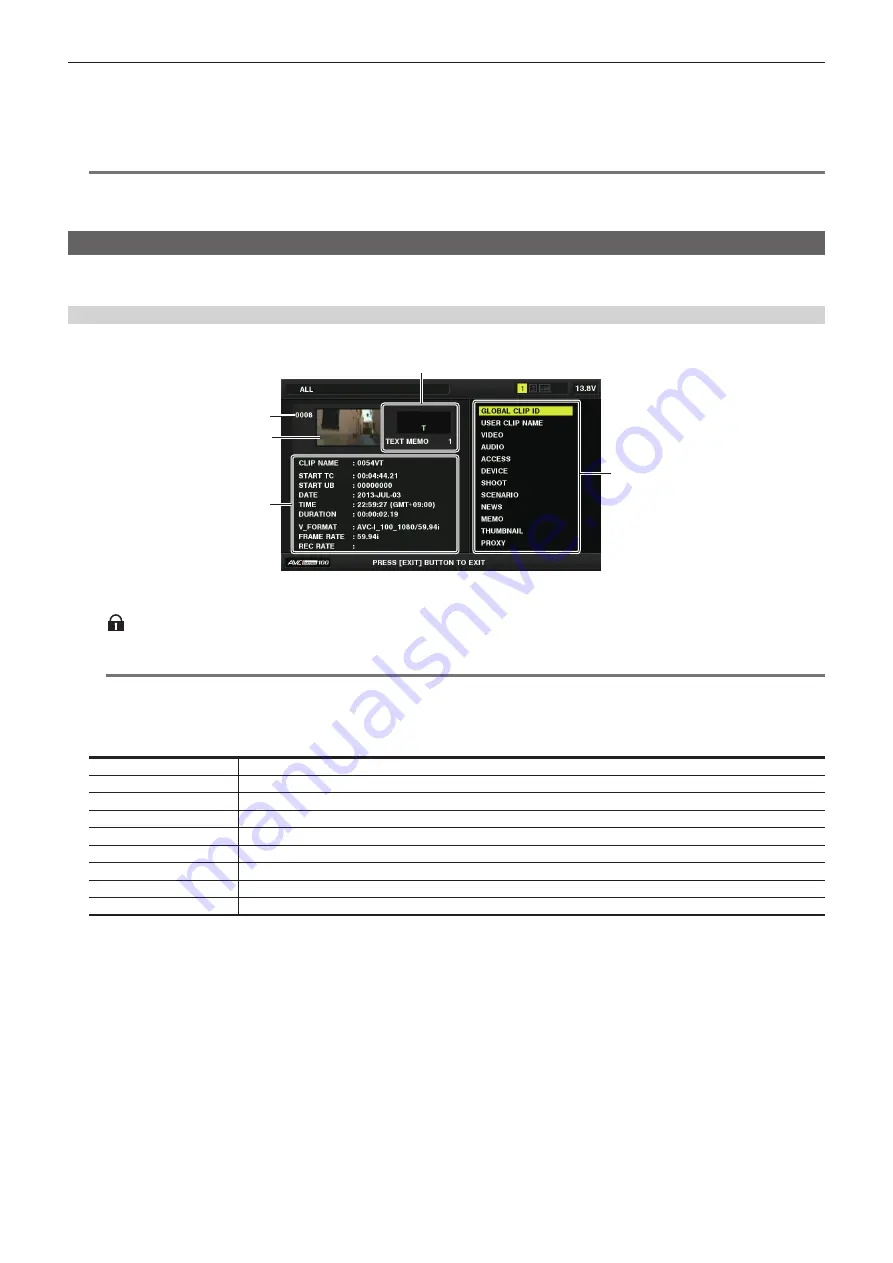
– 112 –
Chapter 5 Playback — Thumbnail operations
f
Select [SD CARD], and press the <SET> button.
f
Select [EXIT] when you do not wish to format the card.
2
Use the cursor buttons to select [YES].
The SD memory card is formatted.
@
@
NOTE
t
SD memory cards can also be formatted in the main menu
→
[CARD FUNCTIONS]
→
[FORMAT SD CARD].
For details, refer to “Formatting SD memory cards” (page 84).
t
Data deleted as a result of formatting cannot be restored. Always check the data before formatting.
Properties
Clip properties and P2 card status are displayed.
It is possible to edit and rewrite the recorded clip metadata while clip properties are displayed.
Clip properties
Select [CLIP PROPERTY] in the main menu
→
[CLIP]
→
[PROPERTY].
2
3
1
4
5
1 Clip information
Displays the indicators added to the clip and the number of added text memos.
The
mark will be displayed if the P2 card in which the clip is recorded is write-protected.
2
Clip number
@
@
NOTE
t
For clips that cannot be played back, the number and the unplayable indicator are displayed in red.
3 Thumbnail
4 Clip information
Displays detailed information about the clip.
[CLIP NAME]
Displays clip names.
[START TC]
Displays the time code value at the start of the recording.
[START UB]
Displays the user bit value at the start of the recording.
[DATE]
Displays the date of the recording.
[TIME]
Displays the time at the start of recording.
[DURATION]
Displays the time length of the clip.
[V_FORMAT]
Displays the recording format of the clip.
[FRAME RATE]
Displays the frame rate for playback.
[REC RATE]
Displays the recording frame rate.
5 Clip metadata
The items for referencing clip properties (clip metadata) are displayed.
For details, refer to “Setting clip metadata” (page 109).
















































