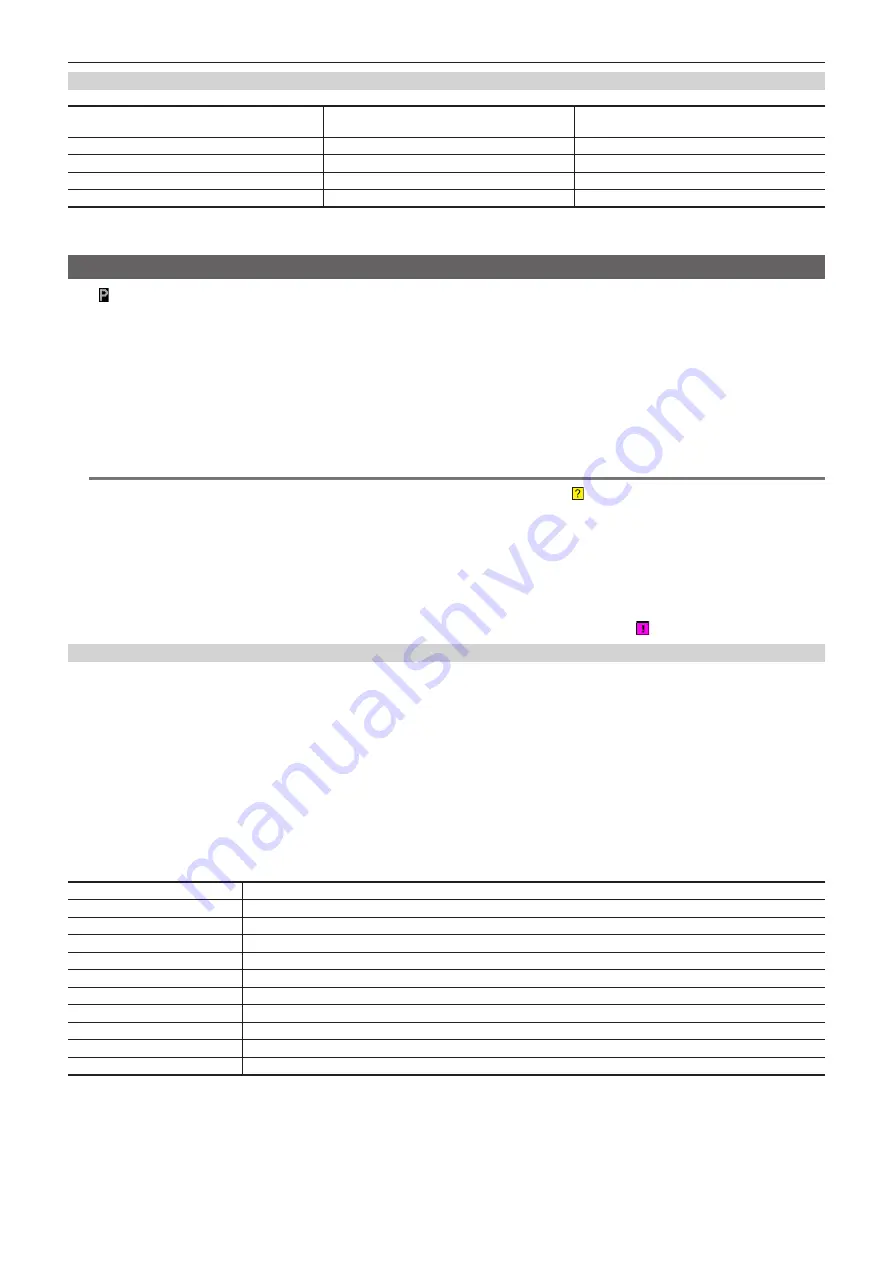
– 79 –
Chapter 4 Shooting — Dual codec recording
Proxy data recording time (approximate)
Recording mode
Total recording rate
Recording time
(per 1 GB)
[AVC-G6 2CH MOV]
Approx. 6 Mbps
Approx. 13 min
[SHQ 2CH MOV]
Approx. 5060 kbps
Approx. 25 min
[HQ 2CH MOV]
Approx. 1650 kbps
Approx. 78 min
[LOW 2CH MOV]
Approx. 950 kbps
Approx. 135 min
(These are reference values for continuous recording with Panasonic products. The recording time may differ depending on the scene or the number of
clips.)
Checking the proxy data
f
The
indicator is displayed for the material clips with the proxy data recorded.
f
The detailed information of the recorded proxy data can be viewed in the clip property.
For details on operations, refer to “Checking detailed information of the proxy data” (page 79).
f
The proxy data is recorded to the P2 card or SD memory card as a video/audio file and real-time metadata file.
-
Audio file: XXXXXXXX.MOV
-
Real-time metadata file: XXXXXXXX.BIN
The time code, user bits, and information are recorded to the frame unit.
Use P2 Viewer Plus to check the proxy data. Some versions of P2 Viewer Plus may not be able to check the data.
For information on P2 Viewer Plus, visit the following website:
http://pro-av.panasonic.net/
@
@
NOTE
t
Clips with proxy data recorded with the camera are handled as unknown clips by some P2 devices. (unknown clip indicator) is displayed on the
thumbnail, and the following operations become unavailable.
- [DELETE]
- [REPAIR CLIP]
- [RE-CONNECTION]
- [COPY]
- [EXCH. THUMBNAIL]
- Adding and deleting [TEXT MEMO] and [SHOT MARK]
Playback is possible.
On these devices, clips with proxy data made of linked multiple clips are displayed as individual incomplete clips .
Checking detailed information of the proxy data
Operation methods and panels may differ by version.
1
Press the <THUMBNAIL> button.
The thumbnail screen appears on the viewfinder.
2
Select [CLIP PROPERTY] in the main menu
→
[CLIP]
→
[PROPERTY].
The clip property screen is displayed.
3
Use the cursor buttons to select [PROXY].
4
Press the <SET> button.
Detailed information about the proxy data is displayed as below.
r
Detailed information about proxy data
[FORMAT]
The file format of the recorded data is displayed.
[VIDEO CODEC]
Video codec information of the recorded data is displayed.
[VIDEO FRAME RATE]
Video frame rate information of the recorded data is displayed.
[VIDEO BIT RATE]
Video bitrate information of the recorded data is displayed.
[VIDEO RESOLUTION]
The video resolution of the recorded data is displayed.
[ASPECT RATIO]
The aspect ratio of the recorded data is displayed.
[TC SUPER]
An indication whether the TC (time code) display is superimposed over the recorded video.
[AUDIO CODEC]
Audio codec information of the recorded data is displayed.
[AUDIO BIT RATE]
Audio bitrate information of the recorded data is displayed.
[AUDIO SAMPLING RATE]
Audio sampling rate information of the recorded data is displayed.
[NUM.OF AUDIO CH]
The number of audio channels of the recorded data is displayed.















































