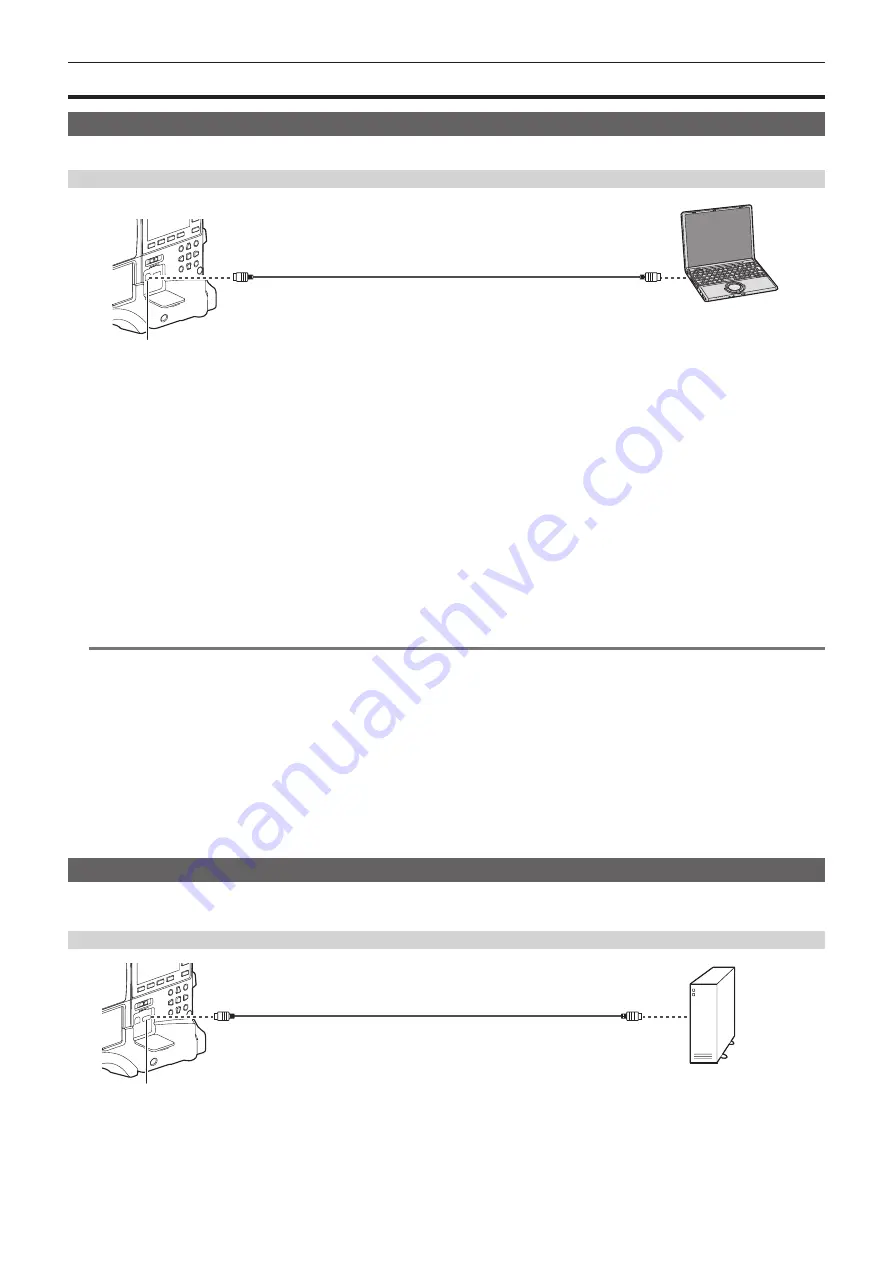
– 163 –
Chapter 9 Connecting to External Devices — Connection through the <USB2.0> terminal
Connection through the <USB2.0> terminal
Connecting to a computer in the USB device mode
By connecting the camera to a computer via USB 2.0, the P2 card inserted in the camera can be used as mass storage.
Connecting to a computer
USB cable (optional)
Computer
Fig. 1
USB-B
<USB2.0> terminal (device)
1
Connect the USB cable to the <USB2.0> terminal (device). (Fig. 1)
2
Set [DEVICE] in the main menu
→
[NETWORK SETUP]
→
[USB MODE SELECT].
For details, refer to “Setting menu basic operations” (page 119).
3
Set [ON] in the main menu
→
[NETWORK SETUP]
→
[USB MODE].
During USB connection, [USB DEVICE CONNECTED] is displayed in the center of the viewfinder.
If it is not connected properly, [USB DEVICE DISCONNECTED] is displayed.
4
Exit the USB device mode.
There are three methods:
f
Turn the <POWER> switch of the camera to <OFF>.
f
Press the <EXIT> button.
In USB device mode, [Push EXIT to Return to CAMERA MODE] is displayed at the bottom of the viewfinder
f
Press the USER button to which [USB MODE] has been assigned.
Returns to camera shooting status in approx. five seconds when the USB device mode ends.
@
@
NOTE
t
The USB 2.0 cable is not supplied with the camera. Prepare a commercial USB 2.0 cable (double-shielded for noise suppression).
t
Before making USB connection for the first time, install P2 Viewer Plus software to your computer.
t
Download the USB driver from the website and install it into your computer. For installation procedure of the driver, refer to the installation manual on
the website.
For the latest information on the driver, visit the following website.
http://pro-av.panasonic.net/
t
The camera supports only USB 2.0. Ensure your computer supports USB 2.0.
t
When connecting the camera to a computer via USB, ensure that no other device is connected to the computer via USB.
t
When connecting the camera via USB, do not eject the P2 card.
t
When USB is connected, the P2 card access LED turns off when not accessed.
t
When the camera is operating in the USB device mode, no camera shooting, recording/playback operation or clip thumbnail operation is allowed.
t
When the camera is operating in the USB device mode, the P2 card remaining capacity and status are not displayed. Also, video/audio cannot be
output or displayed.
Connecting to external devices in USB host mode
You can save data on cards by connecting a storage device such as hard disk drive or solid-state drive that can be connected via USB 2.0 to the
<USB2.0> terminal (host).
Switching to the USB host mode
USB cable (optional)
Fig. 1
External storage device
<USB2.0> terminal (host)
1
Connect the storage device to the <USB2.0> terminal (host). (Fig. 1)
2
Set [STORAGE] in the main menu
→
[NETWORK SETUP]
→
[USB MODE SELECT].
For details, refer to “Setting menu basic operations” (page 119).






























