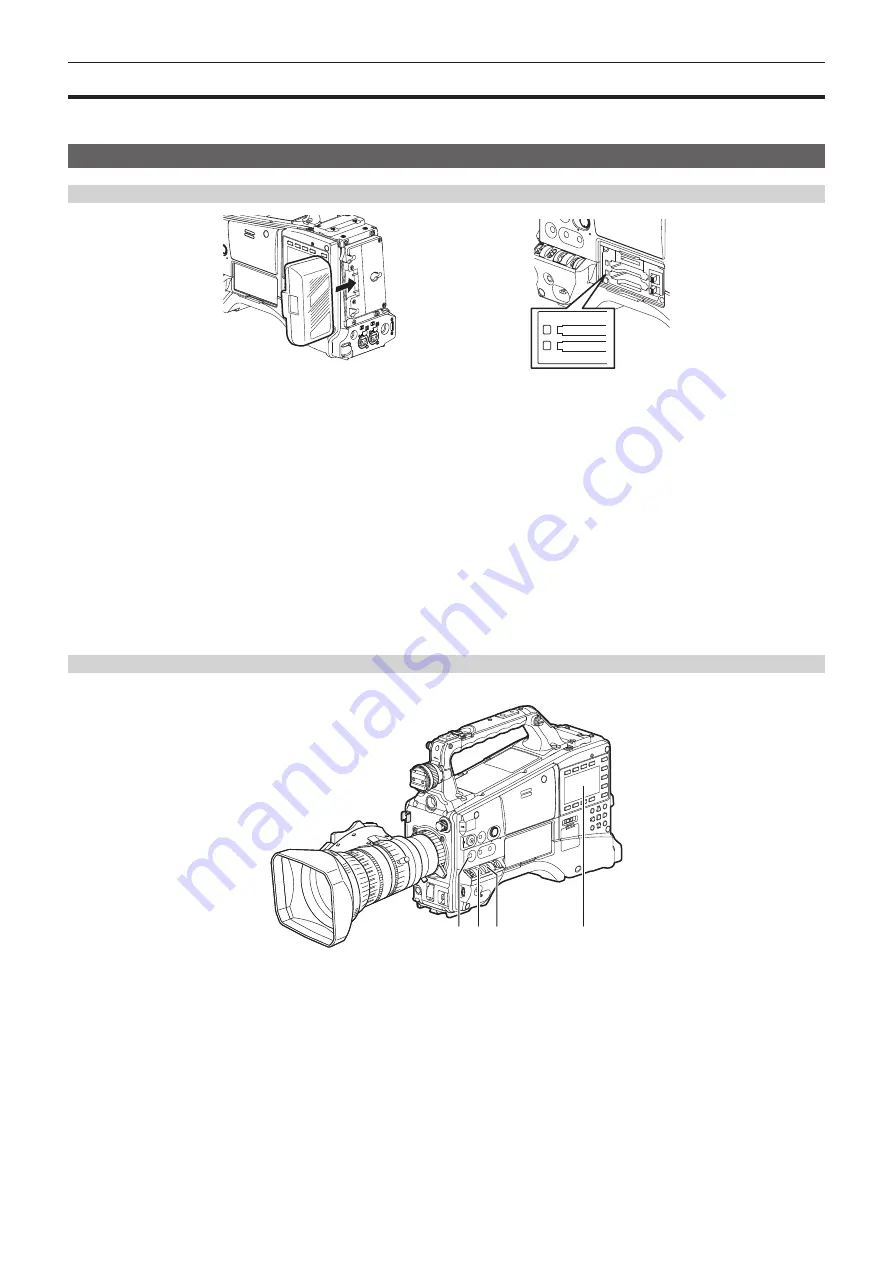
– 48 –
Chapter 4 Shooting — Basic procedures
Basic procedures
This section describes the basic procedures for shooting. Before you actually leave for shooting, pre-inspect your system to ensure that it works properly
after making preparations. (page 199)
Preparation
Power supply setup to P2 card insertion
1
2
Fig. 1
Fig. 2
1
Insert a charged battery pack. (Fig. 1)
2
Turn the <POWER> switch <ON>, and check the battery charge level.
Check the battery charge level indication on the viewfinder or the [HOME] screen of SmartUI.
If the battery charge level shows lower than actual, check the battery settings. (page 139) If the settings are correct, replace with a fully charged
battery.
3
Insert a P2 card, make sure that the P2 card access LED is illuminated orange or green, and then close the slot cover. (Fig. 2)
When two P2 cards are inserted in the card slots, data will be recorded to the P2 card with the smaller slot number first. Note, however, that
regardless of the slot number, if a P2 card is inserted later, recording to that P2 card will be performed after the previously inserted P2 card.
f
Example: When P2 cards are inserted in two slots
If P2 cards are inserted in both slots, recording to the P2 cards are performed in the order of slot number 1
→
2. However, if you remove the P2
card from slot 1 and then insert it again, recording of the P2 card will take place in the order from slot 2
→
1.
The number of the P2 card to be recorded to is held even if the camera is turned off. When the camera is turned on the next time, recording can be
continued to the same P2 card as that used before the camera was turned off.
Shooting and recording switch settings
After turning on the power and inserting the P2 card, set the switches as follows before starting operations.
a b
d
c
a:
<USER MAIN> button
The [Y GET] function is assigned in the factory settings.
b: <GAIN> switch
Normally, set this to <L> (0 dB). If conditions are too dark, set the gain to an appropriate value.
c:
<OUTPUT>/<AUTO KNEE> selector switch
Set this switch to <CAM>/<ON>.
d:
SmartUI
1 On the [SET01:TC/UB] screen, set [TC_MD] to [F-RUN] or [R-RUN].
2
On the [AUD02:INPUT] screen, set [LVL] to [AUTO].






























