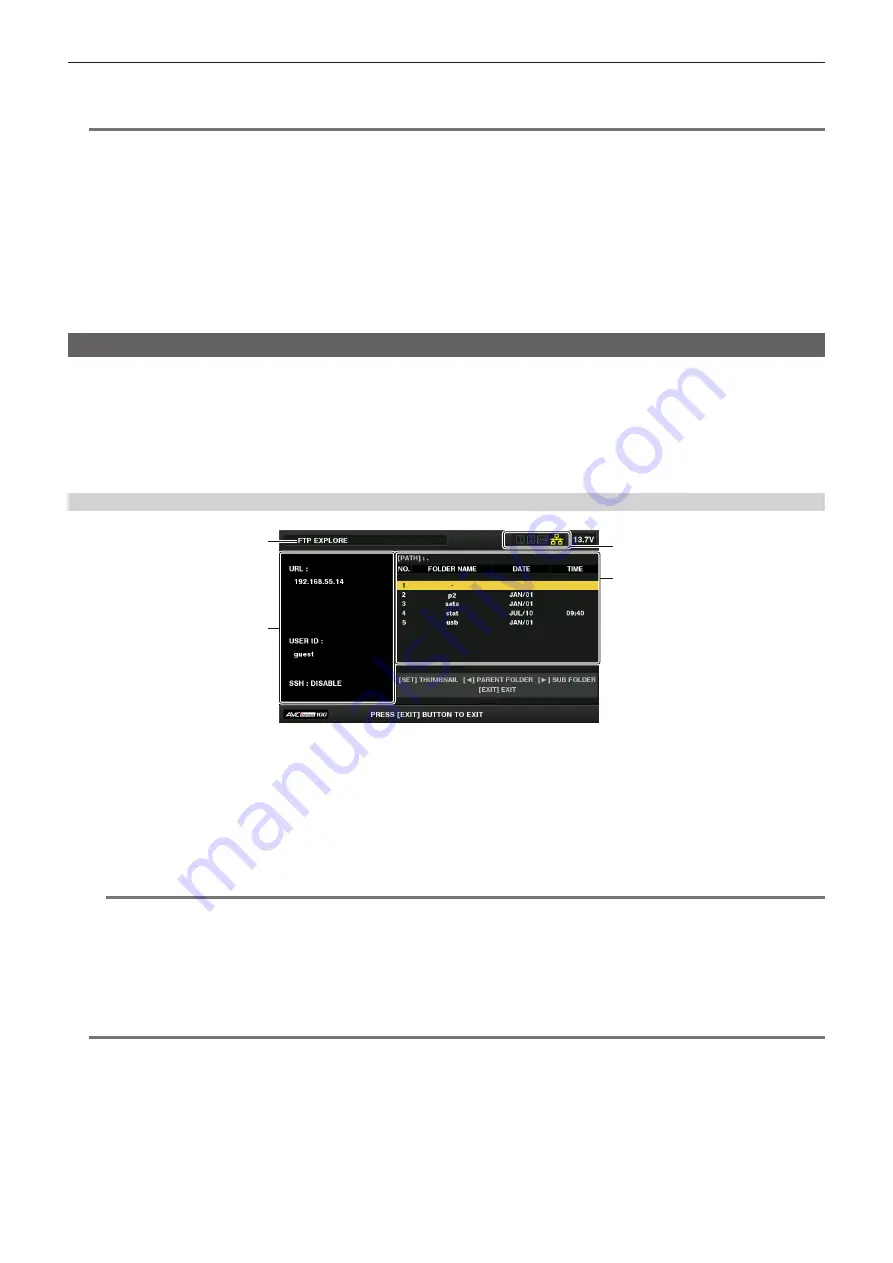
– 191 –
Chapter 10 Network Connection — Using FTP client function
2
After checking the log, press the <EXIT> button.
The setting menu screen returns.
@
@
NOTE
t
The status information is not updated in real-time. To view the most recent data, perform the procedure again.
t
If [ENABLE] is set in the main menu
→
[NETWORK SETUP]
→
[LAN PROPERTY]
→
[DHCP] or in the main menu
→
[NETWORK SETUP]
→
[WIRELESS PROPERTY]
→
[DHCP], IP address and other necessary information are assigned automatically. However, the status information is not
displayed correctly while the address information is being obtained.
t
The default gateway is displayed as status information only when correctly set up.
t
If only [SECONDARY DNS] is set without setting [PRIMARY DNS] for the network setting (wireless LAN, wired LAN), [DNS1] is displayed.
r
Initializing network settings
1
Select [INITIALIZE] in the main menu
→
[NETWORK SETUP]
→
[NETWORK TOOLS].
2
Press the <SET> button.
When initialization completes, the setting menu screen returns.
FTP server folder list (FTP explorer screen)
The information and subfolder list of folders in the FTP server can be displayed. You can also display the thumbnail list of a desired CONTENTS folder
(folder storing clips of P2 card).
1
Press the <THUMBNAIL> button.
The thumbnail screen is displayed.
2
Select [FTP] in the main menu
→
[CLIP]
→
[EXPLORE].
The FTP explorer screen appears.
FTP explorer screen
1
2
4
3
1 Status indication
Indicates that the screen is the FTP explorer screen.
2
FTP server information
[URL]: The address of the connected FTP server
[USER ID]: ID of the user who has logged in
[SSH]: [ENABLE]/[DISABLE] indication of [SSH]
3 Media status
Indicates the P2 card insertion status, hard disk connection status, type, and network connection status.
For the indicators of media status, refer to “Status displays for card slot, storage device, and network connection” (page 102).
@
@
NOTE
t
The display of the network status indicator is updated a few seconds behind the actual state.
4 Folder information
[PATH]: The path of the current folder on the FTP server
[NO.]: Folder number
[FOLDER NAME]: Folder name
[DATE]: Date of last update
[TIME]: Time of last update
@
@
NOTE
t
The folder list displays only folders, and does not display ordinary files or link files.
t
[ . ] indicates the current folder. No date and time information is displayed.
t
The date and time information displays either local time or world standard time, which depends on the information from the FTP server. In some cases,
only the year or time is displayed.
t
Whether text is case sensitive or not depends on the FTP server.
t
Folder names using multi-byte characters are not displayed correctly.
t
Up to 100 folders can be displayed in one folder. The 101st folder and subsequent folders cannot be accessed from the FTP explorer screen.
However, if you have directly entered the folder name in the main menu
→
[NETWORK SETUP]
→
[FTP CLIENT SERVICE]
→
[SERVER URL], you
can access the folder even when it is the 101st or later.
t
Connectivity and folder appearance may differ from those when connected to an FTP server with a computer, etc.






























