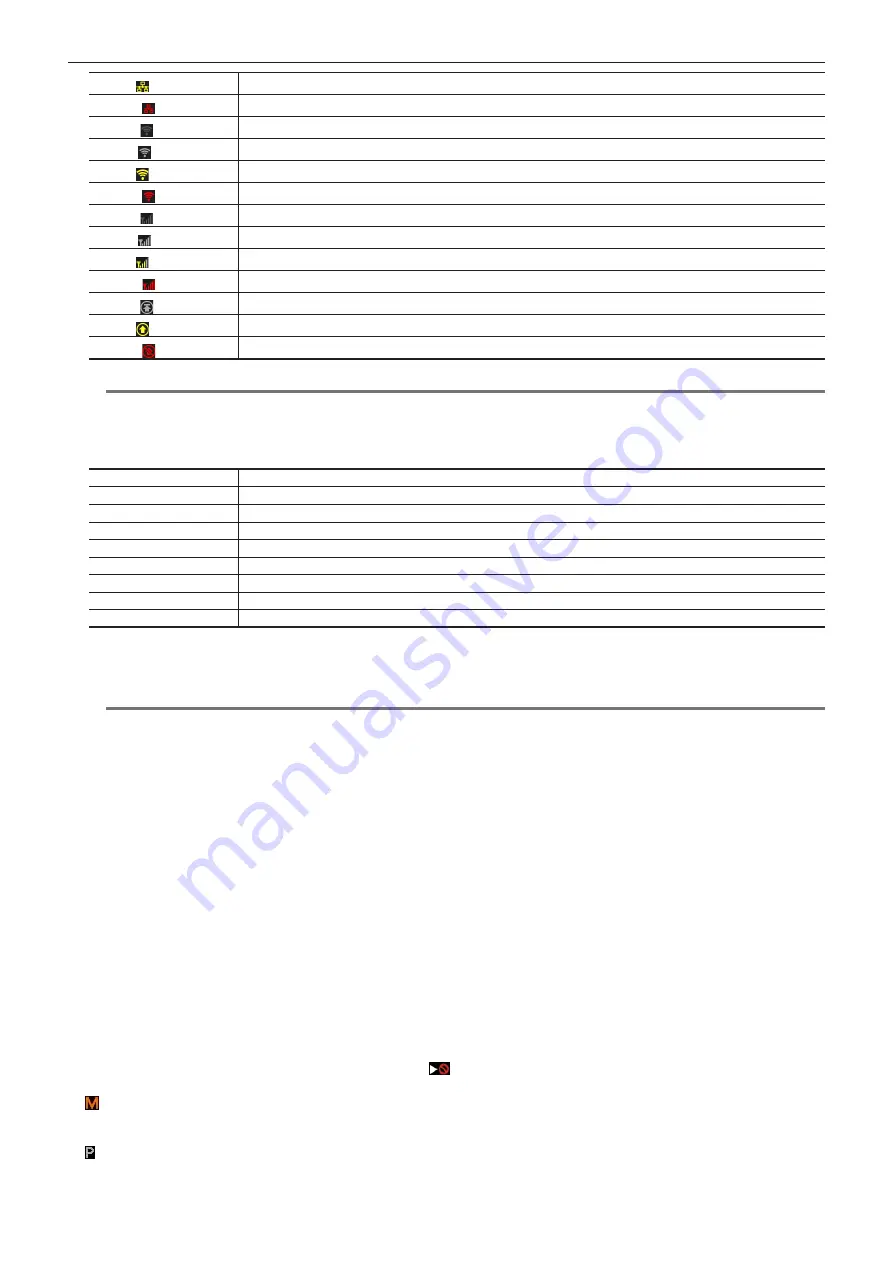
– 103 –
Chapter 5 Playback — Thumbnail operations
(Yellow)
Displayed in yellow while the wired LAN is connected.
(Red)
Displayed in red when there is a problem with the connection of wired LAN.
(Gray)
Displayed in gray when the wireless LAN is not activated properly.
(White)
Displayed in white when the wireless LAN is not connected.
(Yellow)
Displayed in yellow while the wireless LAN is connected.
(Red)
Displayed in red when there is a problem with the connection of wireless LAN.
(Gray)
Displayed in gray when the 4G/LTE USB modem is not activated properly.
(White)
Displayed in white when the 4G/LTE USB modem is not connected.
(Yellow)
Displayed in yellow when the 4G/LTE USB modem is connected. Signal strength is displayed with yellow bars.
(Red)
Displayed in red when there is a problem with the connection of 4G/LTE USB modem.
(Gray)
Displayed in gray when upload has not started, or upload is complete.
(Yellow)
Displayed in yellow during upload.
(Red)
Displayed from when upload error occurred until when the next transfer starts.
@
@
NOTE
t
When remote control is possible in an IP connection, “R” is displayed on the network status indicator.
3 Display mode
Displays the types of the thumbnails to be displayed on the screen and the types of other information screens. To switch between displays, refer to
“Setting thumbnail screen display” (page 105).
[ALL]
Displays all clips.
[SAME FORMAT]
Displays clips in the same format as the system format.
[SELECT]
Displays clips selected with the cursor buttons.
[MARKER]
Displays clips with shot marks.
[TEXT MEMO]
Displays clips with text memo data.
[SLOT n]
Displays clips in the specific P2 card. (n: indicates slot number 1 to 2.)
[P2/REMAIN]
Displays the media information (remaining capacity).
[P2/USED]
Displays the media information (used capacity).
[META DATA]
Displays the set metadata.
4 Simple properties display
Displays the various properties of the clip on which the pointer is positioned. You can select the items to display from the menu. For details, refer to
“Properties” (page 112).
@
@
NOTE
t
If the maximum number of characters is exceeded, it will only display the maximum number of characters that can be displayed.
5 Thumbnail
Displays the thumbnail recorded in each clip. You can change this thumbnail using the [EXCH. THUMBNAIL] function.
For details, refer to “Setting thumbnail screen display” (page 105).
6 Clip information display
By setting this item, displays either one of the time code [TC]/user bits [UB]/time of shooting [TIME]/date of shooting [DATE]/time and date of
shooting [DATE TIME]/clip name [CLIP NAME]/user clip name [USER CLIP NAME]/card slot number [SLOT]/time code of thumbnail [THUMBNAIL
TC] at the start of clip recording.
7 Recording mode
Displays the recording mode for the clip on which the cursor is positioned.
8 System format
Displays the format for the clip on which the cursor is positioned.
9 Duration
Displays the clip length (duration) at the cursor position and the current rough playback position against the clip length.
Playback position display is enabled when [RESUME] is selected in the main menu
→
[CLIP]
→
[THUMBNAIL SETUP]
→
[PB POSITION].
The approximate playback position is displayed when the playback start position is not at the beginning.
10 Number of selected clips and playback time
11 Clip number
Displays the number assigned to the clip on the P2 card, normally in the order from the earliest recording date and time. The clip numbers of clips
that cannot be played are shown in red, and the unplayable indicator
is also displayed.
For details, refer to “Setting thumbnail screen display” (page 105).
12 Shot mark indicator
Displayed for the clip of a thumbnail with a shot mark attached.
For details, refer to “Shot mark recording function” (page 70).
13 Indicator for clips with proxy
Displayed for clips with proxy attached.
















































