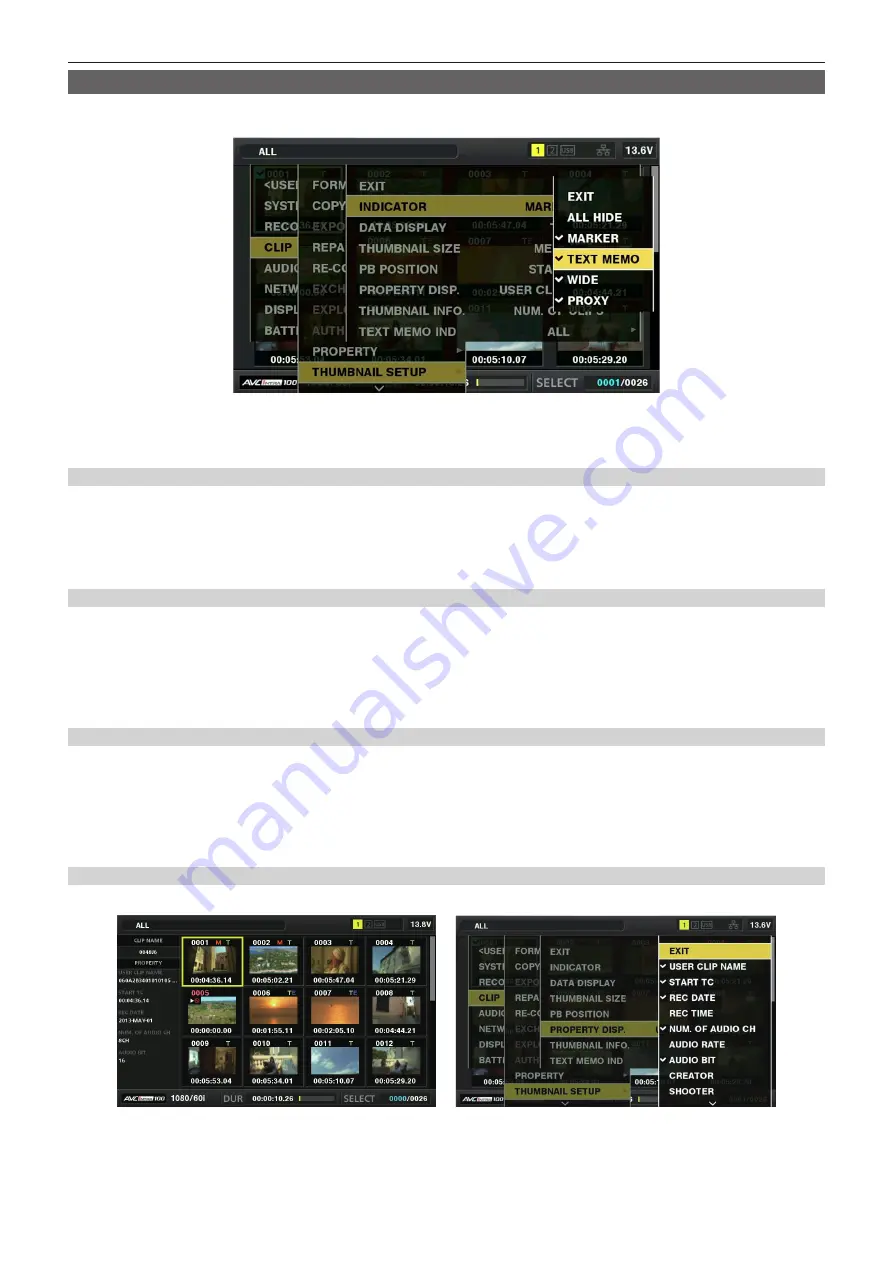
– 105 –
Chapter 5 Playback — Thumbnail operations
Setting thumbnail screen display
You can customize the thumbnail screen according to usage.
Setting example for thumbnail screen ([INDICATOR])
1
Select [THUMBNAIL SETUP] in the main menu
→
[CLIP].
The thumbnail setting items ([INDICATOR], [DATA DISPLAY], [THUMBNAIL SIZE], [PB POSITION], [PROPERTY DISP.]) are displayed. For details,
refer to “Setting items that display properties” (page 105).
Setting thumbnails to be displayed
1
Select [REPOSITION] in the main menu
→
[CLIP].
2
Use the cursor buttons to move the cursor to the type of the clip you want to display.
3
Press the <SET> button.
Setting the thumbnail size
You can customize the thumbnail size.
1
Select [THUMBNAIL SIZE] in the main menu
→
[CLIP]
→
[THUMBNAIL SETUP].
2
Use the cursor buttons to move the cursor to the size of the thumbnail you want to display.
3
Press the <SET> button.
Setting the clip information display
You can customize the clip information display contents according to your preference.
1
Select [DATA DISPLAY] in the main menu
→
[CLIP]
→
[THUMBNAIL SETUP].
2
Use the cursor buttons to place the cursor on the item you want to set.
3
Press the <SET> button.
Setting items that display properties
You can set simple properties item displayed on the left of the thumbnail.
Fig. 1
Fig. 2
1
Open the thumbnail screen. (Fig. 1)
2
Select [PROPERTY DISP.] in the main menu
→
[CLIP]
→
[THUMBNAIL SETUP].






























