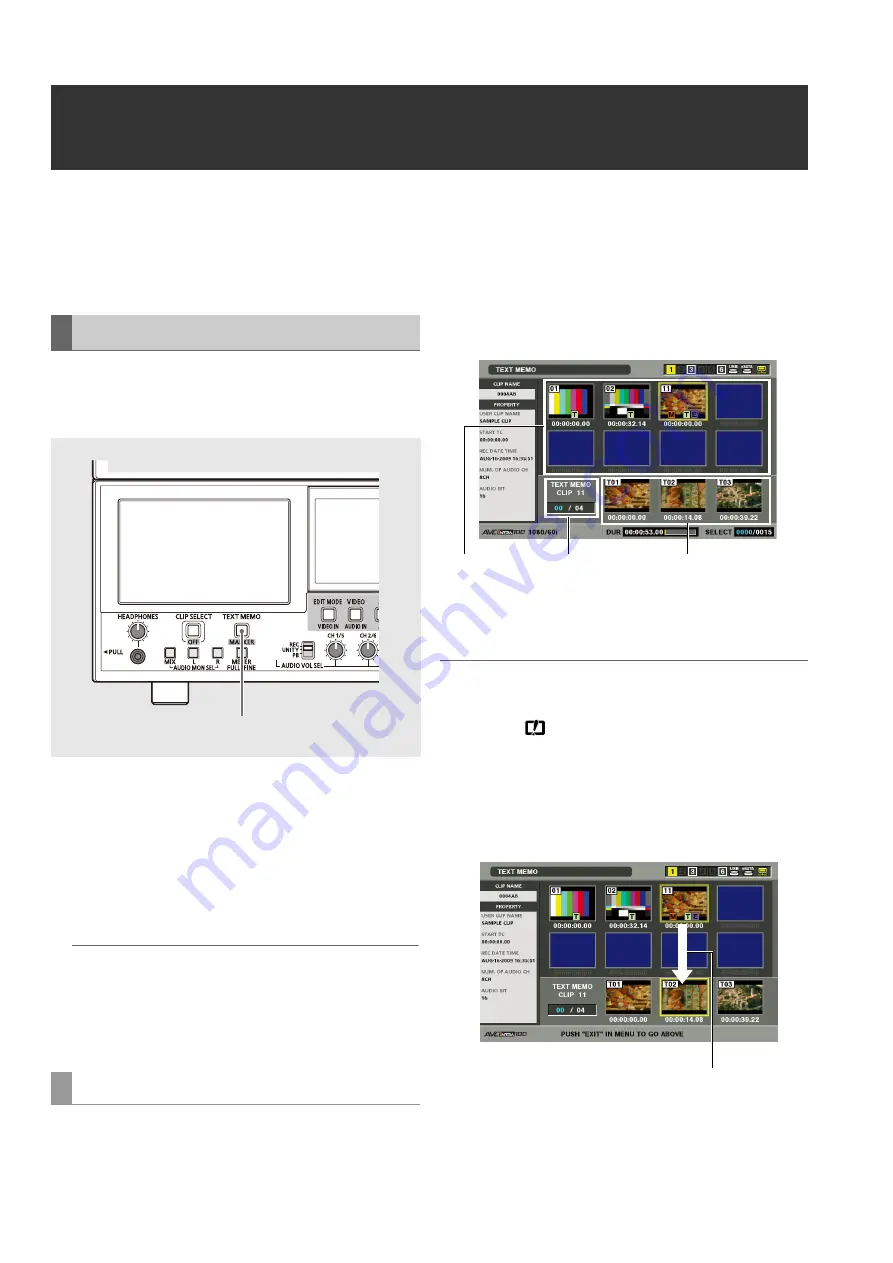
64
Clip Management: Attaching Text Memos and Shot Marks
Attaching Text Memos and Shot Marks
A text memo can be attached in a clip to mark a specific
location. The user can attach shot marks to distinguish clips
from each other. This function is not available on cards where
the write protect switch has been set to PROTECT.
Use the NEXT and PREV buttons to locate attached text
memos during video playback.
➝
Refer to “Setup menu No. 103 (SEEK SEL)” (page 187).
1
Press the TEXT MEMO button during recording,
playback or when thumbnails are displayed.
• Press this button during recording and playback where
you want to attach a text memo.
• Pressing this button in the thumbnail screen adds a text
memo at the thumbnail clip location (normally at the
beginning).
◆
NOTE:
• Up to 100 text memos can be attached in one clip.
• Pressing the TEXT MEMO button during playback may
temporarily halt playback. This is normal and not a malfunction.
• Text memos are not recorded during LOOP REC or VFR ON
recording.
1
Press the THUMBNAIL button.
The thumbnail screen appears on the LCD monitor.
2
Press the MENU button and choose [THUMBNAIL] –
[TEXT MEMO CLIPS] from the thumbnail menu.
The thumbnails of clips with text memos appear at the top
of the thumbnail screen. Information on the selected clip
text memo appears in the lower half of the thumbnail
screen.
◆
NOTE:
• If an AVC-Intra clip has a different SYSTEM FREQ setting, the
thumbnail in the row below at the text memo location may be
replaced with
when a text memo clip appears.
3
Place the cursor on the clip (with a text memo) you
want play back and press the SET button.
The cursor moves to the lower half of the thumbnail
screen.
Attaching Text Memos
Playing back from text memo location
1
Thumbnail
display
Blue indicates selected
number of text memo
clips and white indicates
total number of text
memo clips.
Indicates still images
included with the text
memos.
The cursor moves.
















































