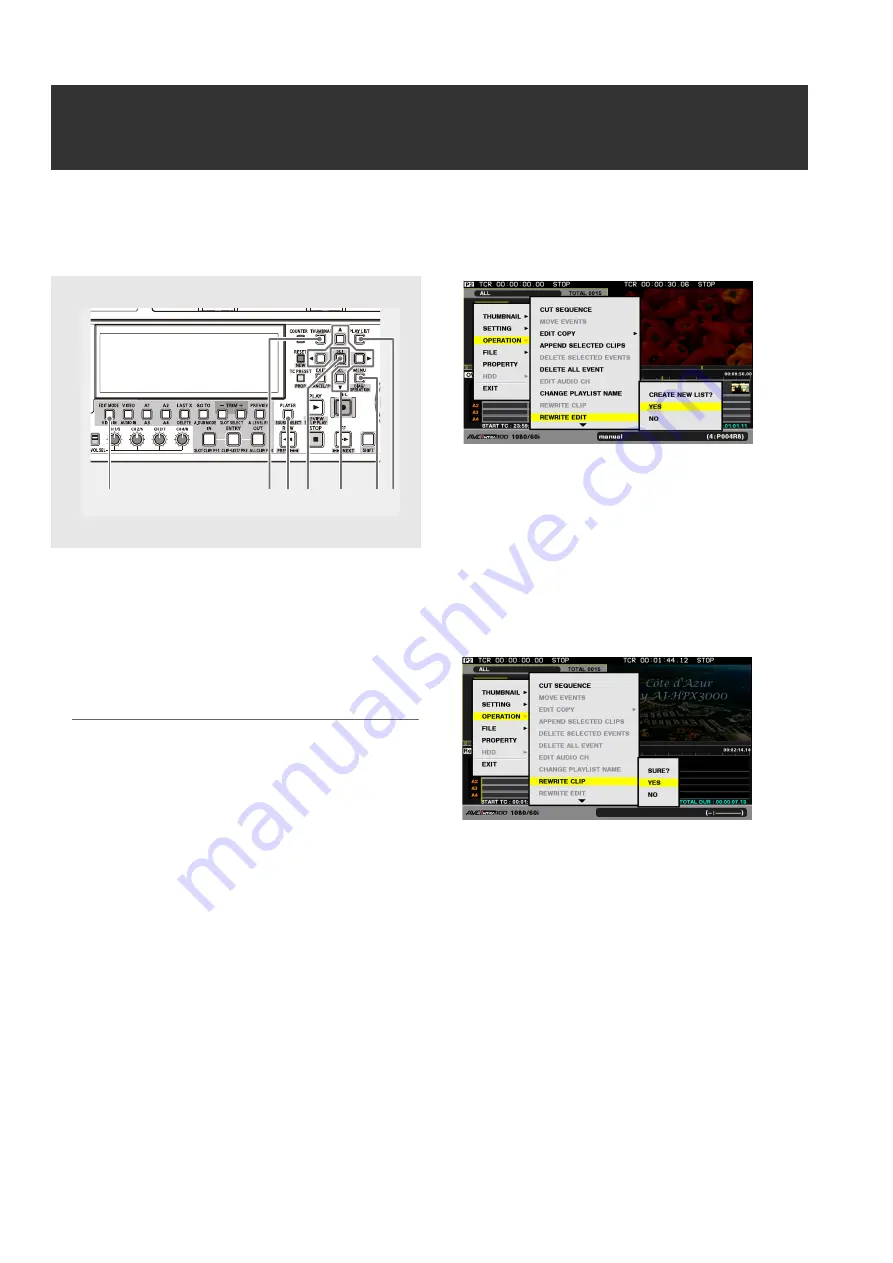
122
Editing: Editing and Overwriting Clips (Rewrite Edit)
Editing and Overwriting Clips (Rewrite Edit)
Rewrite Edit is an editing method that allows you to modify a clip and overwrite it. In this section, a source clip is called a “base
clip.”
1
Press the PLAY LIST button to open the playlist
screen.
2
Switch to player operation.
Press the PLAYER button to switch to player operation.
Select a P2 card as a player.
◆
NOTE:
• Select a base clip from a P2 card only. It cannot be selected
from a hard disk or external device.
3
Display the player thumbnails.
During player operation, press the THUMBNAIL button to
display the thumbnails on the player screen.
4
Use the cursor buttons to select a clip you want to
modify and press the SET button.
The frame of the clip turns blue. Select only one clip. The
selected clip is the base clip.
5
Press the MENU button.
6
Use the cursor buttons to choose [OPERATION] –
[REWRITE EDIT] and press the SET button.
The unit enters Rewrite Edit mode, and the editing mode
indication on the timeline changes to ReW.
The playlist screen is initialized, and the selected clip is
registered on the timeline.
7
Perform editing.
Only overwrite editing is enabled.
8
After editing, use the cursor buttons to choose
[OPERATION] – [REWRITE CLIP] and press the
SET button.
Overwriting of the file starts.
9
Press the SET button when the confirmation dialog
appears after the progress bar has appeared and
overwriting has ended.
Rewriting of the clip created by Rewrite Edit is executed.
10
To exit Rewrite Edit mode, press the EDIT MODE
button or use the menu [FILE] – [NEW] to perform
initializing.
Overwrite editing mode is resumed.
2
4,6,
8
1
3
10
5
9






























