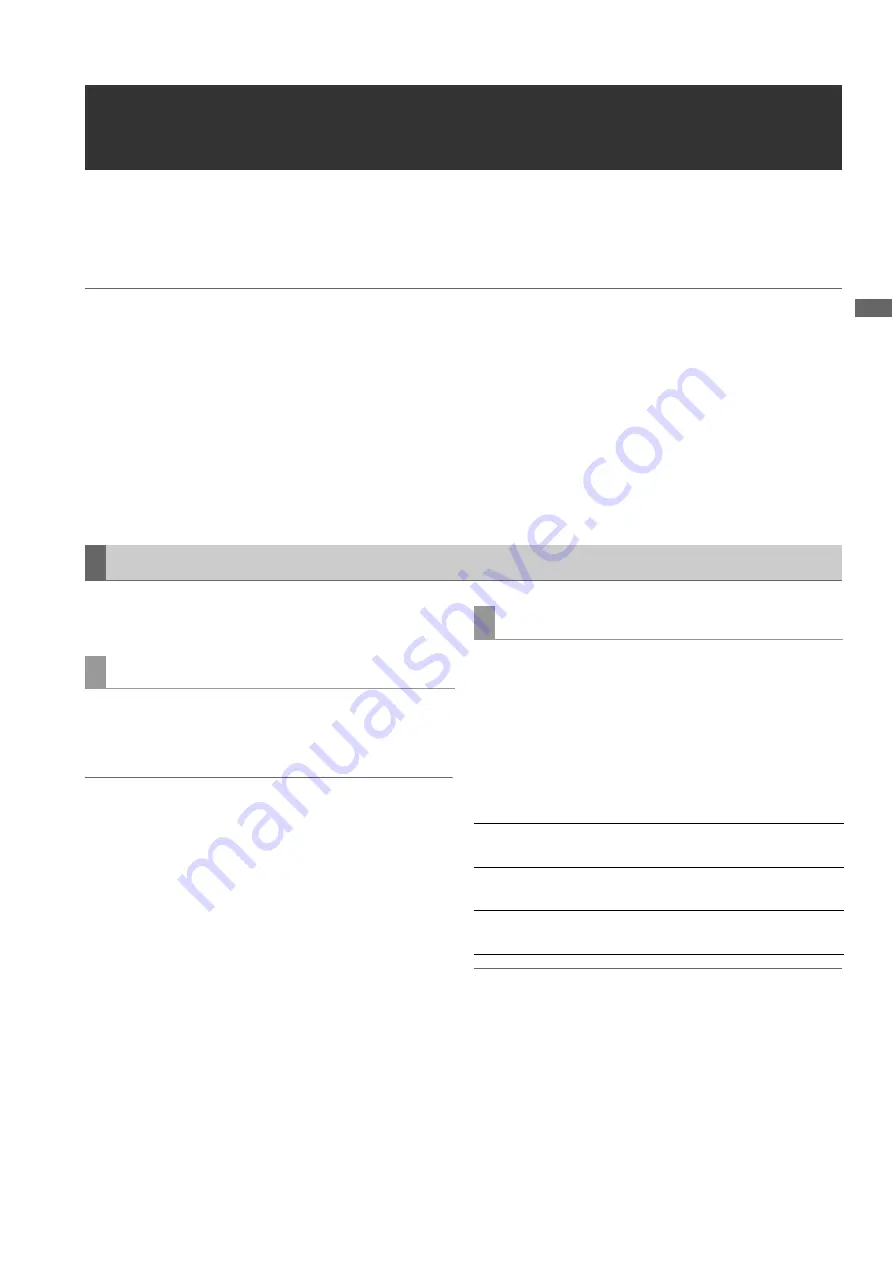
Editing: Recording Voice-Overs
111
Ed
it
in
g
Recording Voice-Overs
This function allows you to make voice-overs and use them in editing.
Recording can be performed on one or two channels. It is also possible to mix input sound with playback sound.
Voice-overs are displayed on the timeline as an audio event.
◆
NOTE:
• The audio data for a voice-over is written to the P2 card storing the playlist file. Thus the playlist must be saved before audio recording or a
warning will be displayed and recording is disabled.
• A recording of up to 720 minutes can be made at a time.
• Check the remaining space on the P2 card before saving the playlist. Otherwise there may not be enough space for the voice-over recording.
When the P2 becomes full, an error occurs and recording is disabled.
• Setting 24, 60-24 in setup menu No. 25 (SYSTEM FREQ) will disable voice-over recording.
• If the card with the voice-over is not inserted (and the event is indicated in red (X)), the audio event cannot be deleted and a playlist file cannot
be saved.
• The audio channels for audio events created for voice-over recording cannot be switched.
➝
For details on switching audio channels, refer to “Switching audio channels” (page 106).
• Voice-overs cannot be recorded on players other than a P2 card. Select a P2 card as the player before start of recording.
Make the required settings prior to a voice-over recording.
➝
For details on settings, refer to “Setup” (page 173).
You can select whether to mix the playback sound with input
sound during a voice-over in setup menu No. 793 (A DUB PB
MIX).
◆
NOTE:
• In playlist playback, playback level is fixed at UNITY or set to
registered level and cannot be changed. However, the playback
level of EE audio for tracks recorded during voice-over recording
can be adjusted.
• The playback level of preroll for voice-over recording from still status
cannot be changed.
In setup menu No. 797 (A DUB MONI), select whether the
recorded audio should be output during the voice-over.
Setup example:
Connect a microphone to analog CH2 and mix the
microphone input with CH2 playback audio in the recording.
Use headphones to listen to the playback audio during
recording.
◆
NOTE:
• Input a reference signal when mixing using SDI input audio.
Preparing for Voice-Overs
Mixing playback sound
Setting output audio during recording
Selecting recording tracks
Select only the A2 track in
the GUI.
Mixing with playback sound
Set setup menu No. 793
(A DUB PB MIX) to ON.
Setting playback to start
simultaneous with recording
Set setup menu No. 797
(A DUB PB MONI) to ON.
















































