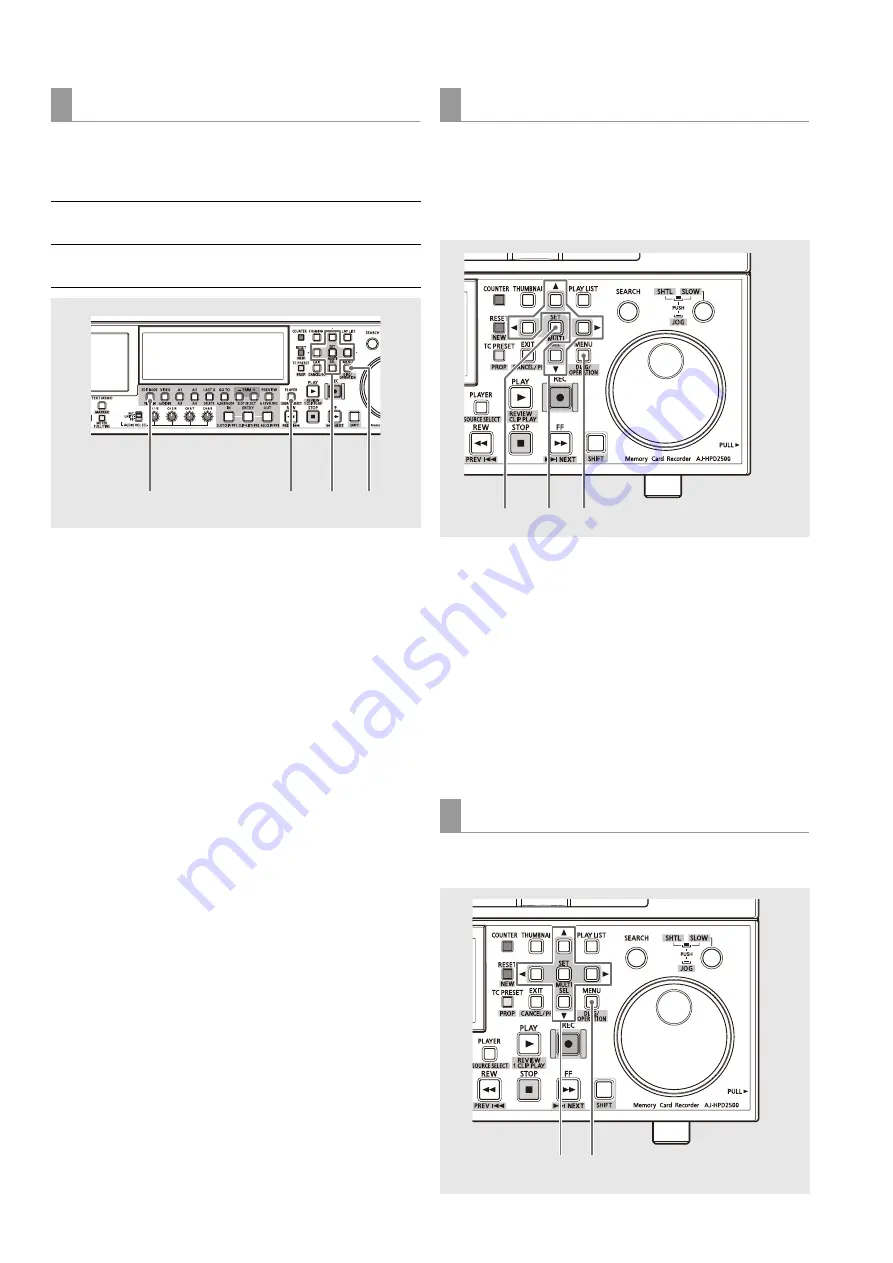
106
Editing: Creating Playlists
Selected events can be deleted. The result of a deletion
depends on whether the operation was performed in insert or
overwrite editing.
1
Select insert or overwrite editing.
Use the EDIT MODE button to select insert or overwrite
editing.
2
Switch to recorder operation.
Press the PLAYER button to switch to recorder operation.
3
Select the event to delete.
Use the cursor buttons to move the cursor to the event to
be deleted and press the SET button to select it.
4
Press the MENU button.
5
Use the cursor buttons to choose [OPERATION] –
[DELETE SELECTED EVENTS] and press the SET
button.
The DELETE (SHIFT + LAST X) button can also be used for
deletion.
6
Select [YES] in the confirmation dialog and press the
SET button.
This operation deletes the selected events.
You can use the following function to delete all events in a
playlist. This operation differs from creating new playlists
(refer to “Creating a New Playlist” (page 96)); the playlist
format and the name of the playlist remain the same and only
the events are deleted.
1
Press the MENU button.
2
Use the cursor buttons to choose [OPERATION] –
[DELETE ALL EVENT].
3
Press the SET button.
4
Select [YES] in the confirmation dialog and press the
SET button.
This operation deletes all events in the playlist.
Follow the steps below to switch audio channels after event
creation.
Deleting events
Insert editing:
Events following the deleted event are
moved forward
Overwrite editing: The deleted event becomes a section
without video or sound
1
2
4
3,5,6
Deleting all events
Switching audio channels
1
2,4
3,4
2,3
1






























