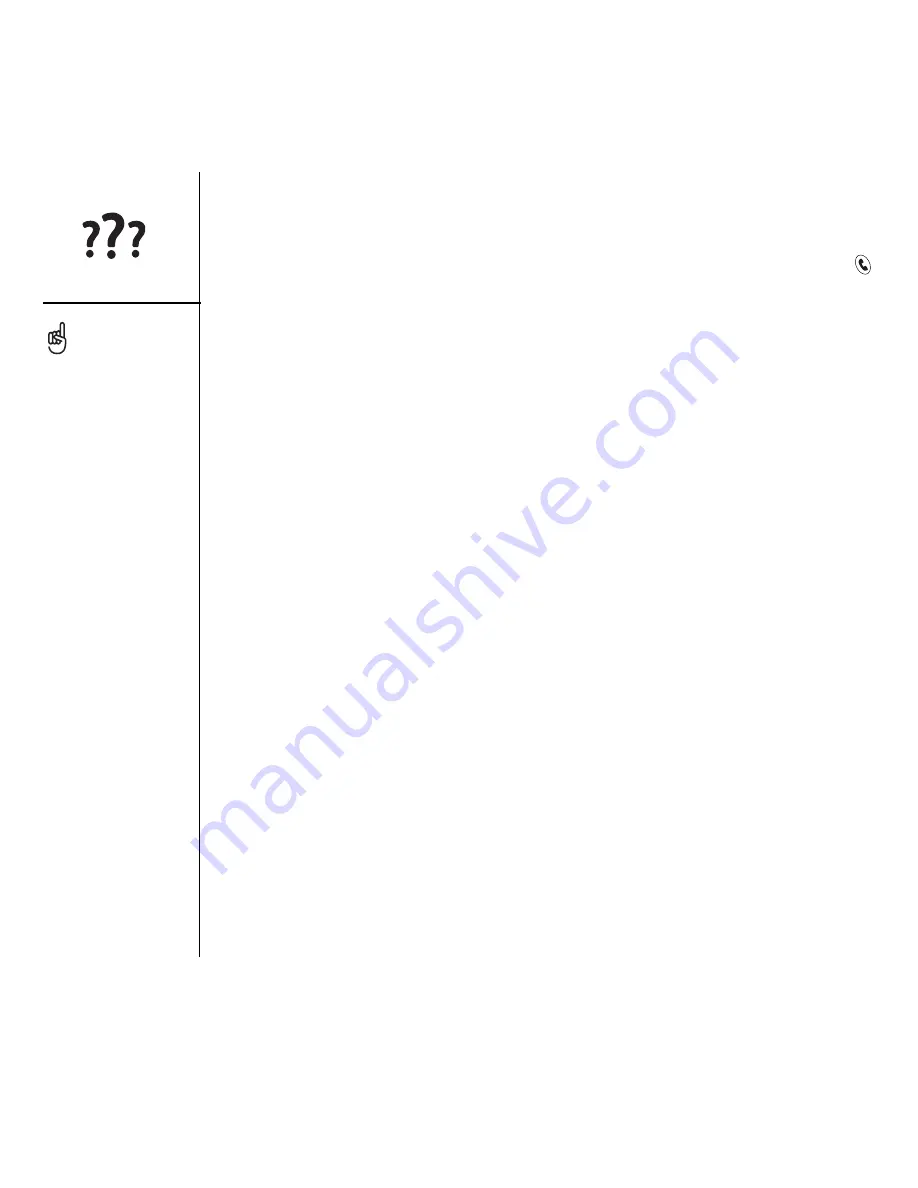
166
:: Upgrading from another Palm Powered
®
device
•
Center button:
If you used a previous Treo phone, you probably pressed the
Spacebar to activate commands or dial numbers. With this Treo phone, we
recommend pressing Center to activate commands and pressing Phone/Send
to dial.
•
Power/End button:
The fourth button on the right is used to control the screen and
is not an application button.
•
Internet connection:
This Treo was designed to work on high-speed wireless data
network, such as a GPRS or EDGE. When you sign up for a GPRS or an EDGE
wireless data account, these settings are automatically configured on your Treo. If
you prefer to use an older, manual dial-up connection, enter your Internet service
provider’s settings in Network Preferences.
•
5-way navigator compatibility:
Some Palm OS 5 applications are optimized for a
5-way navigator on devices other than Treo. You may notice inconsistencies with
software that is not designed with Treo in mind.
•
Web browser bookmarks:
You can use the Web browser on your Treo 650 to store
up to 100 bookmarks, but you cannot import or transfer bookmarks from other
web browsers, such as Web Pro.
•
Photos:
You can use the Media Desktop application to transfer photos from your
old device onto your Treo 650 (Windows only). To transfer photos from your old
device onto your Treo 650, open the Media Desktop application, select your
username, click Add Media and locate the files in the backup folder. The files may
be located in any of the following folders:
• C:\Program Files\palmOne\Treo Pictures\(user name)
• C:\Program Files\Handspring\Treo Pictures\(user name)
• C:\Program Files\Palm\Treo Pictures\(user name)
Mac users can use the
Send to Device droplet to
transfer photos from your
old device to your Treo
650. “Installing applications
from a Mac computer” on
page 135 for details.
Summary of Contents for TREOTM TreoTM 650
Page 7: ...read this now getting started 5 read this now getting started...
Page 20: ......
Page 21: ...first day learning the basics 19 first day learning the basics...
Page 39: ...first week using phone web and messaging 37 first week using phone web and messaging...
Page 102: ......
Page 103: ...first two weeks using organizer features 101 first two weeks using organizer features...
Page 134: ......
Page 135: ...first month managing applications 133 first month managing applications...
Page 144: ......
Page 145: ...when you re ready customizing your Treo 143 when you re ready customizing your Treo...
Page 165: ...if something happens help 163 if something happens help...
















































