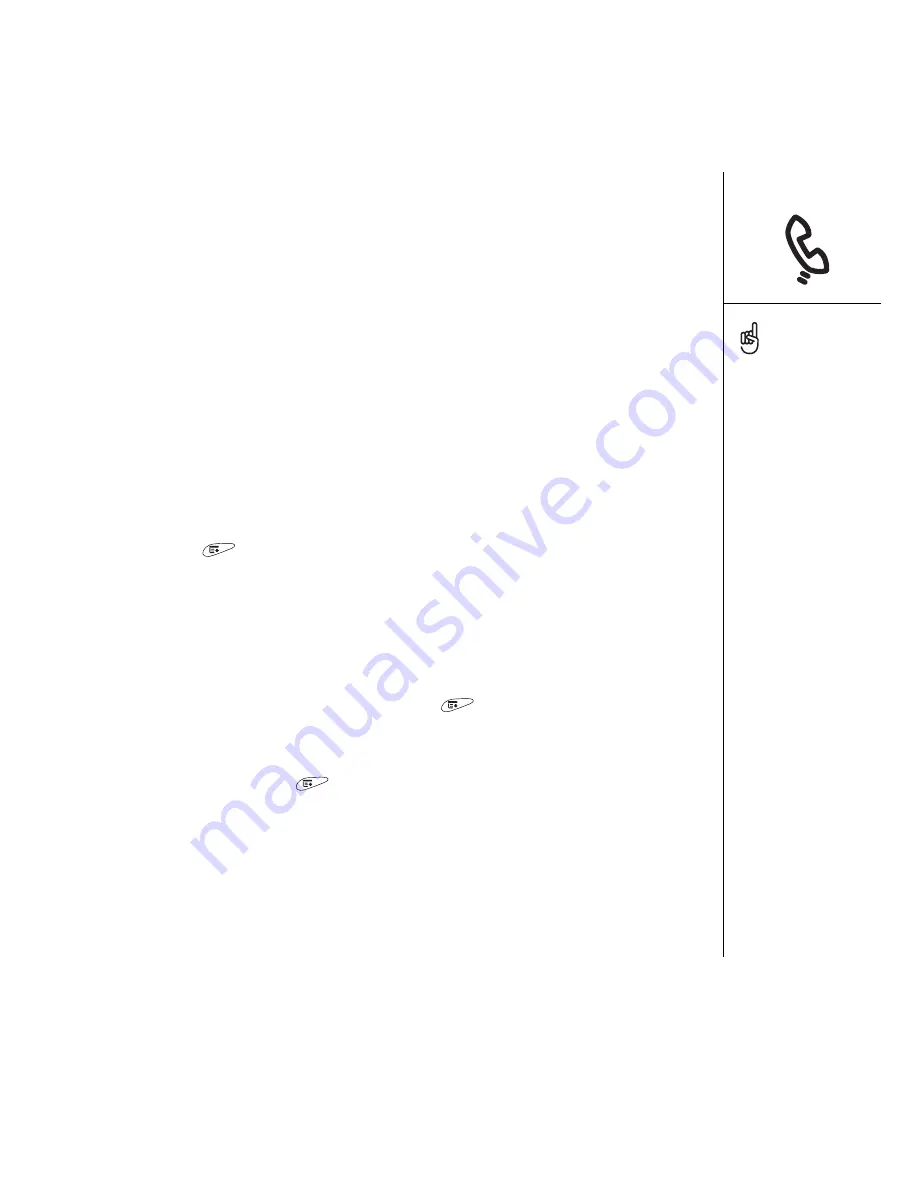
Managing contacts :: 103
Viewing or changing contact information
1. In the Contacts list, begin entering one of the following for the contact you want
to view or edit:
• First initial and last name
• First name
• Last name
2. Select the name of the entry you want to open.
3. Select Edit.
4. Make changes to the entry as necessary.
5. Select Done.
Deleting a contact
1. Open the contact you want to delete.
2. Open the menus
.
3. Select Delete Contact on the Record menu.
4. Select OK.
Defining your business card
1. Create a new contact with your business card.
2. While still in Contact Edit View, open the menus
.
3. Select Business Card on the Record menu.
4. Now you can beam your business card to other Palm Powered devices. In any
Phone view, open the menus
. Select Beam Business Card on the
Record menu.
In the Contacts list, press
Up and Down to move to
the previous or next
Contacts record.
You cannot delete the
Cingular Wireless
predefined contacts.
Import contacts from your
SIM quickly and easily. In
the Contacts list, open the
Record menu and select
Import from SIM.
The entries on your SIM
appear in your Contacts
list. To edit these entries
you must either Import
them into Contacts or edit
them in SIM Book.
Summary of Contents for TREOTM TreoTM 650
Page 7: ...read this now getting started 5 read this now getting started...
Page 20: ......
Page 21: ...first day learning the basics 19 first day learning the basics...
Page 39: ...first week using phone web and messaging 37 first week using phone web and messaging...
Page 102: ......
Page 103: ...first two weeks using organizer features 101 first two weeks using organizer features...
Page 134: ......
Page 135: ...first month managing applications 133 first month managing applications...
Page 144: ......
Page 145: ...when you re ready customizing your Treo 143 when you re ready customizing your Treo...
Page 165: ...if something happens help 163 if something happens help...






























