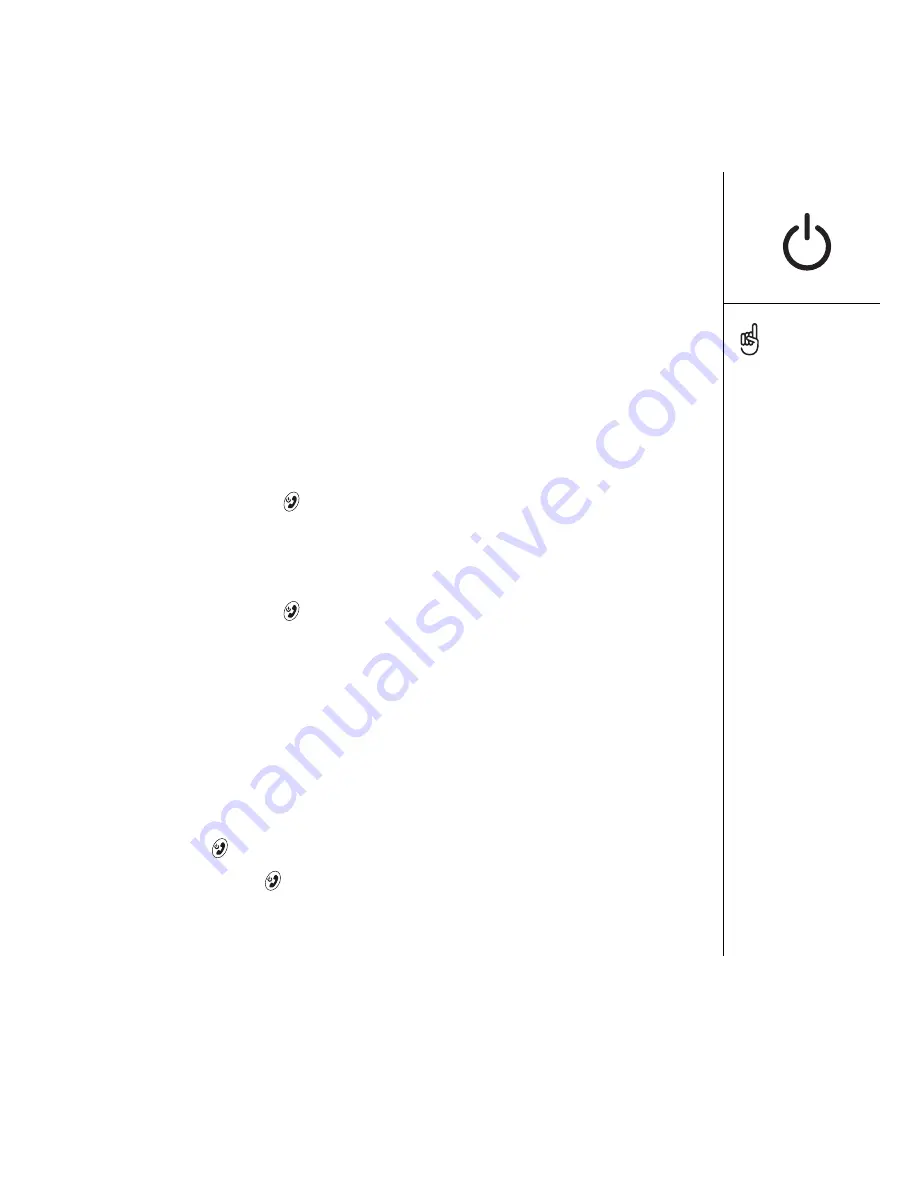
Turning Treo on and off :: 15
Turning Treo on and off
You can use the Palm OS
®
features of your Treo 650 smartphone independently
of the wireless features and applications. In other words, the screen and phone are
designed to be turned off and on separately.
Turning your phone on and off
When you turn on your Treo, it connects to a mobile network so that you can make
and receive phone calls and use other wireless services.
1. Press and hold Power/End
to turn on your phone. If Sound Mode is on you’ll
hear a series of ascending tones. (See “Setting the ringer switch” on page 148 for
more on Sound Mode.) After your phone locates a signal, you can use the phone
and Internet features (if supported by the local network).
2. Press and hold Power/End
again to turn off your phone. If Sound Mode is on
you‘ll hear a series of descending tones. When your phone is off, your Treo is not
connected to any mobile network. You can still use the organizer and other Palm
OS features. This is ideal for airplane flights and for maximizing battery life.
Waking up the screen
To use the Palm OS features when your phone is off, you need to wake up the screen.
You can also turn off your phone’s screen without turning off your phone’s wireless
features.
1. Press Power/End
to wake up the screen.
2. Briefly press Power/End
to turn off the screen.
The indicator light flashes
green when your phone is
on and you’re inside a
coverage area. If you’re
outside a coverage area,
the indicator light flashes
amber.
Your Treo 650 includes a
keyboard backlight for low-
light conditions. The
keyboard backlight
activates automatically
when the screen turns on.
It turns off automatically
when the screen turns off
and when an active call
lasts longer than a minute.
You can also press any
application buttons on the
front of your phone to wake
up the screen and go
directly to the application
linked to that button.
Summary of Contents for TREOTM TreoTM 650
Page 7: ...read this now getting started 5 read this now getting started...
Page 20: ......
Page 21: ...first day learning the basics 19 first day learning the basics...
Page 39: ...first week using phone web and messaging 37 first week using phone web and messaging...
Page 102: ......
Page 103: ...first two weeks using organizer features 101 first two weeks using organizer features...
Page 134: ......
Page 135: ...first month managing applications 133 first month managing applications...
Page 144: ......
Page 145: ...when you re ready customizing your Treo 143 when you re ready customizing your Treo...
Page 165: ...if something happens help 163 if something happens help...






























