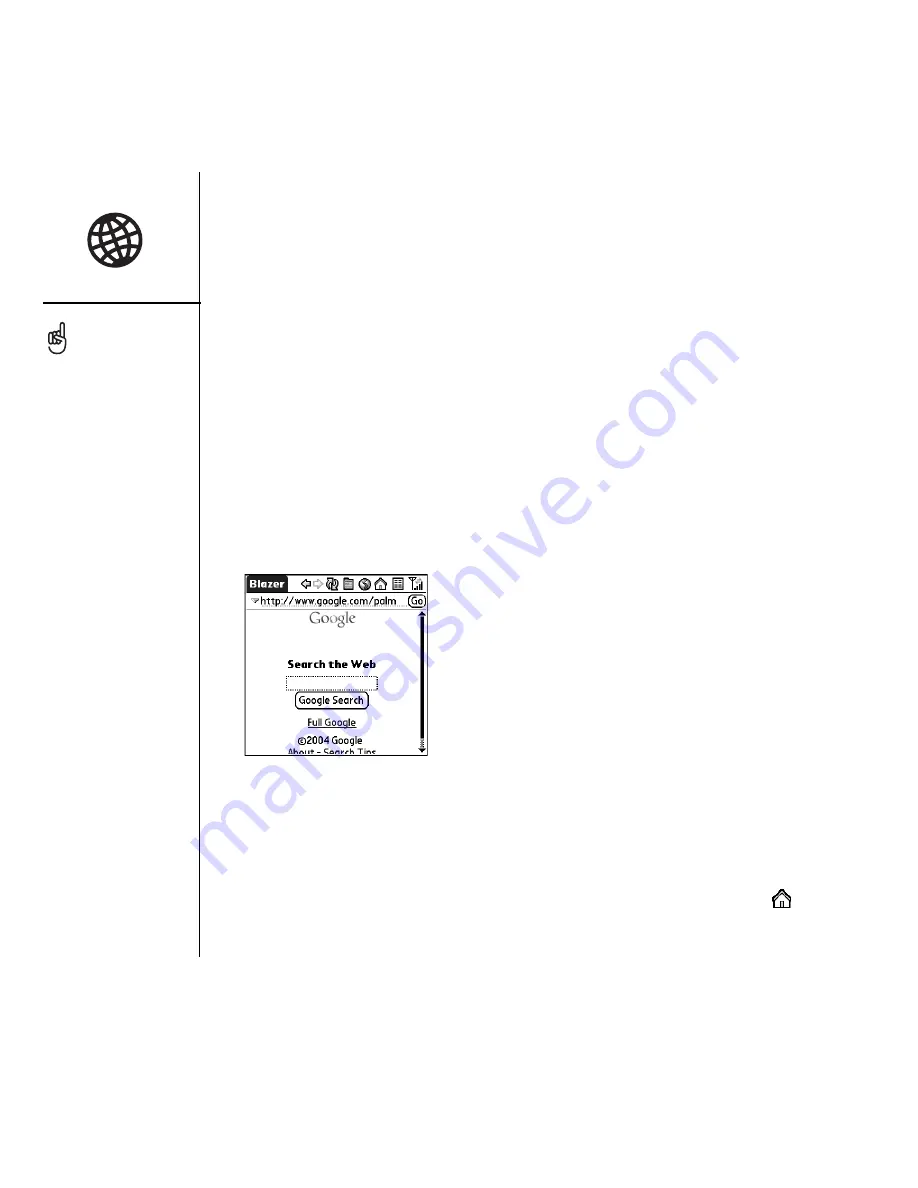
86
:: Browsing the web
Browsing the web
The Web browser on your Treo provides quick and easy access to web pages. You can
view most sites you use on your computer, including those with security and advanced
features, such as JavaScript and frames. To browse the web, you must activate data
services from Cingular Wireless.
Viewing a web page
The Blazer
®
Web browser uses patent-pending technology to optimize web pages for
your phone. By default, the browser reformats web pages into a single column and
resizes images on your screen. This way, you can see most content without scrolling
left or right.
1. Make sure your phone is turned on (see “Turning your phone on and off” on
page 15).
2. Press and hold the Side button to open the Web browser.
3. Navigate to the web page you want:
• To view mobile content designed specifically for your Treo, select
.
The navigation bar shows
status info while a page is
loading. You don’t have to
wait for a page to fully load
to navigate within the page
or to select a link to
another page.
To adjust the font size,
open the Options menu and
select Font. To fit more text
on the screen, select Small.
To make the text easier to
read, select Large.
Summary of Contents for TREOTM TreoTM 650
Page 7: ...read this now getting started 5 read this now getting started...
Page 20: ......
Page 21: ...first day learning the basics 19 first day learning the basics...
Page 39: ...first week using phone web and messaging 37 first week using phone web and messaging...
Page 102: ......
Page 103: ...first two weeks using organizer features 101 first two weeks using organizer features...
Page 134: ......
Page 135: ...first month managing applications 133 first month managing applications...
Page 144: ......
Page 145: ...when you re ready customizing your Treo 143 when you re ready customizing your Treo...
Page 165: ...if something happens help 163 if something happens help...






























