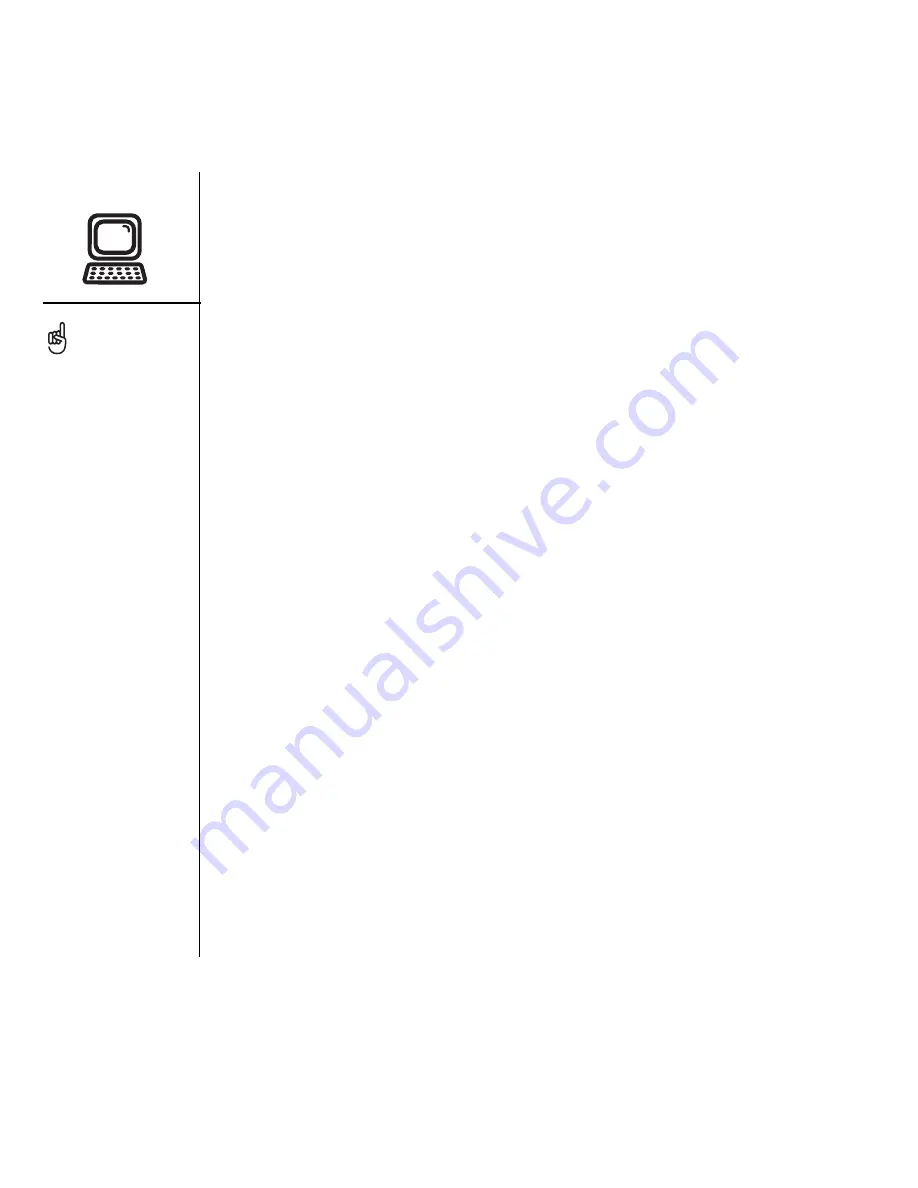
32
:: Setting up your computer
Installing the desktop synchronization software on your computer
Your computer needs to have all its resources available to install the software. Follow
these guidelines for a successful installation:
1. Exit any applications that are currently running on your computer, including those
running in the background.
2. Insert the palmOne Software Installation CD into the CD drive on your computer.
If you are installing on a Mac, double-click the CD icon on the desktop, and then
double-click the palmOneSoftware.pkg icon.
3. Follow the onscreen instructions of the installation program. Please note these
important points about the installation process:
• If a language selection screen appears, click the same language you use on
your Treo.
• During the installation process, you will be prompted to synchronize for the
first time. See the next section for details.
If you are installing on a
computer at work, make
sure your company allows
you to install new software.
Contact your company’s IT
department for help.
Summary of Contents for TREOTM TreoTM 650
Page 7: ...read this now getting started 5 read this now getting started...
Page 20: ......
Page 21: ...first day learning the basics 19 first day learning the basics...
Page 39: ...first week using phone web and messaging 37 first week using phone web and messaging...
Page 102: ......
Page 103: ...first two weeks using organizer features 101 first two weeks using organizer features...
Page 134: ......
Page 135: ...first month managing applications 133 first month managing applications...
Page 144: ......
Page 145: ...when you re ready customizing your Treo 143 when you re ready customizing your Treo...
Page 165: ...if something happens help 163 if something happens help...






























