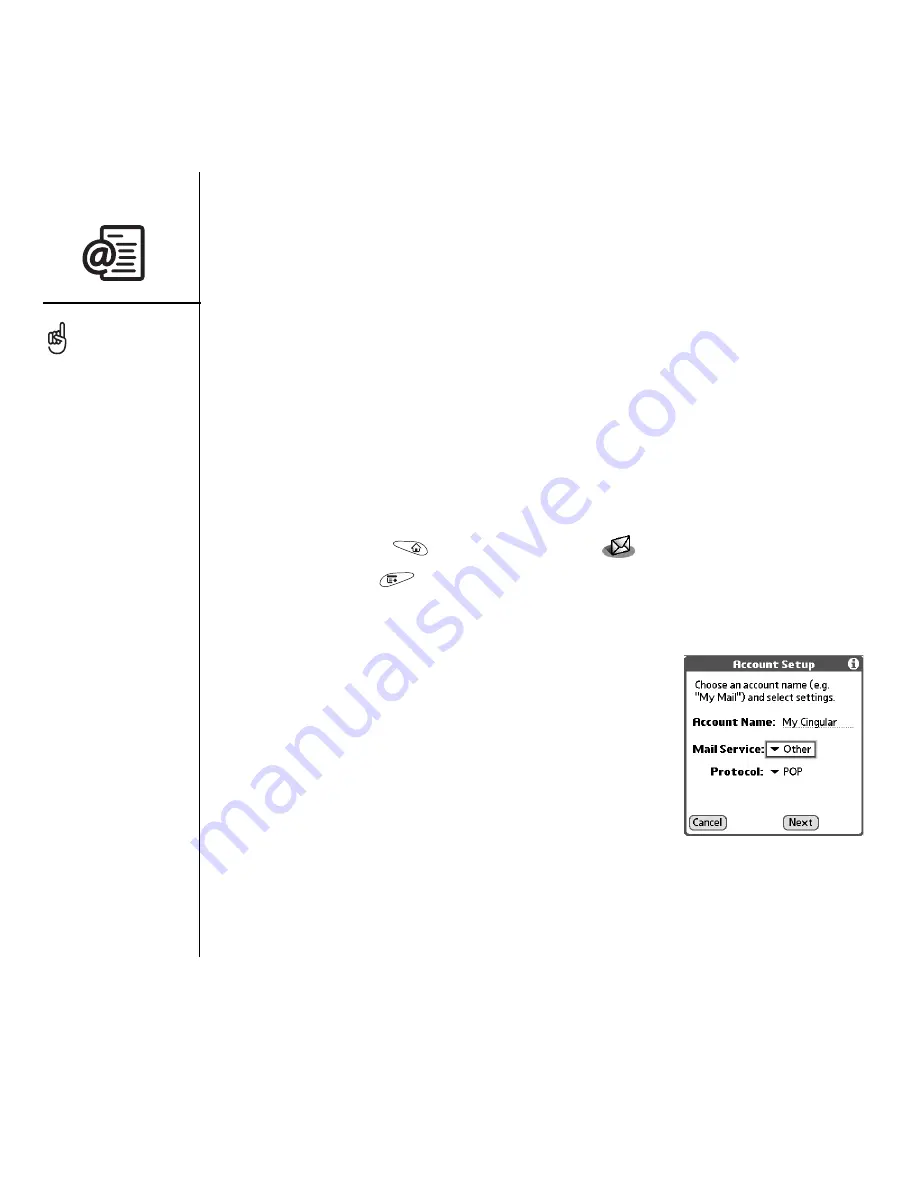
64
:: Sending and receiving email
2. Select your username from the first drop-down list, and then select the option to
create a new VersaMail email account. Click Next.
3. Select the option to synchronize with a mail service from this list, and then select
your mail service from the list. Click Next.
4. In the first field, enter a descriptive account name or use the one shown. In the
next two fields, enter the username you use to access your email and your email
account password. Enter your email address in the last field. Click Next.
5. Select whether to synchronize account information to your phone or to set up
another account, and then click Next.
6. When finished setting up all accounts, click Finish.
7. Synchronize to transfer all account information to your phone.
Setting up an account on your phone
1. Go to Applications
and select VersaMail
.
2. Open the menus
.
3. Select Accounts, and then select Account Setup.
4. Select New.
5. In the Account Name field, enter a descriptive name.
6. Select the Mail Service pick list, and then select your
email provider. Select Other if your provider is not
listed. If you chose Other, select the Protocol pick list,
and then select POP or IMAP. If your email provider
appeared in the list, the protocol is automatically
selected and the Protocol pick list does not appear.
Check with your email service provider to find the
protocol for your email account as well as the names
of the mail servers.
To set more options for
incoming and outgoing
messages select Advanced
on the Account setup
complete screen.
Summary of Contents for TREOTM TreoTM 650
Page 7: ...read this now getting started 5 read this now getting started...
Page 20: ......
Page 21: ...first day learning the basics 19 first day learning the basics...
Page 39: ...first week using phone web and messaging 37 first week using phone web and messaging...
Page 102: ......
Page 103: ...first two weeks using organizer features 101 first two weeks using organizer features...
Page 134: ......
Page 135: ...first month managing applications 133 first month managing applications...
Page 144: ......
Page 145: ...when you re ready customizing your Treo 143 when you re ready customizing your Treo...
Page 165: ...if something happens help 163 if something happens help...






























