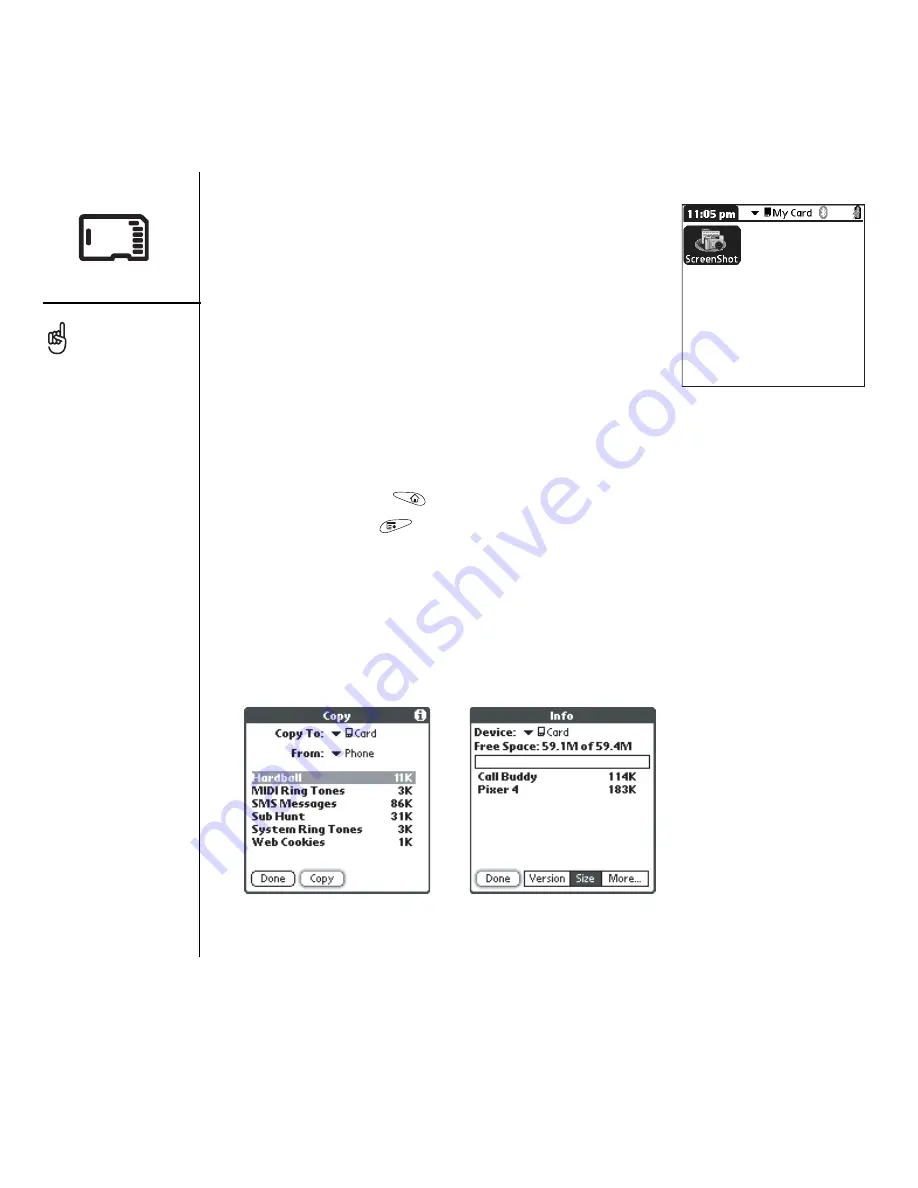
140
:: Using expansion cards
Opening applications on an expansion card
After you insert an expansion card in the expansion card
slot, you can open any of the applications stored on the
expansion card.
1. Insert the expansion card into the expansion card
slot. The Applications View automatically appears.
2. Select the icon for the application you want to open.
3. Press Center to open the application.
Copying applications to an expansion card
You can copy applications between your Treo and your expansion card.
1. Go to Applications
.
2. Open the menus
.
3. Select Copy on the App menu.
4. Select the Copy To pick list and select the destination: card name or Phone.
5. Select the From pick list and select the location of the application you want to
copy: card name or Phone.
6. Highlight the application you want to copy.
7. Select Copy.
Before you copy an
application to an expansion
card, make sure that it is
compatible with Palm OS
version 5.4 or higher. Some
applications do not work
with expansion cards and
do not allow you to store
files in a location that is
separate from the
application.
Summary of Contents for TREOTM TreoTM 650
Page 7: ...read this now getting started 5 read this now getting started...
Page 20: ......
Page 21: ...first day learning the basics 19 first day learning the basics...
Page 39: ...first week using phone web and messaging 37 first week using phone web and messaging...
Page 102: ......
Page 103: ...first two weeks using organizer features 101 first two weeks using organizer features...
Page 134: ......
Page 135: ...first month managing applications 133 first month managing applications...
Page 144: ......
Page 145: ...when you re ready customizing your Treo 143 when you re ready customizing your Treo...
Page 165: ...if something happens help 163 if something happens help...






























