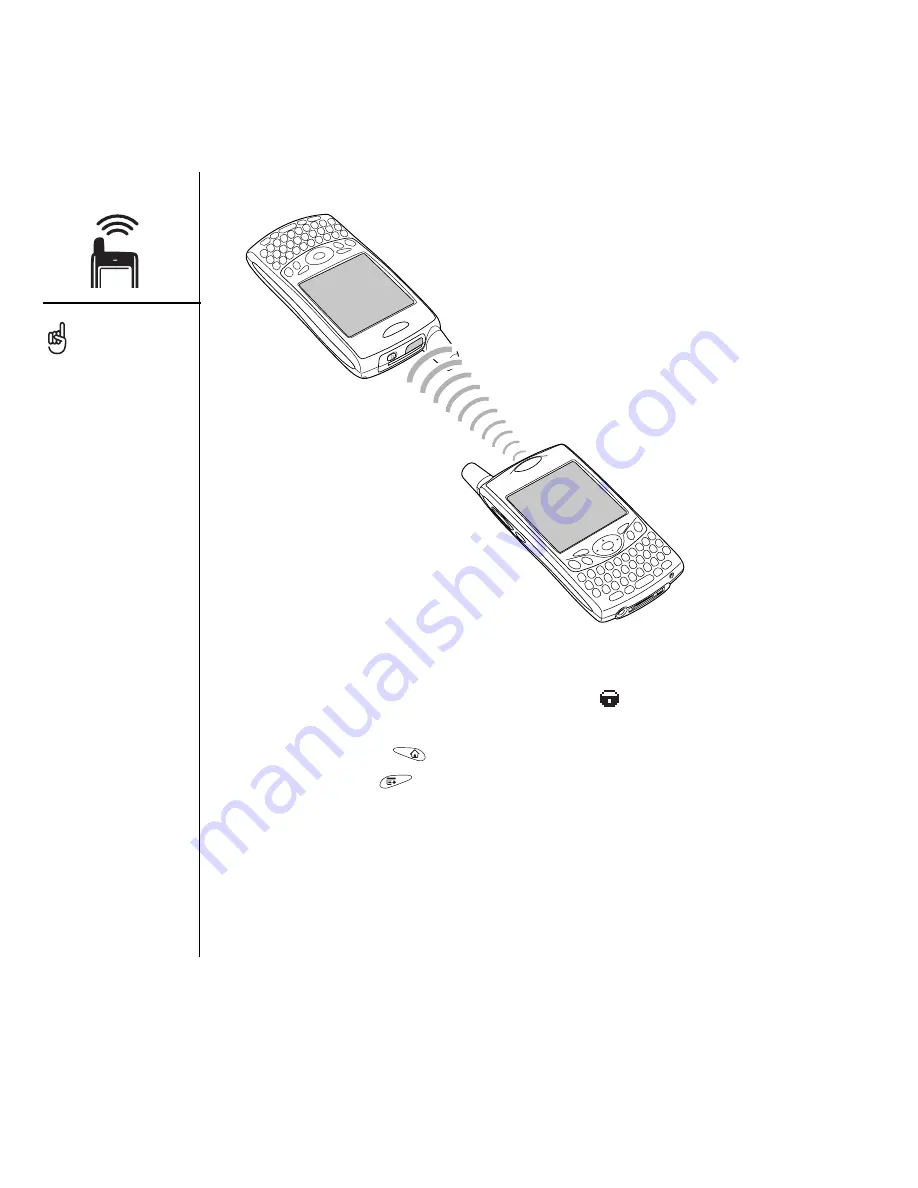
130
:: Beaming information
Beaming an application
Not all applications can be beamed. A Lock icon
appears on the Beam screen
next to applications that cannot be beamed.
1. Go to Applications
.
2. Open the menus
.
3. Select Beam on the App menu.
4. Select the Beam From pick list and select whether the application you want
to beam is located on your Treo or on an expansion card.
5. Select the application you want to transfer.
6. Select Beam.
For best results, the path
between the two devices
must be clear of obstacles,
and both devices kept
stationary. If you have
difficulty beaming, shorten
the distance and avoid
bright sunlight.
If you do not select a
category upon receiving
a beamed item, the item
is placed in the Unfiled
category.
If you can’t receive beamed
information, try a soft reset
(see “Resetting your Treo”
on page 168).
Summary of Contents for TREOTM TreoTM 650
Page 7: ...read this now getting started 5 read this now getting started...
Page 20: ......
Page 21: ...first day learning the basics 19 first day learning the basics...
Page 39: ...first week using phone web and messaging 37 first week using phone web and messaging...
Page 102: ......
Page 103: ...first two weeks using organizer features 101 first two weeks using organizer features...
Page 134: ......
Page 135: ...first month managing applications 133 first month managing applications...
Page 144: ......
Page 145: ...when you re ready customizing your Treo 143 when you re ready customizing your Treo...
Page 165: ...if something happens help 163 if something happens help...






























