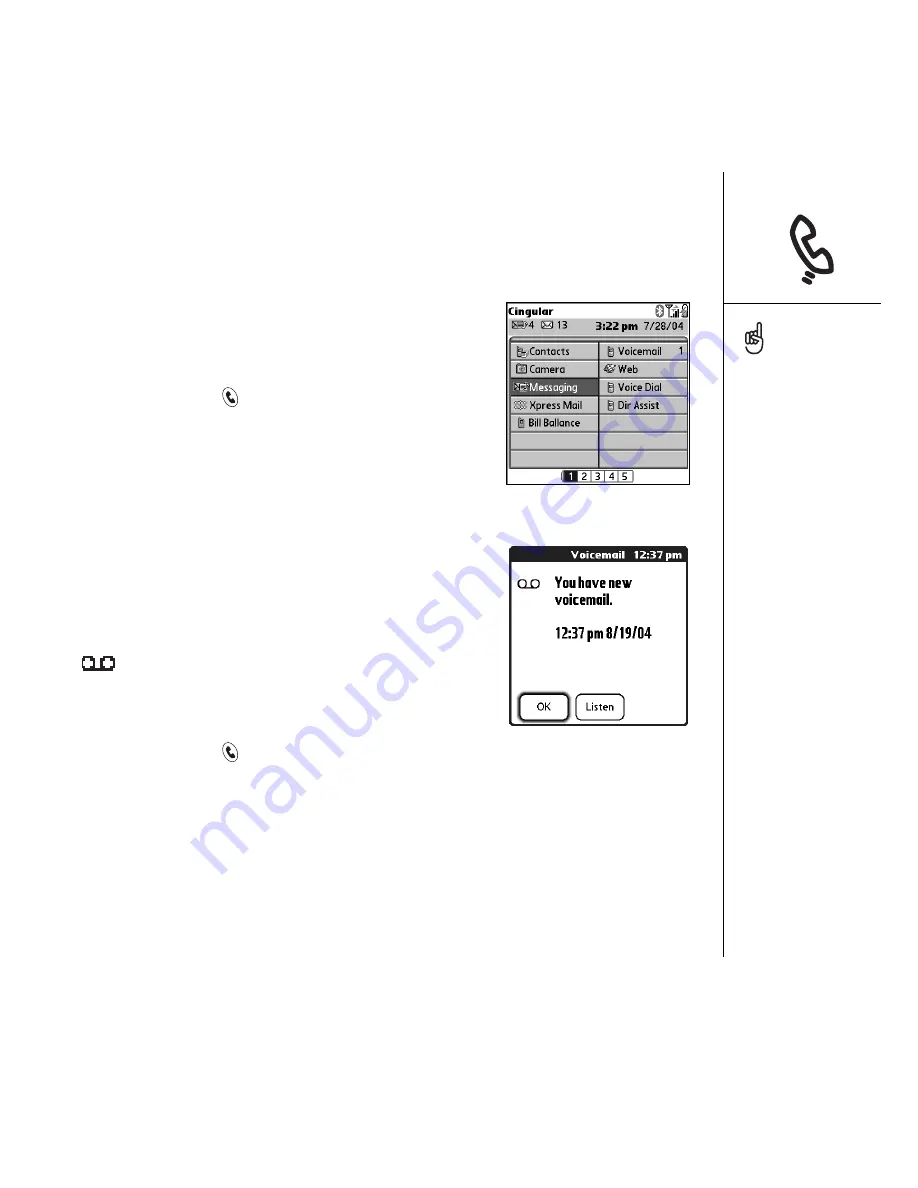
Using voicemail :: 45
Using voicemail
Setting up voicemail
1. Make sure your phone is turned on (see “Turning
your phone on and off” on page 15).
2. Press Phone/Send
.
3. Use the 5-way navigator to access Favorites.
4. Select the Voicemail favorite button.
Your Treo connects to Cingular Wireless’s
automated voicemail system. If Treo is unable to
connect, contact Cingular Wireless for assistance.
Voicemail notification
When you have a new voicemail message, you are
notified with an Alert screen. The Alert screen reappears
every five minutes until you respond to it. A Voicemail
icon
may also appear at the top of your screen
(this feature is not supported by all mobile networks).
Retrieving voicemail messages
1. Press Phone/Send
.
2. From the Phone application Main View, Dial Pad, or Favorites, press and hold 1 on
the keyboard. Treo dials Cingular Wireless’s voicemail system.
3. Enter your voicemail password using the Treo keyboard, or select Extra Digits if
you defined this option (see “Editing or deleting an existing favorite button” on
page 55 for information on editing favorite buttons). Remember, you do not need
to press Option to enter numbers, *, or # while on an active call.
If a Voicemail icon appears
in the title bar at the top of
the screen, you can tap this
icon to retrieve your
voicemail.
If you have multiple alerts,
the Alert screen displays
all your pending alerts.
Select an item’s
description to jump to that
item, or check the box to
clear that item. To view all
your pending alerts from
any screen on your phone,
press and hold Center.
Summary of Contents for TREOTM TreoTM 650
Page 7: ...read this now getting started 5 read this now getting started...
Page 20: ......
Page 21: ...first day learning the basics 19 first day learning the basics...
Page 39: ...first week using phone web and messaging 37 first week using phone web and messaging...
Page 102: ......
Page 103: ...first two weeks using organizer features 101 first two weeks using organizer features...
Page 134: ......
Page 135: ...first month managing applications 133 first month managing applications...
Page 144: ......
Page 145: ...when you re ready customizing your Treo 143 when you re ready customizing your Treo...
Page 165: ...if something happens help 163 if something happens help...






























