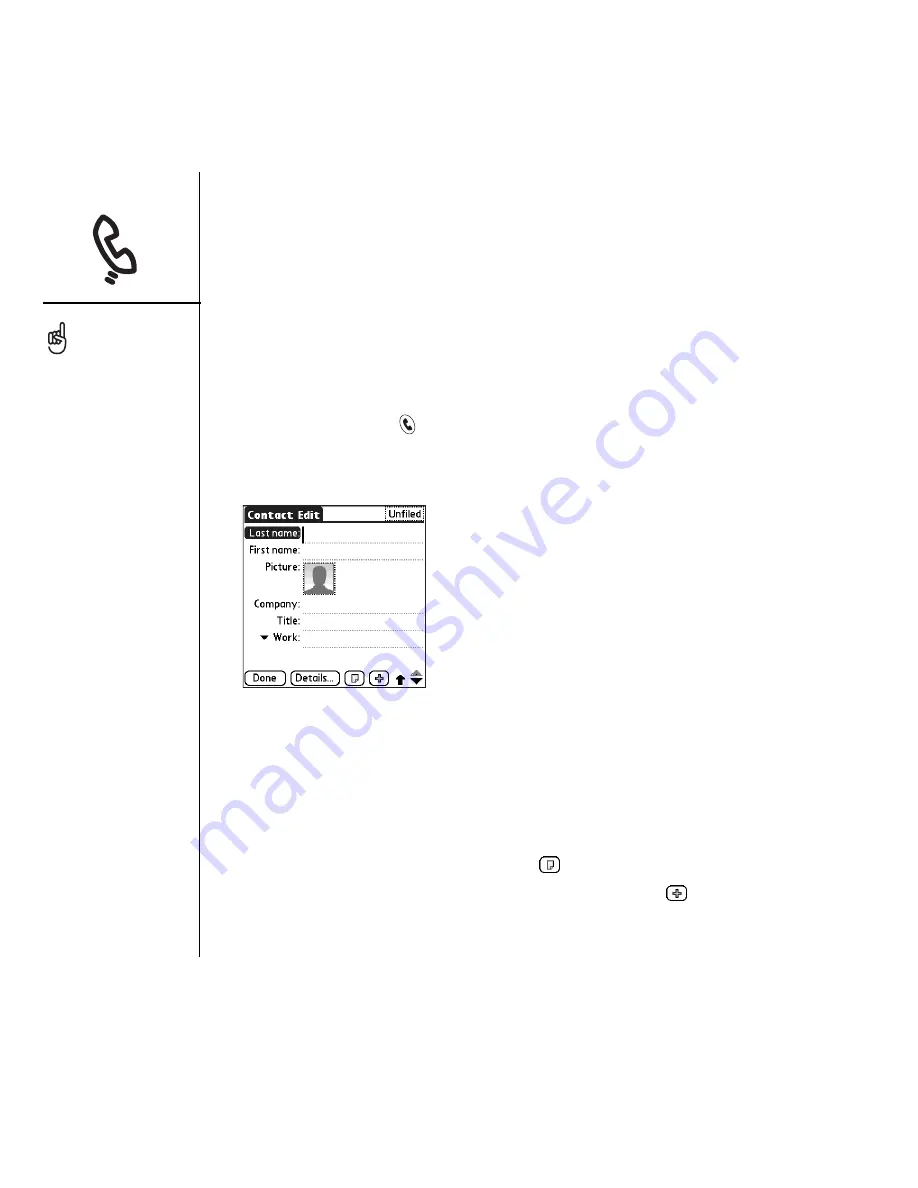
102
:: Managing contacts
Managing contacts
If you are familiar with previous Palm Powered
®
devices, you may recognize the
Contacts application as similar to the Address Book on previous devices.
Adding a contact
1. Press Phone/Send
.
2. Select the Contacts favorite button.
3. Select New Contact.
4. Use the 5-way navigator to move between fields as you enter information.
5. To add a caller ID photo that displays when that person calls, select the Picture
box. Select Camera to take a photo and add it to this contact entry when you
save the photo, or select Photos to add an existing photo to this contact entry.
6. To place the entry in a category or mark it private, select Details.
7. To add a note to an entry, select Note
.
8. To display additional fields for this contact, select Plus
.
9. After you enter all the information, select Done.
If you have several
contacts to enter, it’s more
efficient to use
Palm
®
Desktop software
or Microsoft Outlook on
your computer and then
synchronize info on your
Treo™ 650 smartphone
the info and your computer.
For more information, see
“Synchronizing contacts
and other information” on
page 33.
You can also open Contacts
from the Applications View.
Go to Applications and
select Contacts.
Be sure to label your
contacts’ mobile numbers
correctly. The Messaging
application (see
“Messaging” on page 77)
looks up only numbers
labeled as Mobile.
Summary of Contents for TREOTM TreoTM 650
Page 7: ...read this now getting started 5 read this now getting started...
Page 20: ......
Page 21: ...first day learning the basics 19 first day learning the basics...
Page 39: ...first week using phone web and messaging 37 first week using phone web and messaging...
Page 102: ......
Page 103: ...first two weeks using organizer features 101 first two weeks using organizer features...
Page 134: ......
Page 135: ...first month managing applications 133 first month managing applications...
Page 144: ......
Page 145: ...when you re ready customizing your Treo 143 when you re ready customizing your Treo...
Page 165: ...if something happens help 163 if something happens help...






























