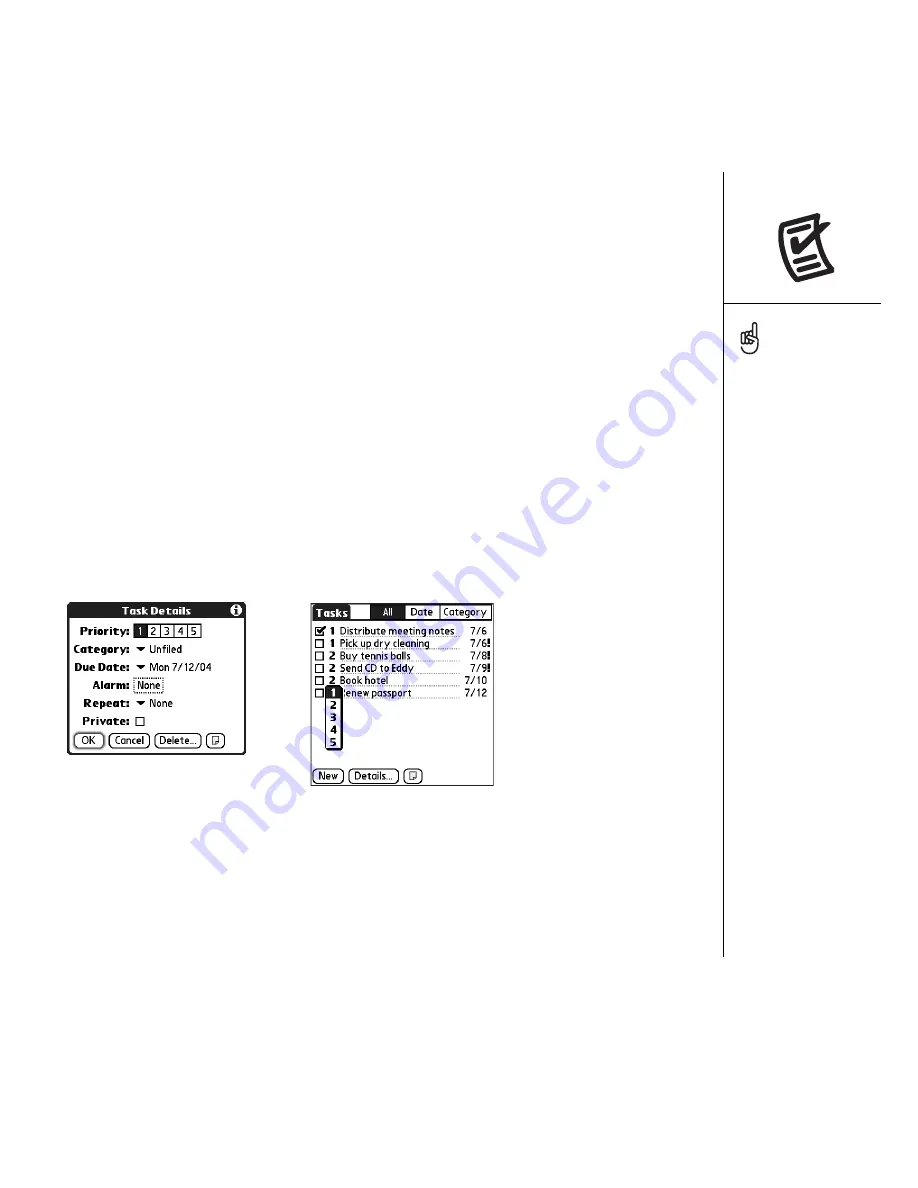
Tasks :: 113
Setting task priority, due date, and other details
The Details dialog box enables you to assign a priority level, due date, category,
privacy flag, and note for each task.
1. Select the task to which you want to assign details.
2. Select Details.
3. Set any of the following:
•
Priority:
Select the Priority number for this task (1 is most important). Later you
can arrange your tasks based on the importance of each task.
•
Category:
Assign the task to a specific category.
•
Due Date:
Select the Due Date pick list and select a due date for the task.
•
Alarm:
Set an alarm for this task.
•
Repeat:
Indicate if the task occurs at regular intervals and how often it repeats.
•
Private:
Check this box to mark this task private.
•
Note:
Enter additional text you want to associate with the task.
4. Select OK.
You can also set the priority
by selecting the Priority
number next to a task and
then selecting a priority
level from the list
If you turn on the Show
Due Dates option in the
Tasks Preferences screen,
you can tap directly on the
due date in the Tasks list to
select a new date.
Summary of Contents for TREOTM TreoTM 650
Page 7: ...read this now getting started 5 read this now getting started...
Page 20: ......
Page 21: ...first day learning the basics 19 first day learning the basics...
Page 39: ...first week using phone web and messaging 37 first week using phone web and messaging...
Page 102: ......
Page 103: ...first two weeks using organizer features 101 first two weeks using organizer features...
Page 134: ......
Page 135: ...first month managing applications 133 first month managing applications...
Page 144: ......
Page 145: ...when you re ready customizing your Treo 143 when you re ready customizing your Treo...
Page 165: ...if something happens help 163 if something happens help...






























