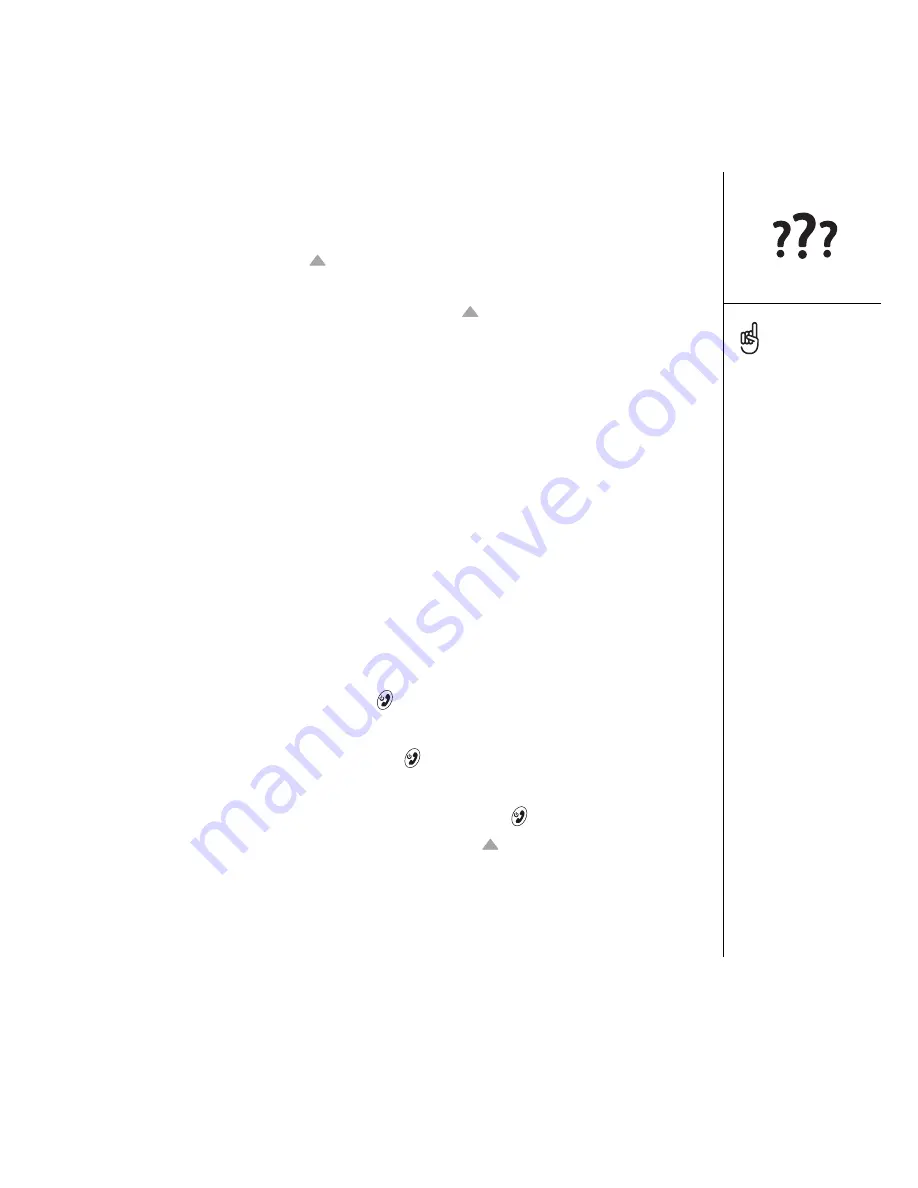
Resetting your Treo :: 169
1. Press the Battery Door Release button and slide the battery door downward
to remove it from your Treo.
2. While pressing and holding Up
, use the tip of the stylus to gently press
the reset button on the back of your Treo.
3. When the Palm Powered logo appears, release Up
.
4. Delete the third-party application that you suspect is causing the problem.
5. Perform a soft reset. The wireless features of your phone are not available until
you complete this step.
Performing a hard reset
A hard reset erases all information and third-party software on your Treo. Never
perform a hard reset without first trying a soft reset and a system reset. You can
restore previously synchronized information the next time you sync.
A hard reset can tell you whether a problem stems from your Treo or from an
application installed on it. If you do not experience the problem after you perform a
hard reset, the problem may be related to software you installed. See “Third-party
applications” on page 187 for suggestions on diagnosing third-party software issues.
1. Press the Battery Door Release button and slide the battery door downward to
remove it from your Treo.
2. While pressing and holding Power/End
, use the tip of the stylus to gently
press the reset button on the back of your Treo.
3. Continue pressing and holding Power/End
. First the palmOne logo appears
with a progress bar, and then the circular Palm Powered logo appears. When the
circular Palm Powered logo appears, release Power/End
.
4. When the “Erase all data?” prompt appears, press Up
to confirm the hard reset.
5. If a language selection screen appears, select the same language you selected for
your desktop software.
Some third-party
applications do not create a
backup on your computer
when you synchronize. If
you perform a hard reset,
you may lose data in these
applications and you will
need to reinstall the
application after the hard
reset. Please contact the
developer to find out which
data is backed up during
synchronization.
Summary of Contents for TREOTM TreoTM 650
Page 7: ...read this now getting started 5 read this now getting started...
Page 20: ......
Page 21: ...first day learning the basics 19 first day learning the basics...
Page 39: ...first week using phone web and messaging 37 first week using phone web and messaging...
Page 102: ......
Page 103: ...first two weeks using organizer features 101 first two weeks using organizer features...
Page 134: ......
Page 135: ...first month managing applications 133 first month managing applications...
Page 144: ......
Page 145: ...when you re ready customizing your Treo 143 when you re ready customizing your Treo...
Page 165: ...if something happens help 163 if something happens help...






























