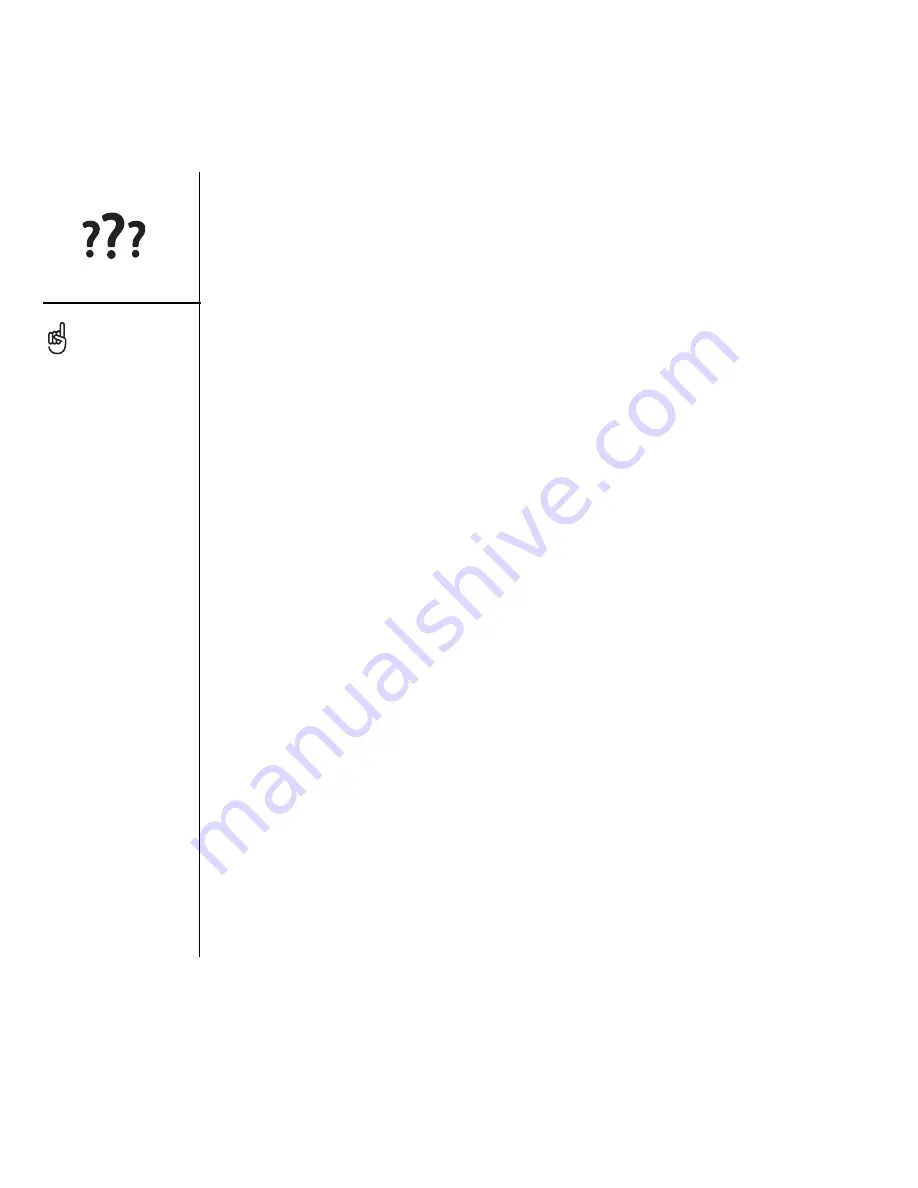
164
:: Upgrading from another Palm Powered
®
device
Upgrading from another Palm
Powered
®
device
To transfer all compatible applications and information from your previous device to
your new Treo™ 650 smartphone:
1. Synchronize your old device with your old desktop software to back up your
information one last time.
2. Install the desktop synchronization software from the palmOne Software
Installation CD (see “Installing the desktop synchronization software on your
computer” on page 32). During the installation process, sync your new Treo with
your new desktop software. When prompted to select a username for your new
Treo, be sure to select the existing username for your old device.
3. Some third-party applications may be quarantined by HotSync
®
Manager because
they are not compatible with the Palm OS
®
software version 5.4 on your Treo. Do
not manually install any quarantined files (see the documentation that came with
the third-party applications for more information).
4. If you plan to continue using your old device, perform a hard reset (see “Performing
a hard reset” on page 169) to remove its associated username. Each device you
synchronize with your computer must have a unique name. The next time you
synchronize with your old device, be sure to assign it a new username.
If you experience problems with your Treo 650 after performing the upgrade steps in
this section, you may have incompatible applications that HotSync Manager did not
quarantine. Incompatible applications can lead to numerous issues, including soft or
hard resets, “system error” warnings, crashes, etc. You may need to create a new user
name for your Treo 650, and then manually install your third-party applications from
Always use the same
language for your Treo and
your desktop software.
Otherwise, you may lose
information.
Summary of Contents for TREOTM TreoTM 650
Page 7: ...read this now getting started 5 read this now getting started...
Page 20: ......
Page 21: ...first day learning the basics 19 first day learning the basics...
Page 39: ...first week using phone web and messaging 37 first week using phone web and messaging...
Page 102: ......
Page 103: ...first two weeks using organizer features 101 first two weeks using organizer features...
Page 134: ......
Page 135: ...first month managing applications 133 first month managing applications...
Page 144: ......
Page 145: ...when you re ready customizing your Treo 143 when you re ready customizing your Treo...
Page 165: ...if something happens help 163 if something happens help...






























