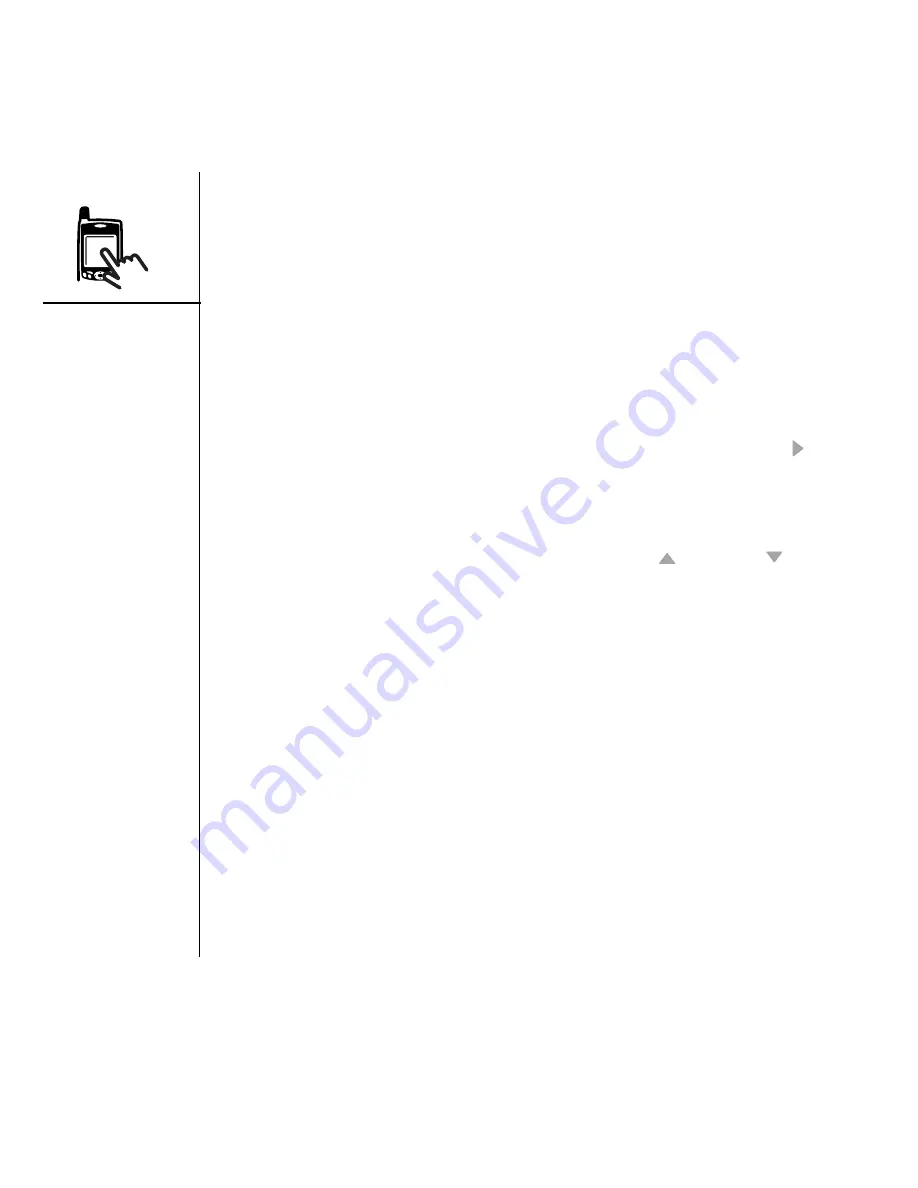
22
:: Moving around the Treo screen
You can also use the stylus to highlight text on the screen. When text is highlighted,
it appears in reverse type.
• Drag the stylus across the text you want to highlight.
• Double-tap a word to highlight it.
• Triple-tap a line of text to highlight it.
Accessing command buttons
Command buttons such as New, OK, and Details appear at the bottom of the screen.
In many cases, you can jump directly to these buttons instead of scrolling to them.
• From a list screen, such as the Contacts list or Memos list, press Right to jump
to the first button.
• From a screen where you create or edit entries, such as Edit Contacts, press
Center to jump to the first button.
• From a dialog box, such as Edit Categories, press Up
and Down to scroll to
the buttons.
Selecting or activating items
After highlighting an item with the 5-way, you can select or activate it by pressing
Center. You can also select an item by tapping it with the stylus.
Summary of Contents for TREOTM TreoTM 650
Page 7: ...read this now getting started 5 read this now getting started...
Page 20: ......
Page 21: ...first day learning the basics 19 first day learning the basics...
Page 39: ...first week using phone web and messaging 37 first week using phone web and messaging...
Page 102: ......
Page 103: ...first two weeks using organizer features 101 first two weeks using organizer features...
Page 134: ......
Page 135: ...first month managing applications 133 first month managing applications...
Page 144: ......
Page 145: ...when you re ready customizing your Treo 143 when you re ready customizing your Treo...
Page 165: ...if something happens help 163 if something happens help...






























