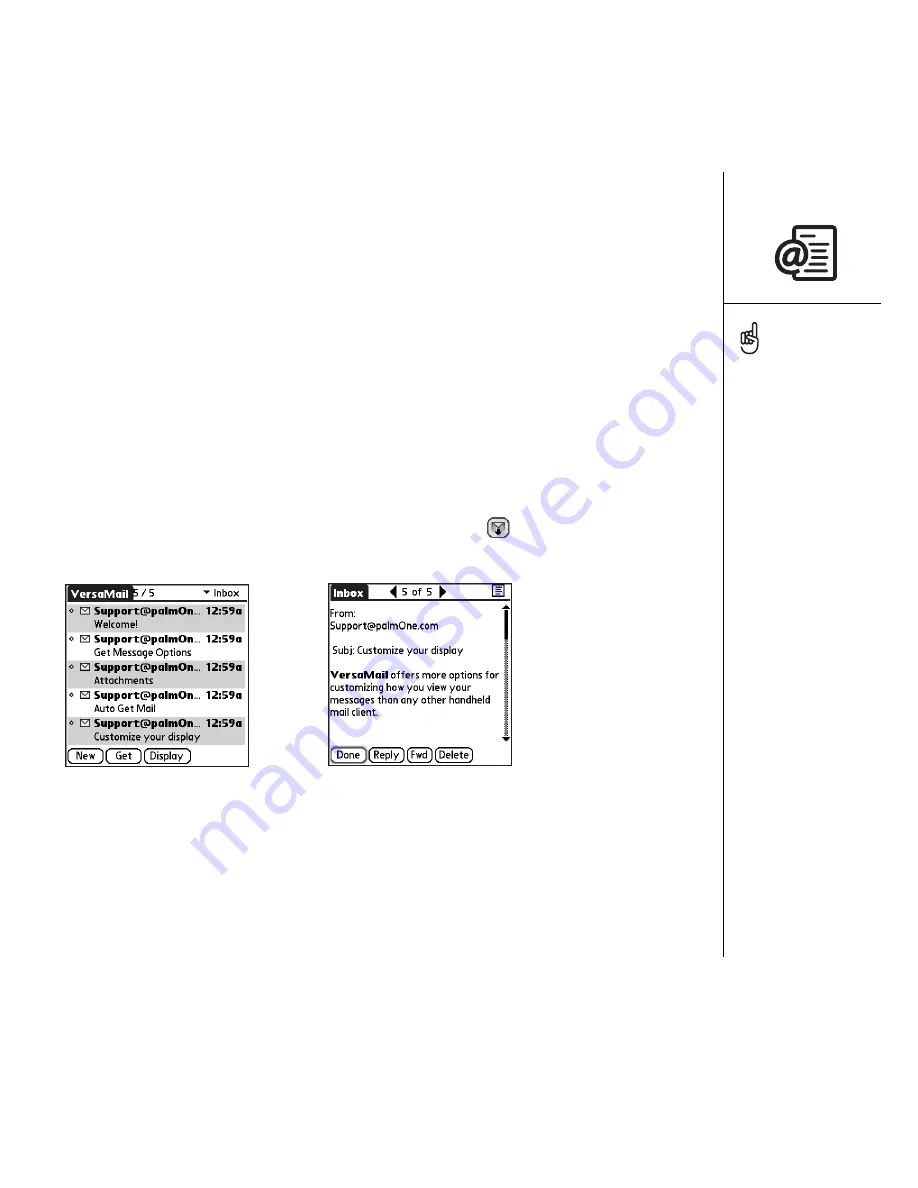
Sending and receiving email :: 67
Attaching other types of files
1. Create the message to which you want to attach the item.
2. On the New Message screen, tap the red paper clip icon in the upper-right corner.
3. Select the type of file to attach—for example, Address, Appointment, or Memo/
Text—from the Type pick list.
4. Select the file you want from the list in the Type box.
5. Select Done.
Receiving and viewing messages
1. Make sure your phone is turned on (see “Turning Treo on and off” on page 15).
2. From any mailbox, select Get or Get & Send.
3. From the Inbox, select the message you want to view.
4. If a large incoming message is truncated, select More
.
5. Select Done.
When viewing a message,
tap the scroll arrows at the
top of the screen to view
the previous or next
message.
Summary of Contents for TREOTM TreoTM 650
Page 7: ...read this now getting started 5 read this now getting started...
Page 20: ......
Page 21: ...first day learning the basics 19 first day learning the basics...
Page 39: ...first week using phone web and messaging 37 first week using phone web and messaging...
Page 102: ......
Page 103: ...first two weeks using organizer features 101 first two weeks using organizer features...
Page 134: ......
Page 135: ...first month managing applications 133 first month managing applications...
Page 144: ......
Page 145: ...when you re ready customizing your Treo 143 when you re ready customizing your Treo...
Page 165: ...if something happens help 163 if something happens help...






























