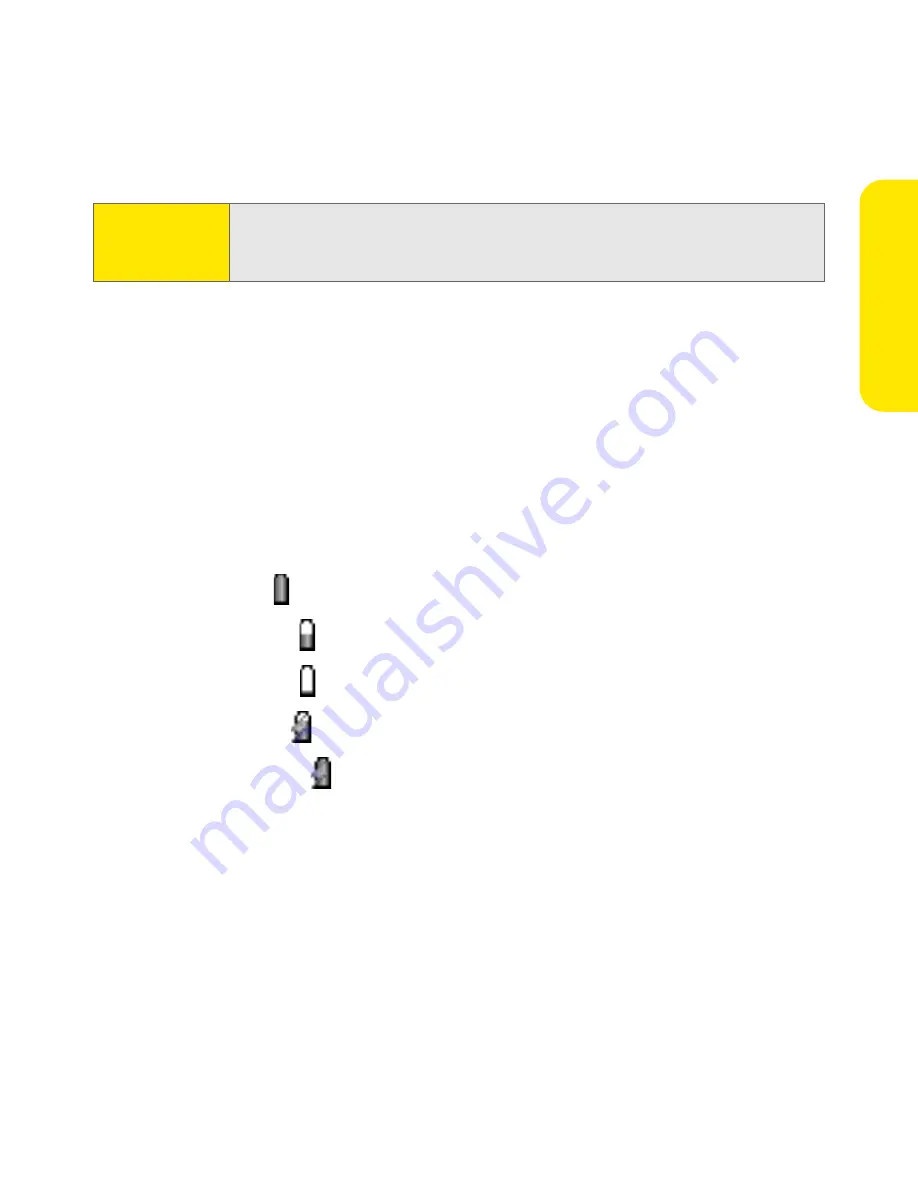
Section 1A: Setting Up Software
7
Se
ttin
g Up
So
ft
w
a
re
Check the indicator light to make sure your Treo 650 is charging. If the battery is
fully drained, it may take a few moments for the indicator light to turn on while
charging. When your Treo 650 is connected to a power source, the indicator light
glows solid (versus flashing), and the color of the light indicates the following:
䢇
Red indicator light
: battery is charging.
䢇
Green indicator light
: battery is fully charged.
䢇
Indicator light off
: battery is not charging. Check the cable connection and the
outlet to which it is connected.
After you set up your Treo, the onscreen battery icon displays power status:
䢇
Full battery icon
: battery is charged.
䢇
Partial battery icon
: battery has some power but is not fully charged.
䢇
Empty battery icon
: battery needs charging immediately.
䢇
Red lightning bo
l
t
: battery is charging.
䢇
Green lightning bolt
: battery is fully charged.
Using a Sprint Charger Adapter
If the connector on your Sprint-approved 1 Amp AC charger or vehicle charger
doesn’t fit into the connector on the bottom of your Treo device, use the included
Sprint charger adapter.
Important:
It is vital that you use only Sprint-approved AC adapter chargers, car
chargers, and replacement batteries. Use of unauthorized accessories
could damage your device and invalidate your warranty.
Summary of Contents for TREOTM TreoTM 650
Page 2: ......
Page 13: ...Section 1 Getting Started...
Page 14: ...2...
Page 22: ...10 Section 1A Setting Up Software...
Page 30: ...18 Section 1B Setting Up Service...
Page 37: ...Section 1C Connecting to Your Computer 25 Computer Connection HotSync Button...
Page 38: ...26 Section 1C Connecting to Your Computer...
Page 39: ...Section 2 Your Sprint PCS Vision Smart Device...
Page 40: ...28...
Page 62: ...50 Section 2A Learning the Basics...
Page 179: ...Section 3 Sprint PCS Service Features...
Page 180: ...168...
Page 190: ...178 Section 3A Sprint PCS Service Features The Basics...
Page 218: ...206 Section 3C Sending and Receiving Email...
Page 232: ...220 Section 3D Messaging...
Page 244: ...232 Section 3E Browsing the Web...
Page 259: ...Section 4 Help...
Page 260: ...248...
Page 303: ...Section 5 Safety and Terms and Conditions...
Page 304: ...292...
Page 340: ...328 Section 5A Safety...
Page 388: ...376 Index...
















































