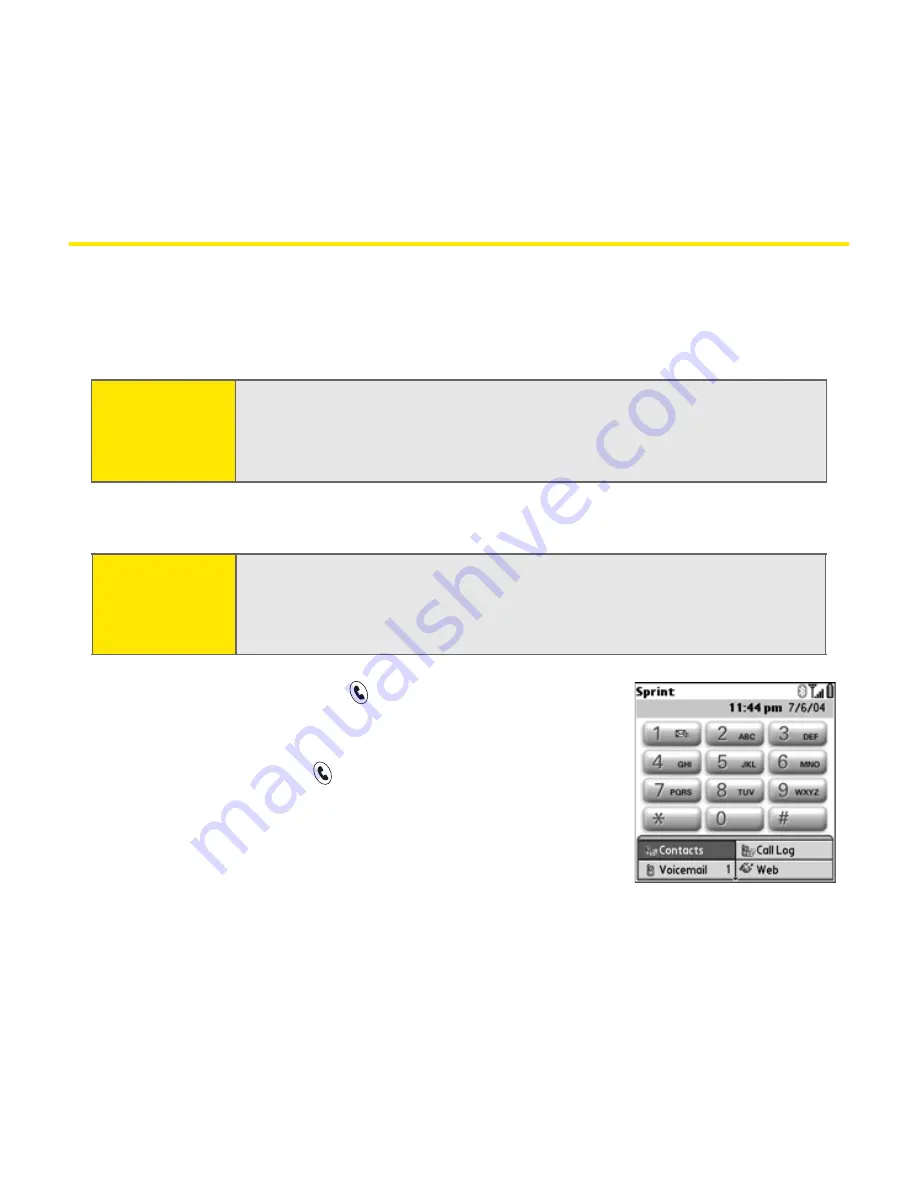
52
Section 2B: Using Your Device’s Phone Features
Making Calls
Your Sprint PCS Vision
SM
Smart Device Treo™ 650 offers several options for making
phone calls. As you get familiar with your Treo 650, you’ll find the method
you prefer.
Dialing Using the Onscreen Dial Pad
1.
Press the
Phone/Send
button.
2.
Tap the numbers on the onscreen Dial Pad.
3.
Press
Phone/Send
to dial.
Important:
Before making a call, make sure your device is on (see steps on page 35).
If
No Service
appears in the upper-left, you are out of a wireless coverage
area. If you believe you are in a wireless coverage area and this problem
persists, contact Sprint for assistance.
Note:
If you selected
Show Wallpaper
in the
General Preferences
dialog box of
the Phone application (see “Selecting Wallpaper for the Phone Screen”
on page 144), you can still access the Dial Pad. From the
Main
view of the
Phone application, press
Phone/Send,
and then select
Dial Pad
.
Summary of Contents for TREOTM TreoTM 650
Page 2: ......
Page 13: ...Section 1 Getting Started...
Page 14: ...2...
Page 22: ...10 Section 1A Setting Up Software...
Page 30: ...18 Section 1B Setting Up Service...
Page 37: ...Section 1C Connecting to Your Computer 25 Computer Connection HotSync Button...
Page 38: ...26 Section 1C Connecting to Your Computer...
Page 39: ...Section 2 Your Sprint PCS Vision Smart Device...
Page 40: ...28...
Page 62: ...50 Section 2A Learning the Basics...
Page 179: ...Section 3 Sprint PCS Service Features...
Page 180: ...168...
Page 190: ...178 Section 3A Sprint PCS Service Features The Basics...
Page 218: ...206 Section 3C Sending and Receiving Email...
Page 232: ...220 Section 3D Messaging...
Page 244: ...232 Section 3E Browsing the Web...
Page 259: ...Section 4 Help...
Page 260: ...248...
Page 303: ...Section 5 Safety and Terms and Conditions...
Page 304: ...292...
Page 340: ...328 Section 5A Safety...
Page 388: ...376 Index...






























