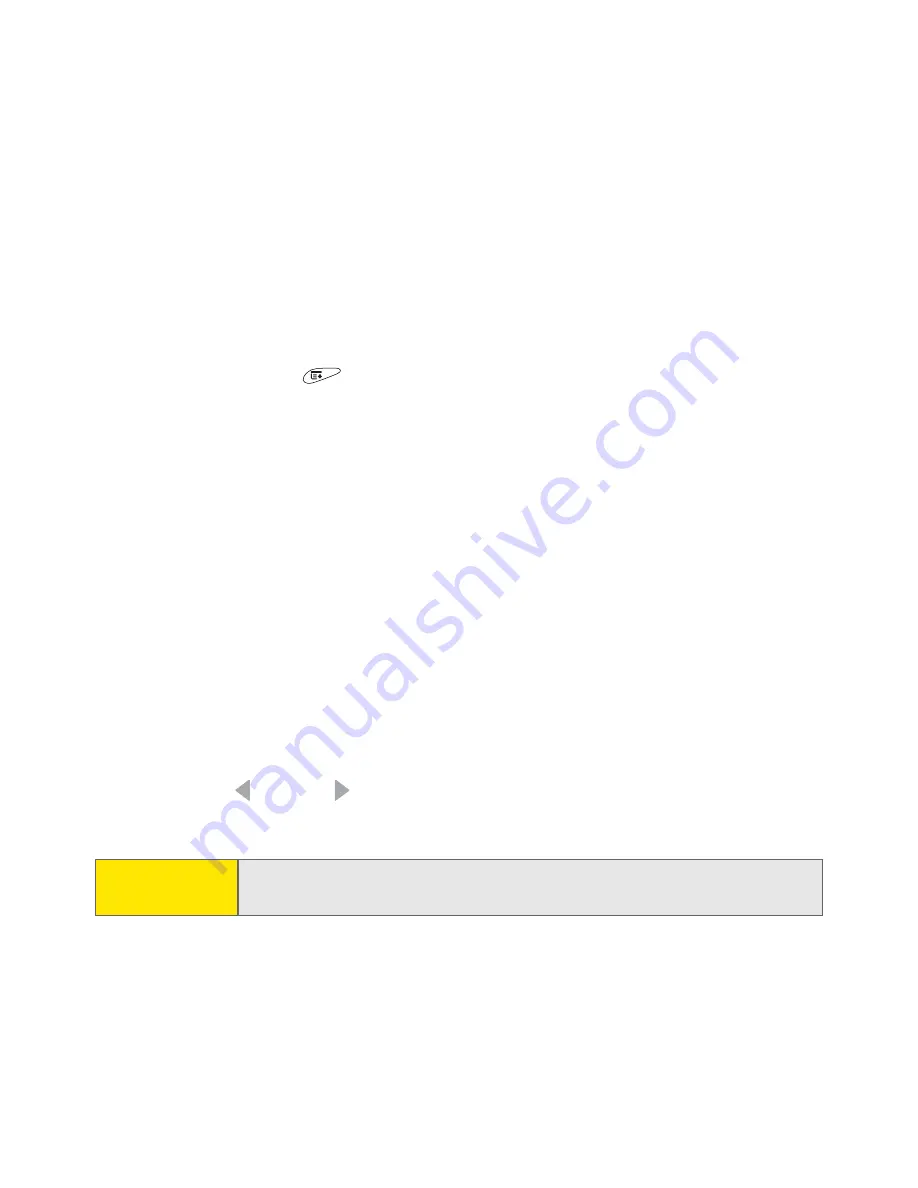
224
Section 3E: Browsing the Web
Saving a Page
The Web browser lets you save single pages for offline viewing. This feature saves
the page’s text and images onto your Treo 650, so you don’t need an Internet
connection to view the page’s content later.
1.
Go to the page you want to save.
2.
Open the
menus
.
3.
Select
Save Page
from the
Page
menu.
4.
Select
OK,
and then select
OK
again.
Downloading Files From a Web Page
The Web browser lets you download files (up to 2MB) that are usable on your
Treo 650, such as ringtones, new applications, or pictures that are tagged
specifically for download. When you download a file, it is automatically sent to
the application that can use it. For example, if you download an MP3 file, you can
store it on an expansion card and play it later in the RealPlayer® application on
your device. You can also download files to an expansion card, even if the files are
not usable on your Treo 650.
1.
Go to the
Software
bookmark or to the Web page that contains the link to
the file you want to download.
2.
Press
Left
or
Right
to highlight the link to the file, and then press
Center
to initiate the download process.
Tip:
You can also save an image from a Web page by tapping and holding it
with the stylus.
Summary of Contents for TREOTM TreoTM 650
Page 2: ......
Page 13: ...Section 1 Getting Started...
Page 14: ...2...
Page 22: ...10 Section 1A Setting Up Software...
Page 30: ...18 Section 1B Setting Up Service...
Page 37: ...Section 1C Connecting to Your Computer 25 Computer Connection HotSync Button...
Page 38: ...26 Section 1C Connecting to Your Computer...
Page 39: ...Section 2 Your Sprint PCS Vision Smart Device...
Page 40: ...28...
Page 62: ...50 Section 2A Learning the Basics...
Page 179: ...Section 3 Sprint PCS Service Features...
Page 180: ...168...
Page 190: ...178 Section 3A Sprint PCS Service Features The Basics...
Page 218: ...206 Section 3C Sending and Receiving Email...
Page 232: ...220 Section 3D Messaging...
Page 244: ...232 Section 3E Browsing the Web...
Page 259: ...Section 4 Help...
Page 260: ...248...
Page 303: ...Section 5 Safety and Terms and Conditions...
Page 304: ...292...
Page 340: ...328 Section 5A Safety...
Page 388: ...376 Index...






























