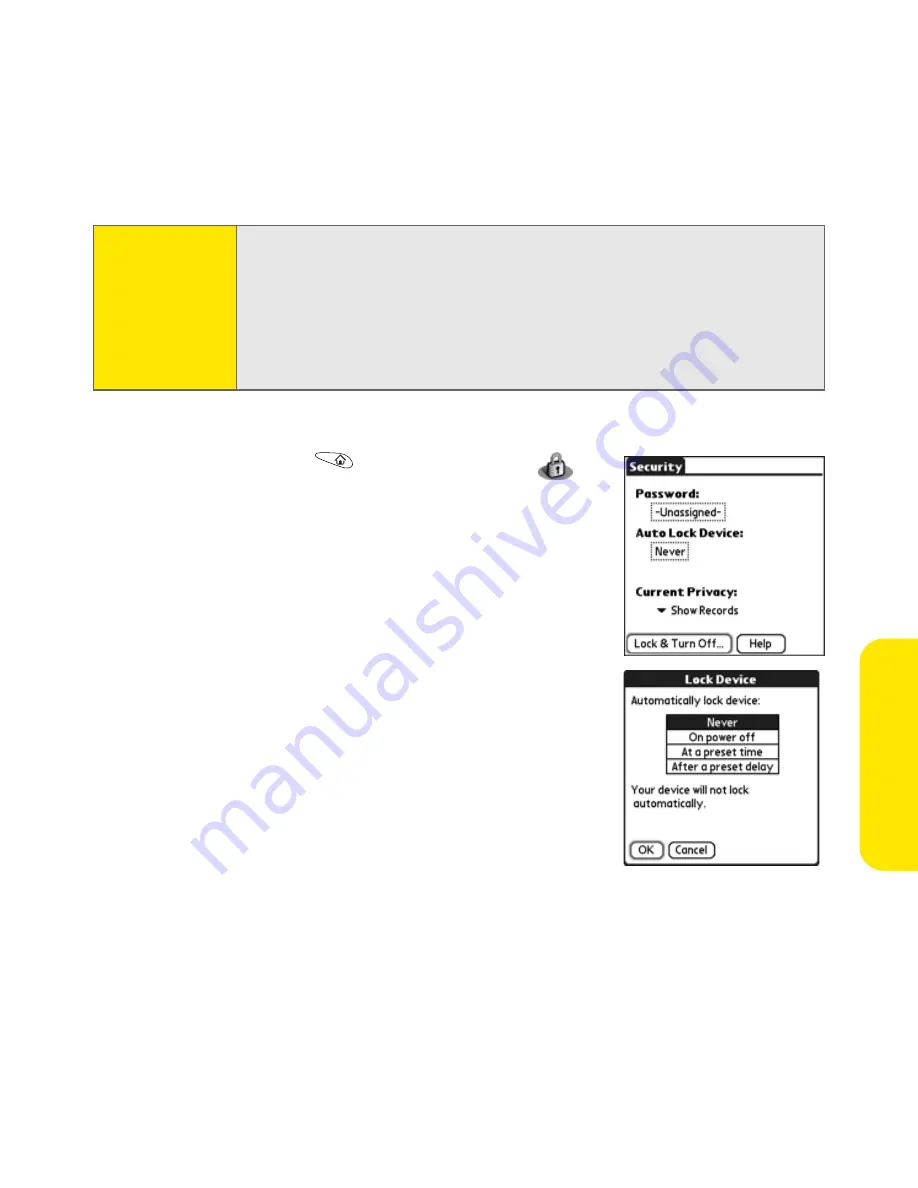
Section 2E: Customizing Your Device
159
Customizing
To assign a password:
1.
Go to
Applications
and select
Security
.
2.
Select the
Password
box.
3.
Assign a password and a password hint to your
Treo 650.
4.
Select the
Auto Lock Device
box.
5.
When prompted, enter your password.
6.
Select one of the following options:
䡲
Never
prevents your Treo 650 from locking
automatically. You can still lock your system
manually by selecting
Lock & Turn Off
and
then selecting
Off & Lock
.
䡲
On power off
locks your Treo 650 when you
turn off the screen, or when it shuts off with
the auto-off feature.
䡲
At a preset time
locks your Treo 650 at a specific time of day.
䡲
After a preset delay
locks your Treo 650 after a period of inactivity.
Important:
If you lock your system, you must enter the exact password to unlock it.
If you forget the password, you need to perform a hard reset to resume
using your device (see “Hard Reset” on page 259). Performing a hard
reset deletes all the entries in your device. However, you can restore all
previously synchronized information the next time you synchronize your
device with your computer (see “Synchronization (HotSync®)” on
page 269).
Summary of Contents for TREOTM TreoTM 650
Page 2: ......
Page 13: ...Section 1 Getting Started...
Page 14: ...2...
Page 22: ...10 Section 1A Setting Up Software...
Page 30: ...18 Section 1B Setting Up Service...
Page 37: ...Section 1C Connecting to Your Computer 25 Computer Connection HotSync Button...
Page 38: ...26 Section 1C Connecting to Your Computer...
Page 39: ...Section 2 Your Sprint PCS Vision Smart Device...
Page 40: ...28...
Page 62: ...50 Section 2A Learning the Basics...
Page 179: ...Section 3 Sprint PCS Service Features...
Page 180: ...168...
Page 190: ...178 Section 3A Sprint PCS Service Features The Basics...
Page 218: ...206 Section 3C Sending and Receiving Email...
Page 232: ...220 Section 3D Messaging...
Page 244: ...232 Section 3E Browsing the Web...
Page 259: ...Section 4 Help...
Page 260: ...248...
Page 303: ...Section 5 Safety and Terms and Conditions...
Page 304: ...292...
Page 340: ...328 Section 5A Safety...
Page 388: ...376 Index...






























