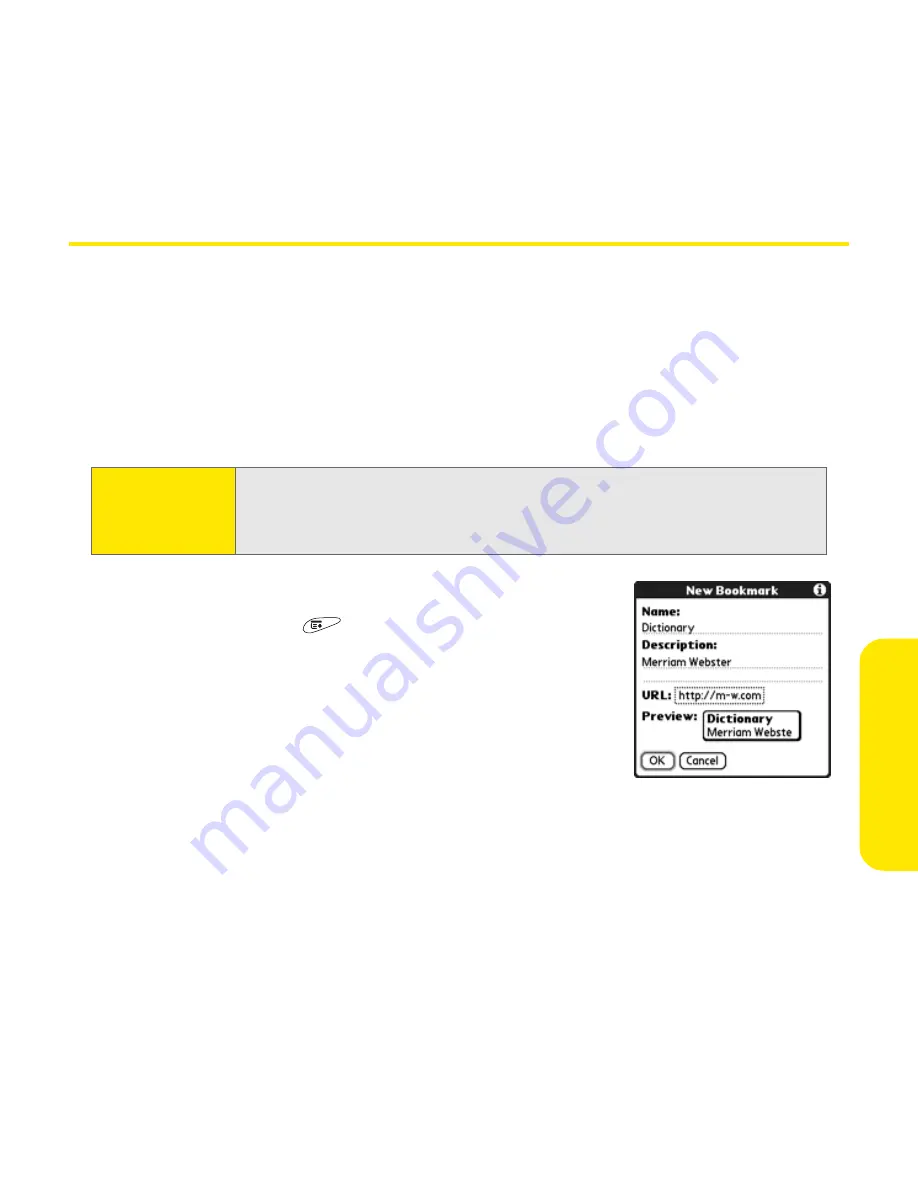
Section 3E: Browsing the Web
227
Br
o
w
sing the
W
e
b
Working With Bookmarks
Creating a Bookmark
Bookmarks let you instantly access a Web page, without needing to enter the
address every time. The Web browser can store up to 100 bookmarks or saved
pages, allowing you to open your favorite Web pages quickly. Remember, a Web
browser bookmark is different from a favorite button (see “Defining Favorite
Buttons” on page 71).
1.
Go to the page you want to bookmark.
2.
Open the
menus
.
3.
Select
Add Bookmark
from the
Page
menu.
4.
(Optional) Change the
Name
and
Description
.
5.
Select
OK
, and then select
OK
.
Tip:
You can make
Bookmarks
view the default view when you open the
browser. Open the
Options
menu and select
Preferences
.
Select the
Start
With
pick list and
s
elect
Bookmarks
.
Summary of Contents for TREOTM TreoTM 650
Page 2: ......
Page 13: ...Section 1 Getting Started...
Page 14: ...2...
Page 22: ...10 Section 1A Setting Up Software...
Page 30: ...18 Section 1B Setting Up Service...
Page 37: ...Section 1C Connecting to Your Computer 25 Computer Connection HotSync Button...
Page 38: ...26 Section 1C Connecting to Your Computer...
Page 39: ...Section 2 Your Sprint PCS Vision Smart Device...
Page 40: ...28...
Page 62: ...50 Section 2A Learning the Basics...
Page 179: ...Section 3 Sprint PCS Service Features...
Page 180: ...168...
Page 190: ...178 Section 3A Sprint PCS Service Features The Basics...
Page 218: ...206 Section 3C Sending and Receiving Email...
Page 232: ...220 Section 3D Messaging...
Page 244: ...232 Section 3E Browsing the Web...
Page 259: ...Section 4 Help...
Page 260: ...248...
Page 303: ...Section 5 Safety and Terms and Conditions...
Page 304: ...292...
Page 340: ...328 Section 5A Safety...
Page 388: ...376 Index...






























