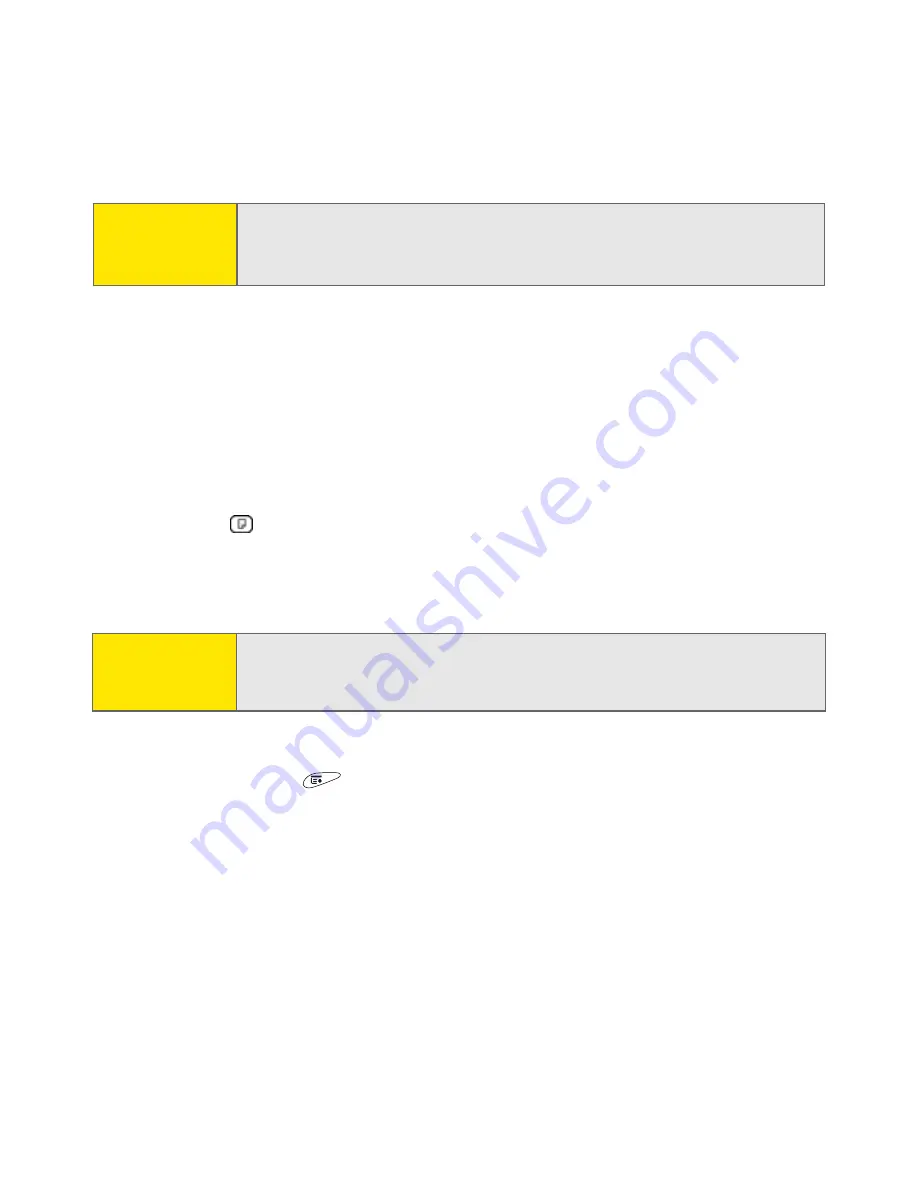
94
Section 2C: Using Your Device’s Organizer Features
3.
In addition to the settings covered earlier in this chapter, you can also
change any of the following settings:
䡲
Date
and
Time
displays when the event takes place. Change these
settings to reschedule the event.
䡲
Location
provides space for you to enter a description of where the event
takes place.
䡲
Category
sets the color-coded category for this event.
䡲
Note
provides space for you to enter additional text.
䡲
Delete
removes the event from your calendar.
4.
Select
OK
.
Customizing Display Options for Your Calendar
1.
Open the
menus
.
2.
Select
Options
, and then select
Display Options
.
3.
Select the
Default View
pick list and select the view you want to see when
you open
Calendar
.
Tip:
To save memory, you can purge your old events. Open the
Record
menu
and select
Purge
. Select the
Delete
events older than
pick list and select
a timeframe. Select
OK
.
Tip:
If you synchronize with Microsoft Outlook and your events include other
people, a
With
field appears in the
Details
dialog box and your attendee
information appears in this field after you synchronize.
Summary of Contents for TREOTM TreoTM 650
Page 2: ......
Page 13: ...Section 1 Getting Started...
Page 14: ...2...
Page 22: ...10 Section 1A Setting Up Software...
Page 30: ...18 Section 1B Setting Up Service...
Page 37: ...Section 1C Connecting to Your Computer 25 Computer Connection HotSync Button...
Page 38: ...26 Section 1C Connecting to Your Computer...
Page 39: ...Section 2 Your Sprint PCS Vision Smart Device...
Page 40: ...28...
Page 62: ...50 Section 2A Learning the Basics...
Page 179: ...Section 3 Sprint PCS Service Features...
Page 180: ...168...
Page 190: ...178 Section 3A Sprint PCS Service Features The Basics...
Page 218: ...206 Section 3C Sending and Receiving Email...
Page 232: ...220 Section 3D Messaging...
Page 244: ...232 Section 3E Browsing the Web...
Page 259: ...Section 4 Help...
Page 260: ...248...
Page 303: ...Section 5 Safety and Terms and Conditions...
Page 304: ...292...
Page 340: ...328 Section 5A Safety...
Page 388: ...376 Index...






























