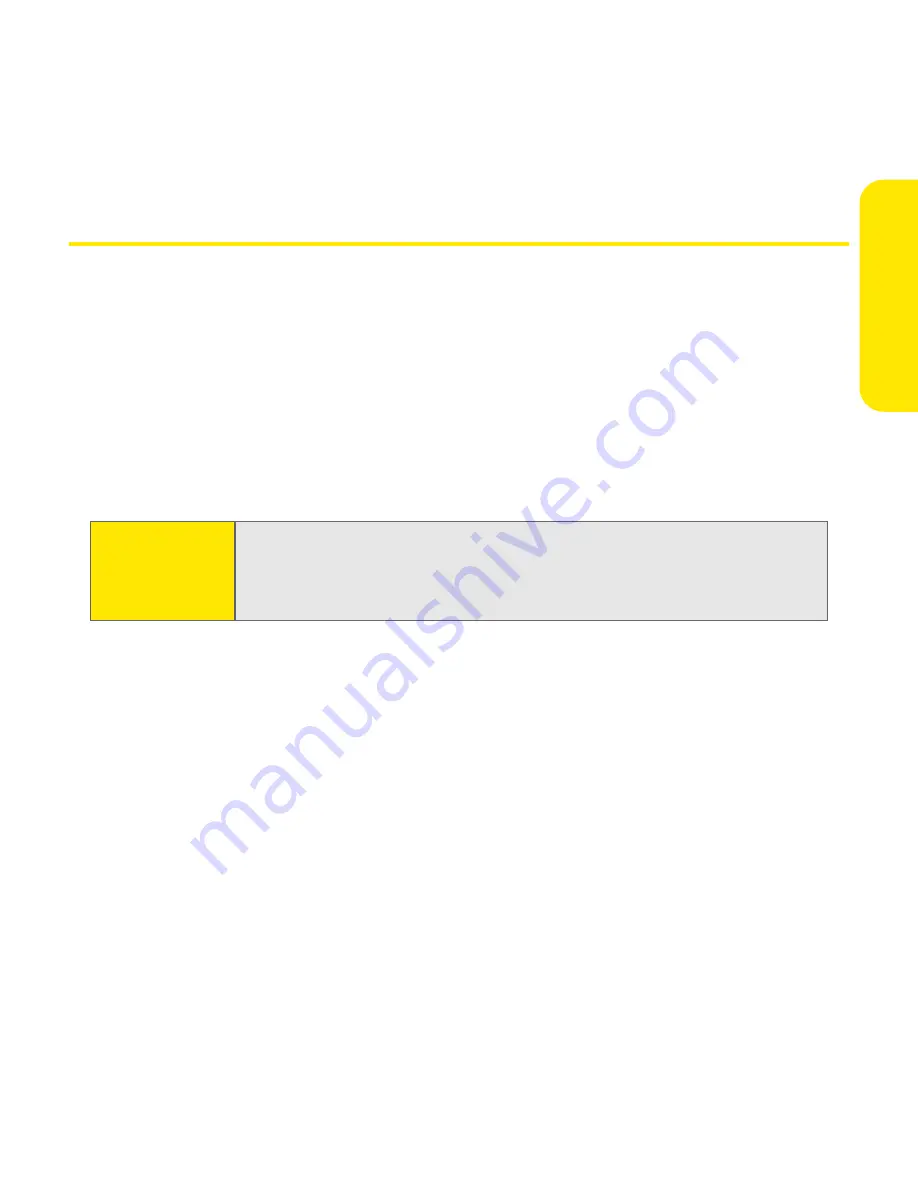
Section 4A: Help
251
He
lp
Upgrading from Another Palm Powered Device
You can transfer all compatible applications and information from your previous
device to your new Treo 650. This includes your calendar events, contacts,
memos, and to do items, as well as your application settings and any compatible
third-party applications and files.
During the installation, some third-party applications may be quarantined
because they are not compatible with the Palm® OS software version 5.4 on your
new Treo 650. Quarantined files are not installed on your smart device nor are
they deleted; these files are placed in a new folder on your computer.
To transfer all compatible applications and information from your previous device to your
new Treo 650:
1.
Calculate how much space your applications and information occupy on
your old device. From the Applications Launcher (on some devices this is
called the
Home
screen), open the menus. Select
Info
on the
App
menu. At
the bottom of the screen, select
Size
. Look at the numbers on the
Free Space
line and subtract the number on the left from the number on the right to
calculate the space used. For example, on the device shown here,
19.6 - 17.8 = 1.8. This means that 1.8MB of space is occupied on this device.
Note:
Some third-party utilities allow you to back up your old device’s
information onto an expansion card, and then transfer the information
to your Treo 650. We do not recommend this method because any
incompatible applications are also transferred.
Summary of Contents for TREOTM TreoTM 650
Page 2: ......
Page 13: ...Section 1 Getting Started...
Page 14: ...2...
Page 22: ...10 Section 1A Setting Up Software...
Page 30: ...18 Section 1B Setting Up Service...
Page 37: ...Section 1C Connecting to Your Computer 25 Computer Connection HotSync Button...
Page 38: ...26 Section 1C Connecting to Your Computer...
Page 39: ...Section 2 Your Sprint PCS Vision Smart Device...
Page 40: ...28...
Page 62: ...50 Section 2A Learning the Basics...
Page 179: ...Section 3 Sprint PCS Service Features...
Page 180: ...168...
Page 190: ...178 Section 3A Sprint PCS Service Features The Basics...
Page 218: ...206 Section 3C Sending and Receiving Email...
Page 232: ...220 Section 3D Messaging...
Page 244: ...232 Section 3E Browsing the Web...
Page 259: ...Section 4 Help...
Page 260: ...248...
Page 303: ...Section 5 Safety and Terms and Conditions...
Page 304: ...292...
Page 340: ...328 Section 5A Safety...
Page 388: ...376 Index...






























