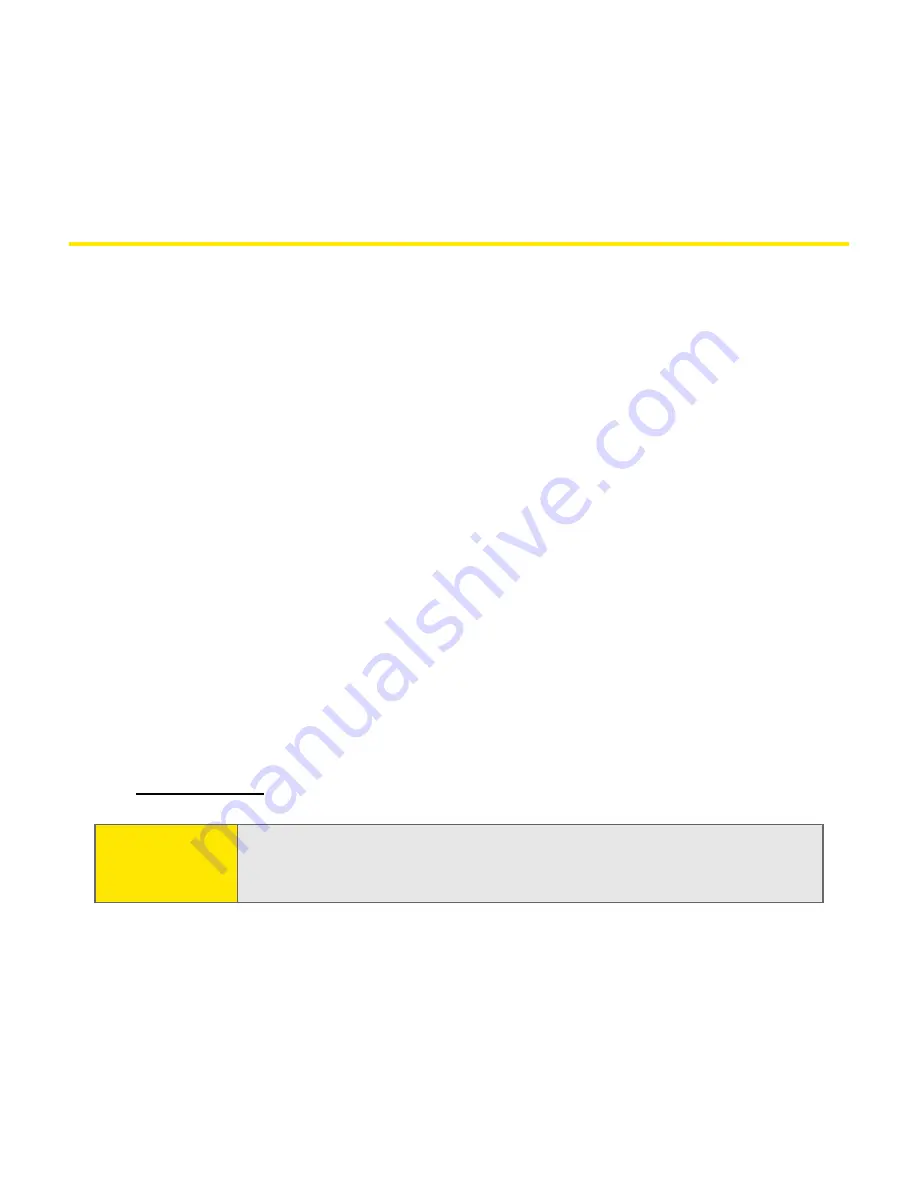
104
Section 2C: Using Your Device’s Organizer Features
Listening to Music
You can listen to music through the speaker on the back of your device, or
through a stereo headphone (stereo headphone adapter or 2.5mm stereo
headphone required, sold separately).
Transferring MP3 Files From Your Computer
The RealPlayer® software that comes with your device is compatible with the
popular MP3 audio file format as well as the RealAudio® RA, RM, and RMJ file
formats. If your songs are already on your computer’s hard drive in one of these
formats, you can use palmOne™ Quick Install to transfer your songs to an
expansion card (sold separately).
If your songs are on a CD and you want to listen to them on your device, you can
use the RealPlayer® desktop software on your Windows computer to convert and
transfer the files to an expansion card. See the RealPlayer online Help for details.
You can install the RealPlayer desktop software from the
Software Essentials
section on the Software Installation CD that came with your Treo.
If you want to download songs from the Real® Music Store (additional fees may
apply), you need to download and install a special version of RealPlayer for Palm
that is compatible with Real Music Store files. To download this special version,
visit
www.real.com
.
Important:
You must use an expansion card (sold separately) to listen to music on
your device.
You cannot store music in your device’s internal memory.
Summary of Contents for TREOTM TreoTM 650
Page 2: ......
Page 13: ...Section 1 Getting Started...
Page 14: ...2...
Page 22: ...10 Section 1A Setting Up Software...
Page 30: ...18 Section 1B Setting Up Service...
Page 37: ...Section 1C Connecting to Your Computer 25 Computer Connection HotSync Button...
Page 38: ...26 Section 1C Connecting to Your Computer...
Page 39: ...Section 2 Your Sprint PCS Vision Smart Device...
Page 40: ...28...
Page 62: ...50 Section 2A Learning the Basics...
Page 179: ...Section 3 Sprint PCS Service Features...
Page 180: ...168...
Page 190: ...178 Section 3A Sprint PCS Service Features The Basics...
Page 218: ...206 Section 3C Sending and Receiving Email...
Page 232: ...220 Section 3D Messaging...
Page 244: ...232 Section 3E Browsing the Web...
Page 259: ...Section 4 Help...
Page 260: ...248...
Page 303: ...Section 5 Safety and Terms and Conditions...
Page 304: ...292...
Page 340: ...328 Section 5A Safety...
Page 388: ...376 Index...






























