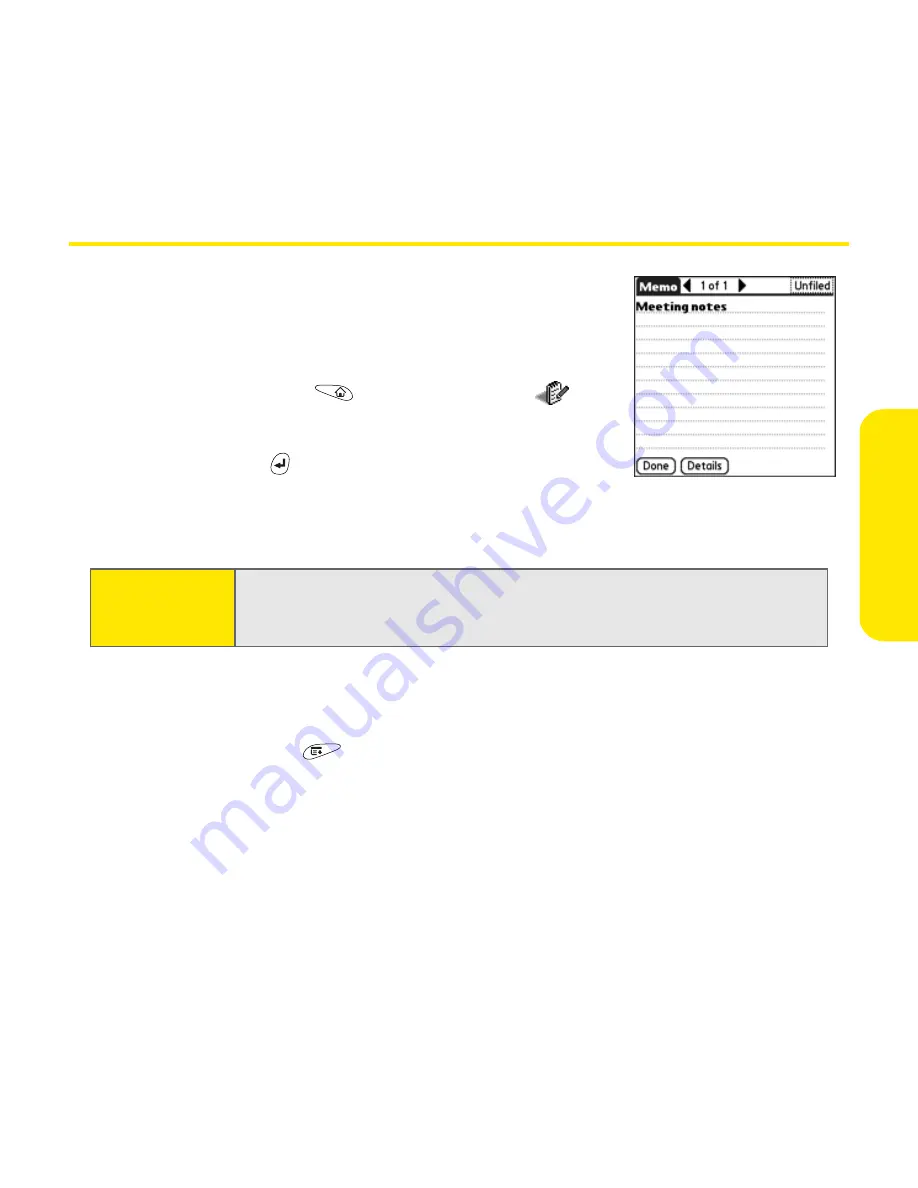
Section 2C: Using Your Device’s Organizer Features
103
Or
ganiz
e
r F
e
a
tur
es
Memos
Memos are a great way to store notes on your Treo.
Each memo can include 4,096 characters of text.
Creating a Memo
1.
Go to
Applications
and select
Memos
.
2.
Enter the text you want to appear in the memo.
(Press
Return
to move down to new lines in
the memo.)
3.
Select
Done
.
Deleting a Memo
1.
Select the memo you want to delete.
2.
Open the
menus
.
3.
Select
Delete Item
on the
Record
menu.
4.
Select
OK
.
Tip:
You can assign categories to your memos. Open the memo you want to
change, select the category pick list at the top of the screen and select a
category.
Summary of Contents for TREOTM TreoTM 650
Page 2: ......
Page 13: ...Section 1 Getting Started...
Page 14: ...2...
Page 22: ...10 Section 1A Setting Up Software...
Page 30: ...18 Section 1B Setting Up Service...
Page 37: ...Section 1C Connecting to Your Computer 25 Computer Connection HotSync Button...
Page 38: ...26 Section 1C Connecting to Your Computer...
Page 39: ...Section 2 Your Sprint PCS Vision Smart Device...
Page 40: ...28...
Page 62: ...50 Section 2A Learning the Basics...
Page 179: ...Section 3 Sprint PCS Service Features...
Page 180: ...168...
Page 190: ...178 Section 3A Sprint PCS Service Features The Basics...
Page 218: ...206 Section 3C Sending and Receiving Email...
Page 232: ...220 Section 3D Messaging...
Page 244: ...232 Section 3E Browsing the Web...
Page 259: ...Section 4 Help...
Page 260: ...248...
Page 303: ...Section 5 Safety and Terms and Conditions...
Page 304: ...292...
Page 340: ...328 Section 5A Safety...
Page 388: ...376 Index...






























