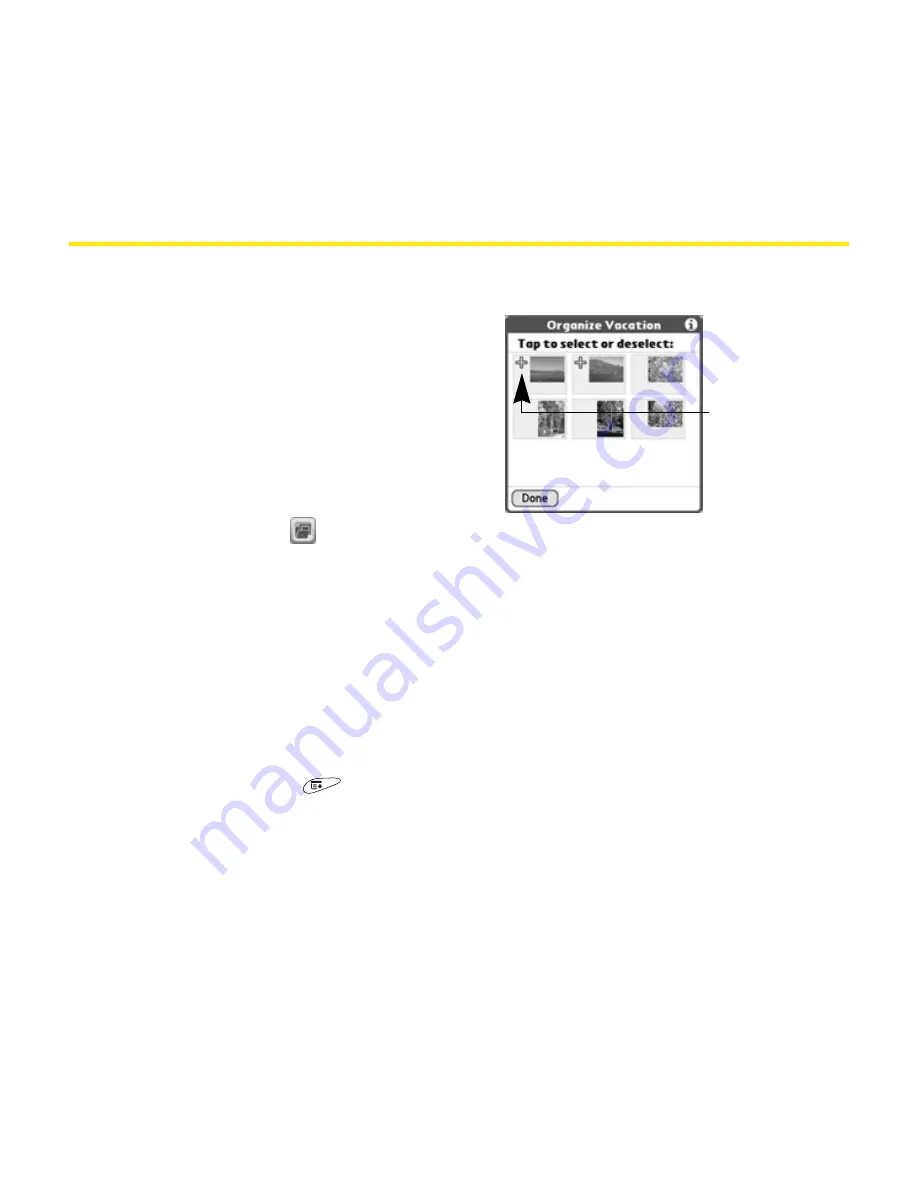
240
Section 3F: Using Your Device’s Built-in Camera
Organizing Pictures and Videos
Arranging Albums
After you take pictures and record
videos, you can use the
Gallery
to
organize them.
1.
From the
Gallery
, select the
album
pick list in the upper-right and
select the album you want to
organize.
2.
Select
Organize
.
3.
Select a picture or video to add to or to remove it from the album.
4.
Select
Done
.
Copying Pictures and Videos
You can copy pictures and videos from your device to an expansion card, and
vice versa.
1.
From the
Gallery
, select the picture(s) or video(s) you want to copy.
2.
Open the
menus
.
3.
Select
Copy to Card
(for items on your device) or
Copy to Device
(for items on
an expansion card) from the
Media
menu.
.
+ indicates
picture is
in album
Summary of Contents for TREOTM TreoTM 650
Page 2: ......
Page 13: ...Section 1 Getting Started...
Page 14: ...2...
Page 22: ...10 Section 1A Setting Up Software...
Page 30: ...18 Section 1B Setting Up Service...
Page 37: ...Section 1C Connecting to Your Computer 25 Computer Connection HotSync Button...
Page 38: ...26 Section 1C Connecting to Your Computer...
Page 39: ...Section 2 Your Sprint PCS Vision Smart Device...
Page 40: ...28...
Page 62: ...50 Section 2A Learning the Basics...
Page 179: ...Section 3 Sprint PCS Service Features...
Page 180: ...168...
Page 190: ...178 Section 3A Sprint PCS Service Features The Basics...
Page 218: ...206 Section 3C Sending and Receiving Email...
Page 232: ...220 Section 3D Messaging...
Page 244: ...232 Section 3E Browsing the Web...
Page 259: ...Section 4 Help...
Page 260: ...248...
Page 303: ...Section 5 Safety and Terms and Conditions...
Page 304: ...292...
Page 340: ...328 Section 5A Safety...
Page 388: ...376 Index...






























