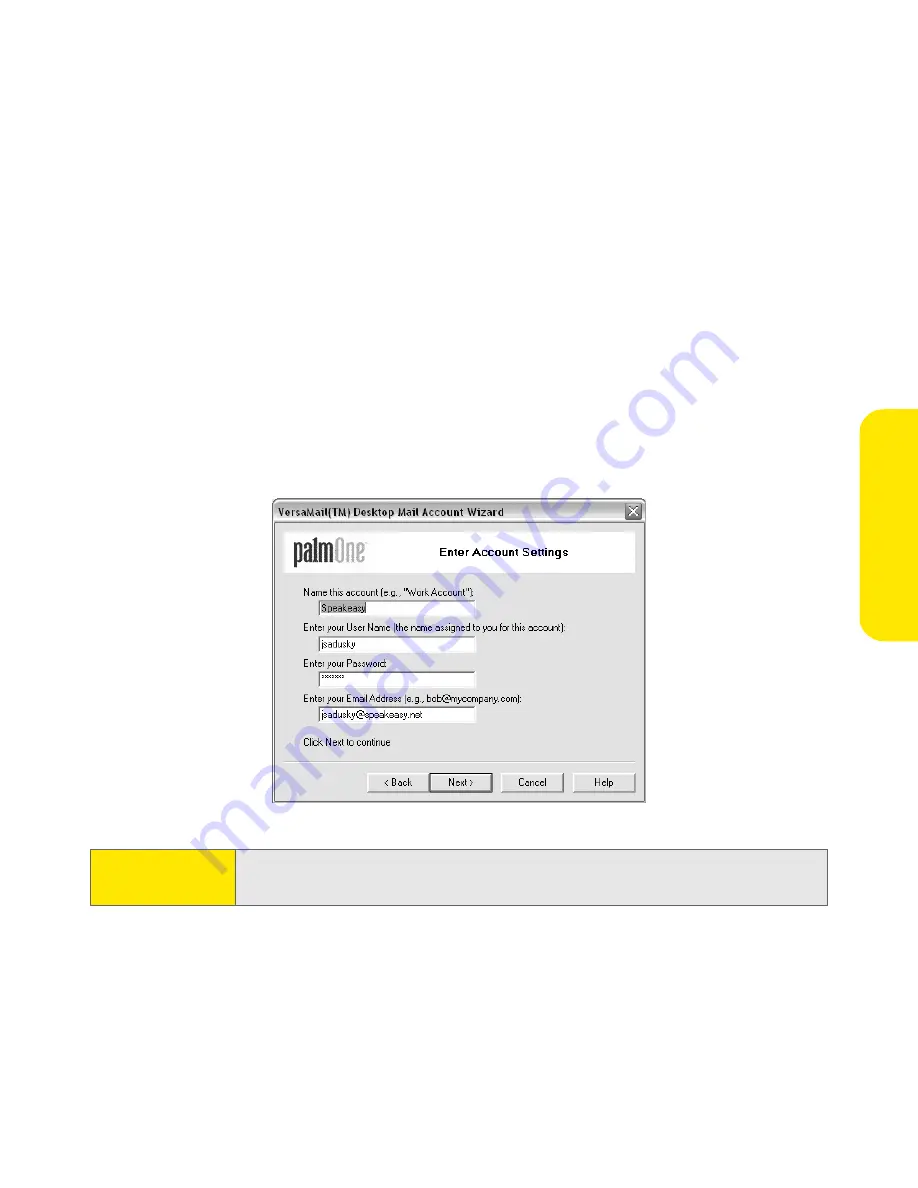
Section 3C: Sending and Receiving Email
187
Transferring Settings From an Existing Account (Windows Only)
1.
From the final screen of the
Software Installation CD
, select the option to set
up your email software. Or select
Start > Programs > Palm > VersaMail Setup
.
2.
Select your username from the first drop-down list, and then select the
option to create a new VersaMail email account. Click
Next
.
3.
Select the option to synchronize with an email account detected on your PC,
and then select the account from the list. Click
Next
.
4.
Enter a descriptive account name or use the one shown. Enter your email
account password. Click
Next
.
Note:
If you are transferring existing account settings, your username and
email address automatically appear on this screen.
Summary of Contents for TREOTM TreoTM 650
Page 2: ......
Page 13: ...Section 1 Getting Started...
Page 14: ...2...
Page 22: ...10 Section 1A Setting Up Software...
Page 30: ...18 Section 1B Setting Up Service...
Page 37: ...Section 1C Connecting to Your Computer 25 Computer Connection HotSync Button...
Page 38: ...26 Section 1C Connecting to Your Computer...
Page 39: ...Section 2 Your Sprint PCS Vision Smart Device...
Page 40: ...28...
Page 62: ...50 Section 2A Learning the Basics...
Page 179: ...Section 3 Sprint PCS Service Features...
Page 180: ...168...
Page 190: ...178 Section 3A Sprint PCS Service Features The Basics...
Page 218: ...206 Section 3C Sending and Receiving Email...
Page 232: ...220 Section 3D Messaging...
Page 244: ...232 Section 3E Browsing the Web...
Page 259: ...Section 4 Help...
Page 260: ...248...
Page 303: ...Section 5 Safety and Terms and Conditions...
Page 304: ...292...
Page 340: ...328 Section 5A Safety...
Page 388: ...376 Index...






























