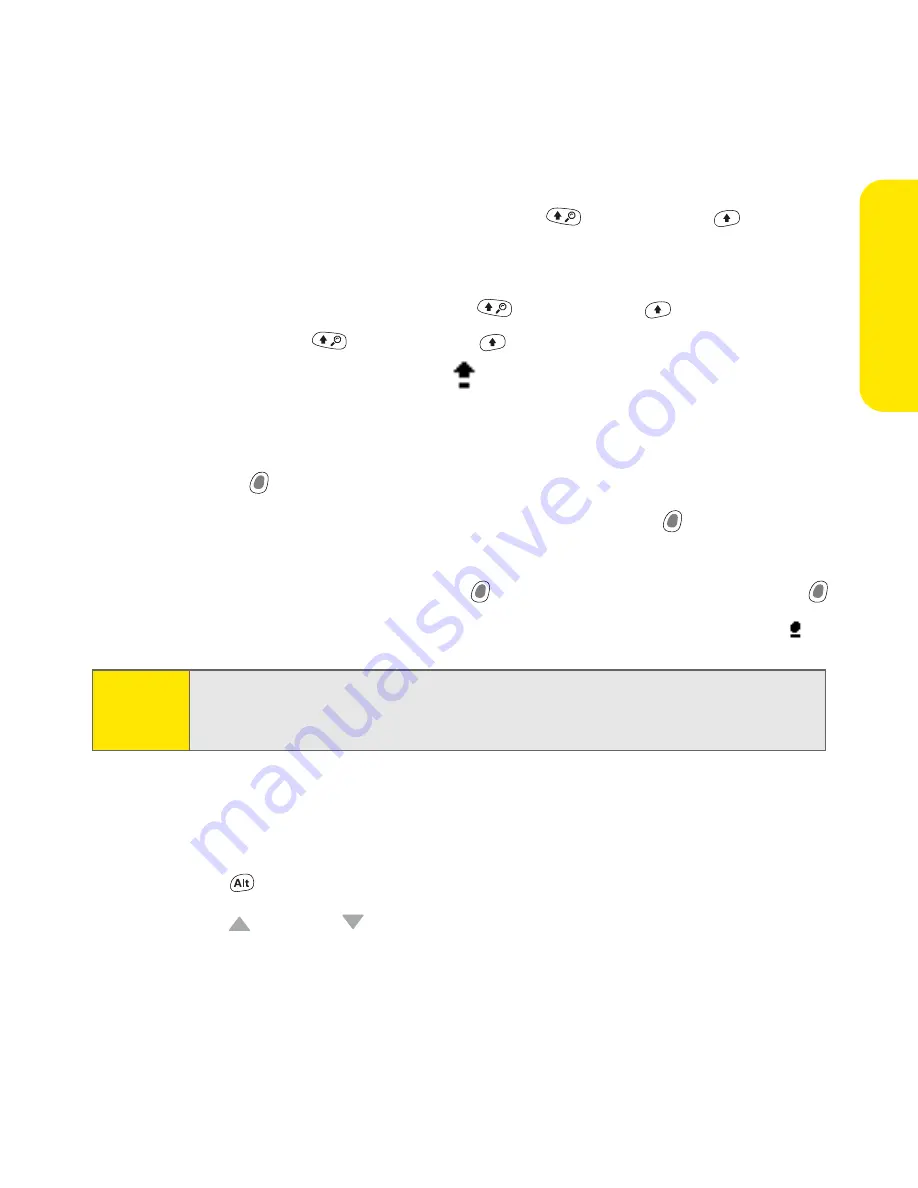
Section 2A: Learning the Basics
43
Th
e B
a
sics
䢇
To enter an uppercase letter, press
Shift/Find
or
Right Shift
,
and
then enter a letter. You don’t need to press and hold Shift while entering
uppercase letters.
䢇
To turn Caps Lock on, press
Shift/Find
or
Right Shift
twice. To turn it
off, press
Shift/Find
or
Right Shift
again. When Caps Lock is on, this
symbol appears in the lower right:
Entering Numbers, Punctuation, and Symbols that Appear Above
the Letters on the Keys
䢇
Press
Option
, and then press the key with the desired character shown
above the letter. You don’t need to press and hold
Option
while
pressing
the second key.
䢇
To turn Option Lock on, press
Option
twice. To turn it off, press
Option
again. When Option Lock is on, this symbol appears in the lower right:
Entering Other Symbols and Accented Characters
1.
Enter the character that corresponds to the symbol or accented character
you want. (See the table on the next page.)
2.
Press
Alt
.
3.
Press
Up
or
Down
to highlight the desired character.
Tip:
Some application views automatically default to Option Lock, such as the Dial
Pad of the Phone application, or the Calculator. In this case, you do not have to
press and hold
Option
to enter numbers.
Summary of Contents for TREOTM TreoTM 650
Page 2: ......
Page 13: ...Section 1 Getting Started...
Page 14: ...2...
Page 22: ...10 Section 1A Setting Up Software...
Page 30: ...18 Section 1B Setting Up Service...
Page 37: ...Section 1C Connecting to Your Computer 25 Computer Connection HotSync Button...
Page 38: ...26 Section 1C Connecting to Your Computer...
Page 39: ...Section 2 Your Sprint PCS Vision Smart Device...
Page 40: ...28...
Page 62: ...50 Section 2A Learning the Basics...
Page 179: ...Section 3 Sprint PCS Service Features...
Page 180: ...168...
Page 190: ...178 Section 3A Sprint PCS Service Features The Basics...
Page 218: ...206 Section 3C Sending and Receiving Email...
Page 232: ...220 Section 3D Messaging...
Page 244: ...232 Section 3E Browsing the Web...
Page 259: ...Section 4 Help...
Page 260: ...248...
Page 303: ...Section 5 Safety and Terms and Conditions...
Page 304: ...292...
Page 340: ...328 Section 5A Safety...
Page 388: ...376 Index...






























