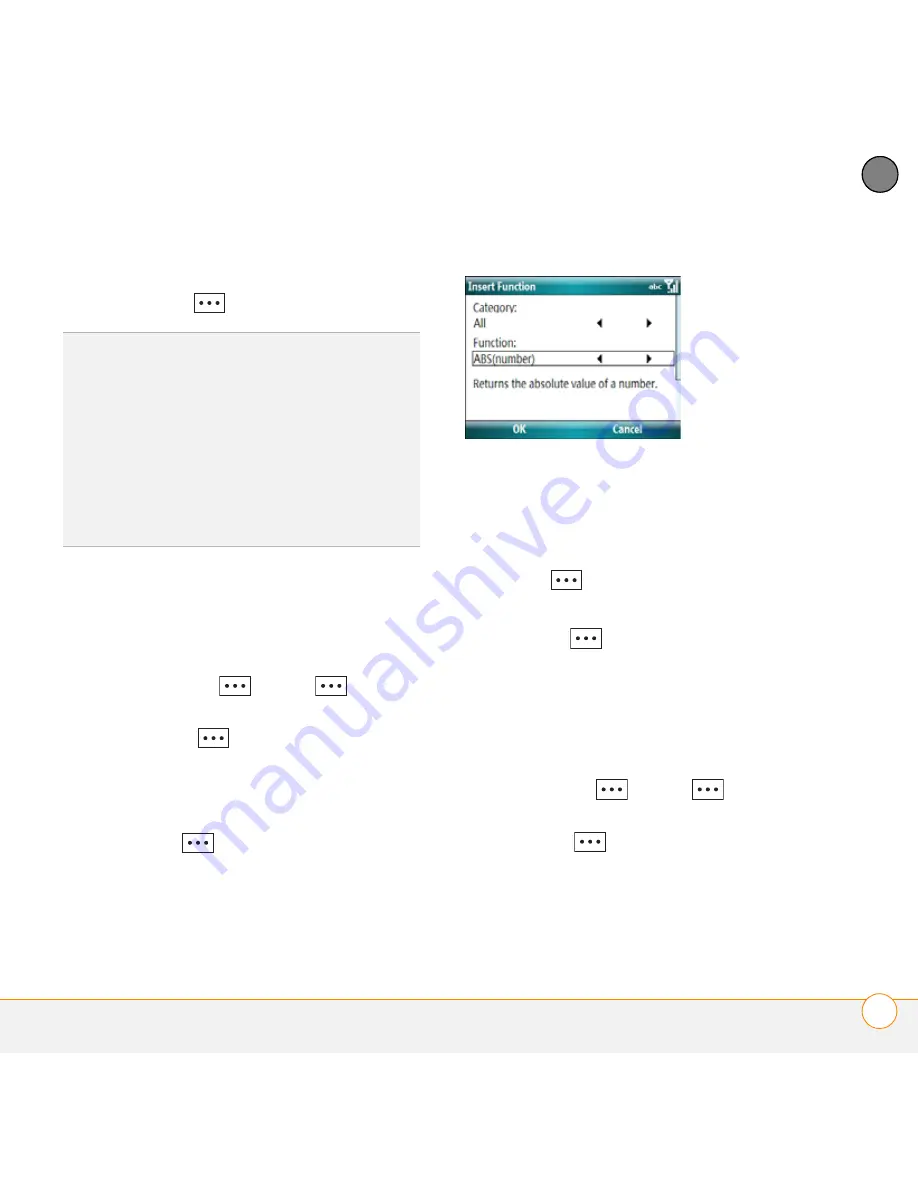
Y O U R M I C R O S O F T
®
O F F I C E A N D O T H E R D O C U M E N T T O O L S
E X C E L M O B I L E
211
11
CH
AP
T
E
R
5
Enter the text you want.
6
Press
Done
(left softkey).
Inserting a function
1
Open the workbook where you want to
insert the function.
2
If the softkey text labels are hidden,
press the
right
or
left
softkey
to display the labels.
3
Press
Menu
(right softkey) and
select
Edit
.
4
Select the cell where you want to insert
the function.
5
Press
Edit
(right softkey) and
select
Insert
Function
.
6
Select the
Category
list and then select
the type of function you want to insert.
7
Select the
Function
list and then select
the specific function you want to insert.
8
Press
OK
(left softkey).
9
Enter any values needed in the function.
10
Press
Done
(left softkey).
Selecting cells, rows, or columns
1
Open the workbook containing the
elements you want to select.
2
If the softkey text labels are hidden,
press the
right
or
left
softkey
to display the labels.
3
Press
Menu
(right softkey) and
select
Edit
.
4
Navigate to one of the cells you want to
select so that it is highlighted.
TIP
To quickly delete cell text, in Edit mode,
press
Menu
(right softkey) and select
Edit
>
Clear Cell
.
TIP
To undo or redo any edits you make in a
workbook, in Edit mode, press
Menu
(right
softkey) and select
Undo [last action]
or
Redo [last action]
.
TIP
To exit Edit mode, press
Menu
(right
softkey) and select
Preview
.
Summary of Contents for Treo 500
Page 1: ...User Guide ...
Page 7: ...C O N T E N T S vii Specifications 303 Index 305 ...
Page 8: ...C O N T E N T S viii ...
Page 14: ...W E L C O M E W H E R E T O L E A R N M O R E 14 1 C H A P T E R ...
Page 78: ...Y O U R P H O N E W H A T A R E A L L T H O S E I C O N S 78 4 C H A P T E R ...
Page 184: ...In this chapter Contacts 185 Calendar 188 Tasks 194 Voice Notes 196 ...
Page 288: ...T R O U B L E S H O O T I N G V O I C E Q U A L I T Y 288 14 C H A P T E R ...
Page 294: ...T E R M S 294 ...
Page 302: ...I M P O R T A N T S A F E T Y A N D L E G A L I N F O R M A T I O N 302 ...
Page 335: ......
Page 336: ...PN 406 11311 00 ...






























