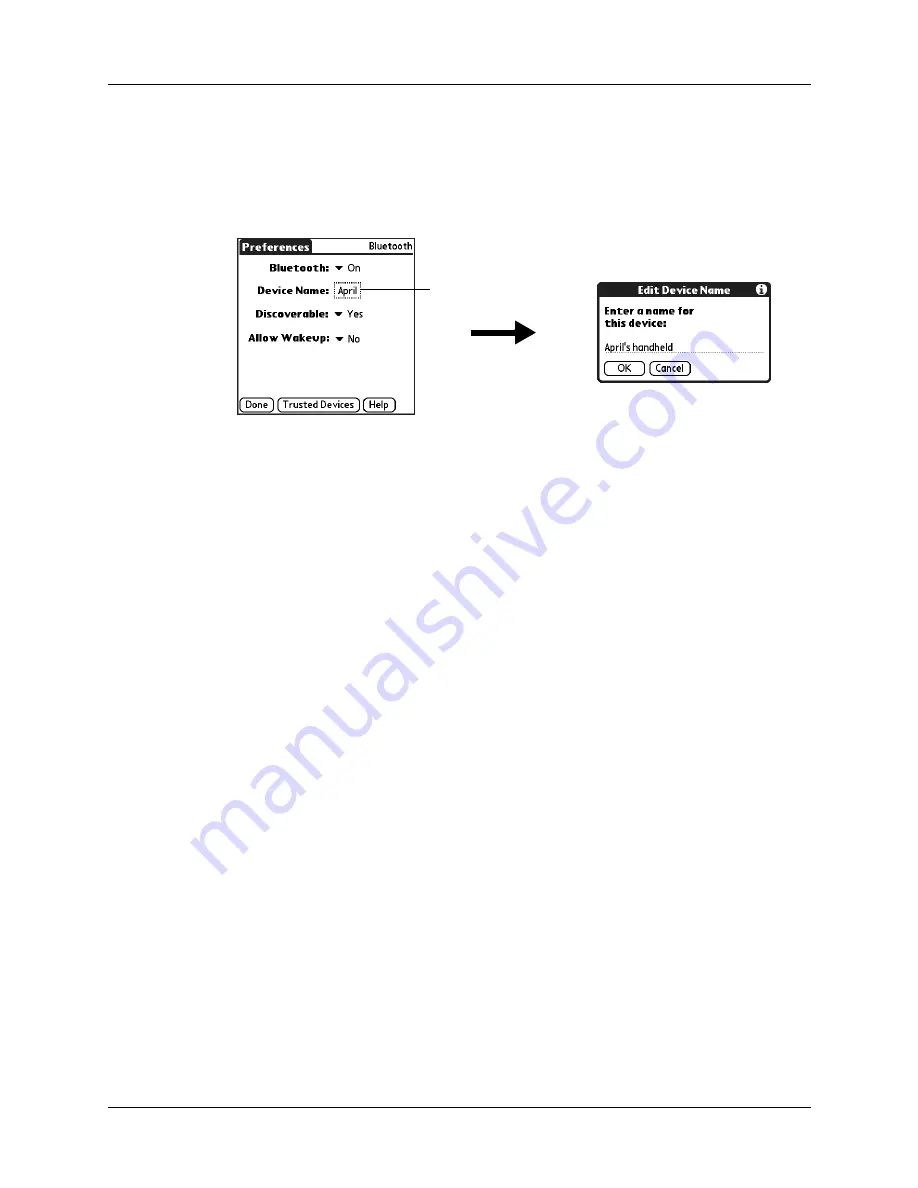
Chapter 21
Setting Preferences for Your Handheld
300
To assign a Bluetooth name to your handheld:
1.
From the Communications Preferences list, select Bluetooth.
2.
Tap the Device Name box.
3.
Enter a name for your device.
4.
Tap OK.
5.
Tap Done.
Setting device discovery
Discovery is the process that Bluetooth devices use to find each other when they
are within range of each other. As each device is discovered, it is listed. Once you
find the devices you are looking for, you can select the devices with which you
want to connect.
The discovery process is typically initiated by an application. For example, when
you connect your handheld with a mobile phone using the Phone Link application,
Phone Link discovers phones that are equipped with Bluetooth technology and
that are within range, in order to connect with one of those phones.
You can use the Discoverable and Bluetooth settings to achieve three discovery
states on your handheld. The following is a description of setting combinations
and the resulting discovery states:
■
Bluetooth Off:
When the Bluetooth setting is off, other users cannot discover
your handheld. This is similar to locking your door with a dead bolt and a
security chain, and disabling the doorbell. When Bluetooth is off, you cannot
access the Discoverable setting. See
“Turning Bluetooth communication on and
earlier in this chapter for instructions on turning Bluetooth communication
on and off.
■
Bluetooth On and Discoverable No:
When your handheld and Bluetooth are on
and the Discoverable setting is set to No, you can receive connections only from
devices with which you have previously formed a trusted pair. This is similar
to locking your door with a dead bolt and disabling the doorbell, but any
friends who already have the key can enter. By default, the Discoverable setting
is enabled when Bluetooth is on.
Device Name box
Summary of Contents for P80870US - Tungsten T3 - OS 5.2.1 400 MHz
Page 1: ...Handbook for the Palm Tungsten T3 Handheld TM TM ...
Page 14: ...Contents xiv ...
Page 20: ...Chapter 1 Setting Up Your Palm Tungsten T3 Handheld 6 ...
Page 34: ...Chapter 2 Exploring Your Handheld 20 ...
Page 50: ...Chapter 3 Entering Data on Your Handheld 36 ...
Page 92: ...Chapter 5 Using Calendar 78 ...
Page 96: ...Chapter 6 Using Card Info 82 ...
Page 132: ...Chapter 12 Using Phone Link 118 ...
Page 250: ...Chapter 17 Using Voice Memo 236 ...
Page 274: ...Chapter 18 Using Palm Web Pro 260 ...
Page 282: ...Chapter 19 Using World Clock 268 ...
Page 368: ...Appendix A Maintaining Your Handheld 354 ...
Page 388: ...Appendix B Frequently Asked Questions 374 ...
Page 408: ...Index 394 ...






























