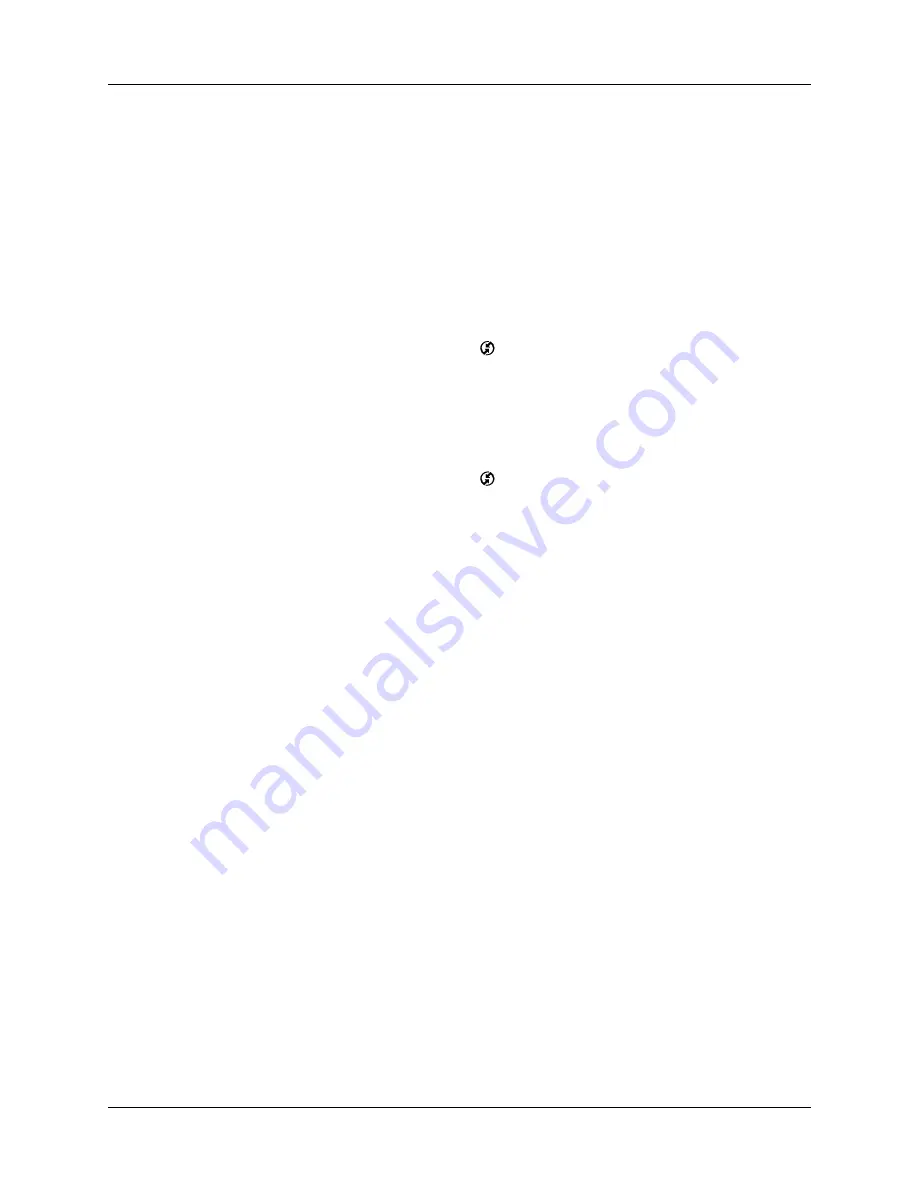
Conducting IR HotSync operations
281
Returning to cradle/cable HotSync operations
If your cradle/cable is connected to a USB port, you can continue using it while
HotSync Manager is configured for infrared communication. Use the following
instructions to return to local USB cradle/cable HotSync operations only when
necessary, such as when you have disconnected the cradle/cable from the
USB port.
To return to local USB cradle/cable HotSync operations on a Windows computer:
1.
If necessary, connect the cradle/cable to the USB port of the computer you use
for HotSync operations.
2.
Click the HotSync Manager icon
in the Windows system tray, and select
Local USB if it is not already selected.
To return to local serial cradle/cable HotSync operations on a Windows computer:
1.
If necessary, connect the cradle/cable to the port of the computer you use for
HotSync operations.
2.
Click the HotSync Manager icon
in the Windows system tray.
3.
Select Setup, and then click Local.
4.
Select the COM port where your cradle/cable is connected.
5.
Click OK.
On a Mac computer, the HotSync Manager software monitors all ports at the same
time. However, you may want to turn off the IR port when you’re not using, to
improve performance of HotSync operations.
To return to local serial cradle/cable HotSync operations on a Mac computer:
1.
If necessary, connect the cradle/cable to a serial port on your computer.
2.
Double-click the HotSync Manager icon in the Palm folder.
3.
In the HotSync Controls tab, select Enabled.
4.
Click the Connection Settings tab, and select the correct connection.
5.
Close the HotSync Software Setup window.
The next time you want to perform a HotSync operation, just press the HotSync
button on the cradle/cable, as you always did before.
Summary of Contents for P80870US - Tungsten T3 - OS 5.2.1 400 MHz
Page 1: ...Handbook for the Palm Tungsten T3 Handheld TM TM ...
Page 14: ...Contents xiv ...
Page 20: ...Chapter 1 Setting Up Your Palm Tungsten T3 Handheld 6 ...
Page 34: ...Chapter 2 Exploring Your Handheld 20 ...
Page 50: ...Chapter 3 Entering Data on Your Handheld 36 ...
Page 92: ...Chapter 5 Using Calendar 78 ...
Page 96: ...Chapter 6 Using Card Info 82 ...
Page 132: ...Chapter 12 Using Phone Link 118 ...
Page 250: ...Chapter 17 Using Voice Memo 236 ...
Page 274: ...Chapter 18 Using Palm Web Pro 260 ...
Page 282: ...Chapter 19 Using World Clock 268 ...
Page 368: ...Appendix A Maintaining Your Handheld 354 ...
Page 388: ...Appendix B Frequently Asked Questions 374 ...
Page 408: ...Index 394 ...






























