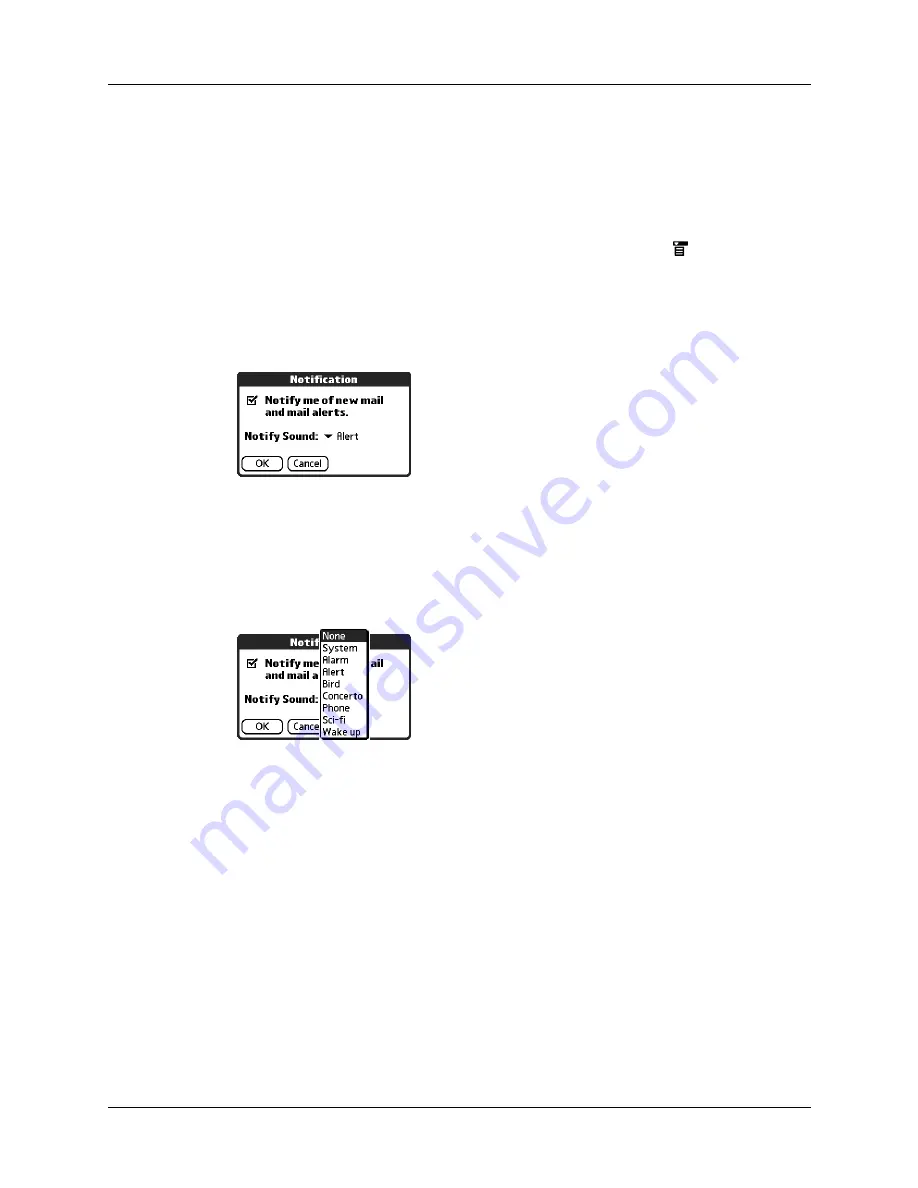
Chapter 16
Using Palm™ VersaMail™ Personal E-mail Software
170
Setting notification options
You can turn the notification sound on or off to notify you when new e-mail
arrives. You can choose from a variety of sounds, such as birds, bumble bees, or
simply an alarm.
To set notification options:
1.
In the Inbox or on another folder screen, tap the Menu icon
.
2.
Tap Options.
3.
Tap Notification.
4.
Tap the Notify me of new mail and mail alerts check box.
5.
Tap the Notify Sound pick list, and then select a sound. The handheld plays a
brief demonstration of the sound.
NOTE
If you have installed a custom sound on your handheld, it appears on
the Notify Sound pick list.
6.
To receive notifications of successful auto get mail and automatic send retries
only, deselect the Notify me of Auto Get and Send failures check box. Leave the
check box selected if you want to receive notifications of both successful and
failed auto get mail and automatic send retries.
7.
Tap OK.
You can follow these procedure steps to change the notification sound or to turn
the sound on or off at any time.
Making your handheld buzz or blink when you get new e-mail
In addition to setting a notification sound, you can also choose to have your
handheld’s indicator light blink or to have your handheld vibrate when you
receive new e-mail. You select how your handheld notifies you of new e-mail in
your handheld’s General preferences.
Summary of Contents for P80870US - Tungsten T3 - OS 5.2.1 400 MHz
Page 1: ...Handbook for the Palm Tungsten T3 Handheld TM TM ...
Page 14: ...Contents xiv ...
Page 20: ...Chapter 1 Setting Up Your Palm Tungsten T3 Handheld 6 ...
Page 34: ...Chapter 2 Exploring Your Handheld 20 ...
Page 50: ...Chapter 3 Entering Data on Your Handheld 36 ...
Page 92: ...Chapter 5 Using Calendar 78 ...
Page 96: ...Chapter 6 Using Card Info 82 ...
Page 132: ...Chapter 12 Using Phone Link 118 ...
Page 250: ...Chapter 17 Using Voice Memo 236 ...
Page 274: ...Chapter 18 Using Palm Web Pro 260 ...
Page 282: ...Chapter 19 Using World Clock 268 ...
Page 368: ...Appendix A Maintaining Your Handheld 354 ...
Page 388: ...Appendix B Frequently Asked Questions 374 ...
Page 408: ...Index 394 ...









































