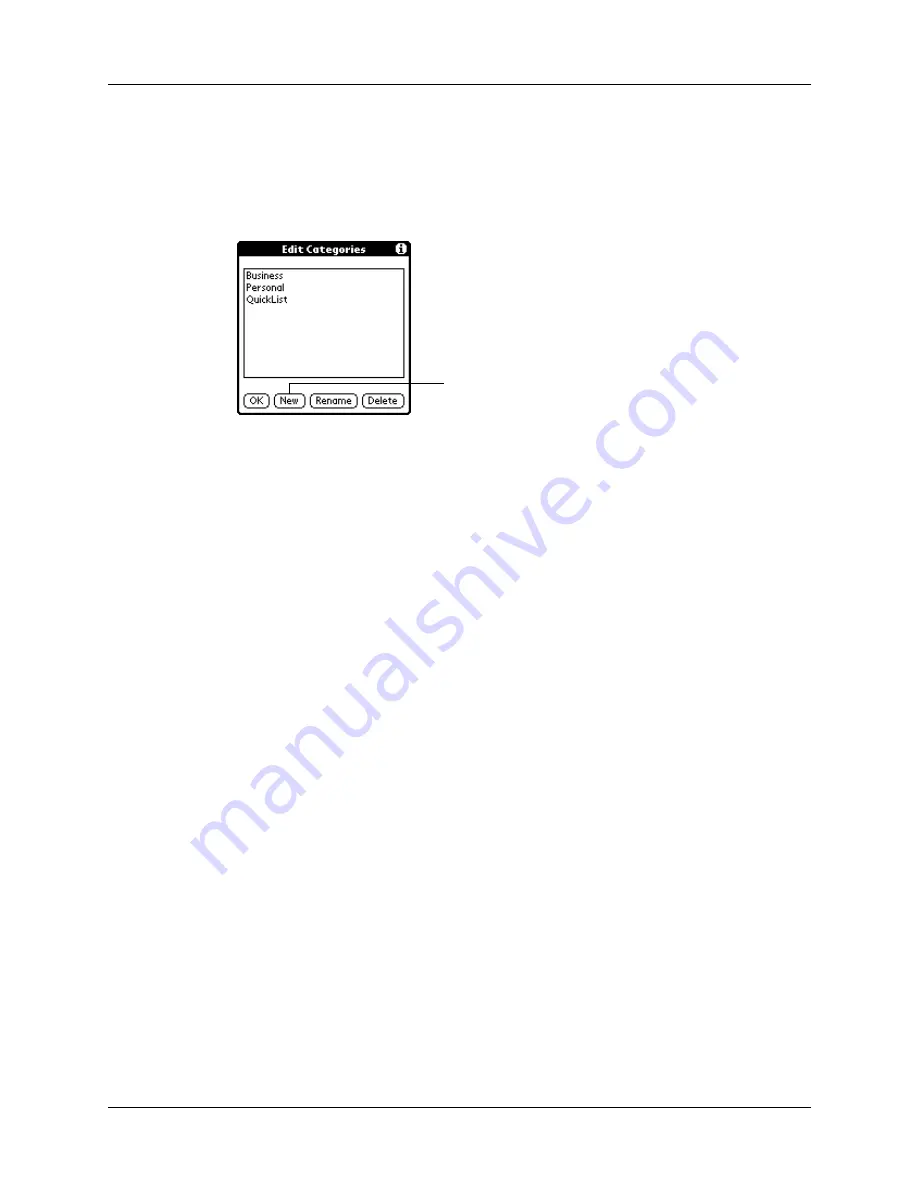
Performing common tasks
47
To define a new category:
1.
Tap the category pick list in the upper-right corner of the screen or list.
2.
Select Edit Categories from the pick list.
3.
Tap New.
4.
Enter the name of the new category, and then tap OK.
NOTE
In Calendar, you can also select a different color for each category.
5.
Tap OK.
You can assign any of your records to the new category.
To rename a category:
1.
Tap the category pick list in the upper-right corner of the screen or list.
2.
Select Edit Categories.
The Edit Categories dialog box opens.
3.
Select the category that you want to rename, and then tap Rename.
4.
Enter the new name for the category, and then tap OK.
5.
Tap OK.
TIP
You can group the records within two or more categories into one
category by giving the categories the same name. For example, if you change
the name of the Personal category to Business, all records formerly in the
Personal category appear in the Business category.
Finding information
Your handheld offers several ways for you to find information quickly.
Using Find
You can use Find to locate any text that you specify, in any application that resides
on your handheld. Find does not search applications that reside on an expansion
card.
Tap New
Summary of Contents for P80870US - Tungsten T3 - OS 5.2.1 400 MHz
Page 1: ...Handbook for the Palm Tungsten T3 Handheld TM TM ...
Page 14: ...Contents xiv ...
Page 20: ...Chapter 1 Setting Up Your Palm Tungsten T3 Handheld 6 ...
Page 34: ...Chapter 2 Exploring Your Handheld 20 ...
Page 50: ...Chapter 3 Entering Data on Your Handheld 36 ...
Page 92: ...Chapter 5 Using Calendar 78 ...
Page 96: ...Chapter 6 Using Card Info 82 ...
Page 132: ...Chapter 12 Using Phone Link 118 ...
Page 250: ...Chapter 17 Using Voice Memo 236 ...
Page 274: ...Chapter 18 Using Palm Web Pro 260 ...
Page 282: ...Chapter 19 Using World Clock 268 ...
Page 368: ...Appendix A Maintaining Your Handheld 354 ...
Page 388: ...Appendix B Frequently Asked Questions 374 ...
Page 408: ...Index 394 ...




































