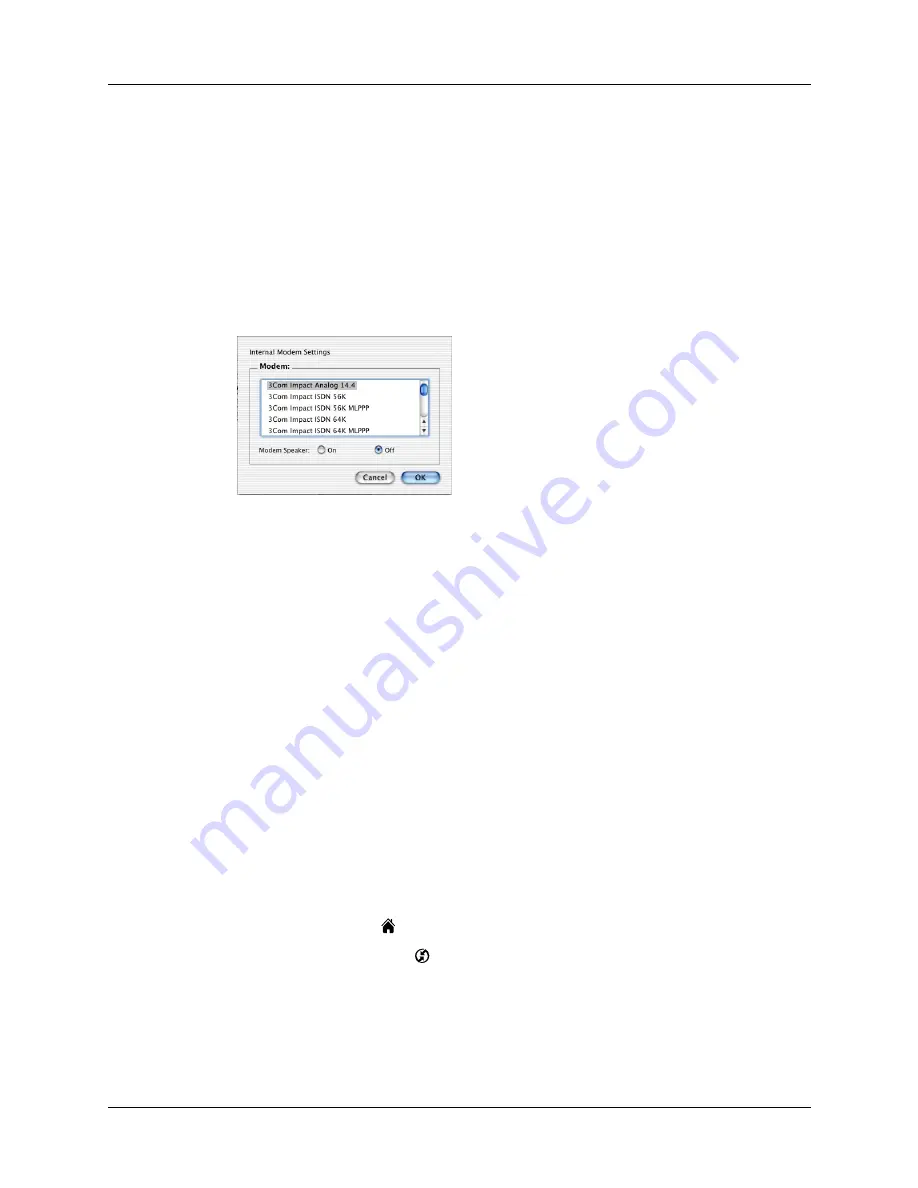
Chapter 20
Performing HotSync
®
Operations
284
4.
Click the Connection Settings tab.
5.
Select the On check box for the modem connection you’re using, and then click
Settings.
6.
In the Settings dialog box, select Modem as the connection type, if it is not
already selected.
NOTE
This step is not necessary for internal modems.
7.
Adjust the following options as needed.
8.
Click OK.
9.
Close the HotSync Software Setup window.
Preparing your handheld for a modem HotSync operation
There are a few steps you must perform to prepare your handheld for a modem
HotSync operation.
To prepare your handheld for a modem HotSync operation:
1.
Tap the Home icon
.
2.
Select the HotSync icon
.
3.
Tap Modem.
Modem
Identifies the type of modem connected to your computer. If
your modem does not appear on the list, use the Hayes Basic
setting, or select Custom to enter a command string. Refer to
the manual that came with your modem to find the
appropriate command string.
Modem Speaker
Activates the modem’s speaker. If you are having trouble
connecting, turn on this option to make sure that the modem
connected to your computer is responding to incoming calls.
Shown with Mac OS X
Summary of Contents for P80870US - Tungsten T3 - OS 5.2.1 400 MHz
Page 1: ...Handbook for the Palm Tungsten T3 Handheld TM TM ...
Page 14: ...Contents xiv ...
Page 20: ...Chapter 1 Setting Up Your Palm Tungsten T3 Handheld 6 ...
Page 34: ...Chapter 2 Exploring Your Handheld 20 ...
Page 50: ...Chapter 3 Entering Data on Your Handheld 36 ...
Page 92: ...Chapter 5 Using Calendar 78 ...
Page 96: ...Chapter 6 Using Card Info 82 ...
Page 132: ...Chapter 12 Using Phone Link 118 ...
Page 250: ...Chapter 17 Using Voice Memo 236 ...
Page 274: ...Chapter 18 Using Palm Web Pro 260 ...
Page 282: ...Chapter 19 Using World Clock 268 ...
Page 368: ...Appendix A Maintaining Your Handheld 354 ...
Page 388: ...Appendix B Frequently Asked Questions 374 ...
Page 408: ...Index 394 ...





































