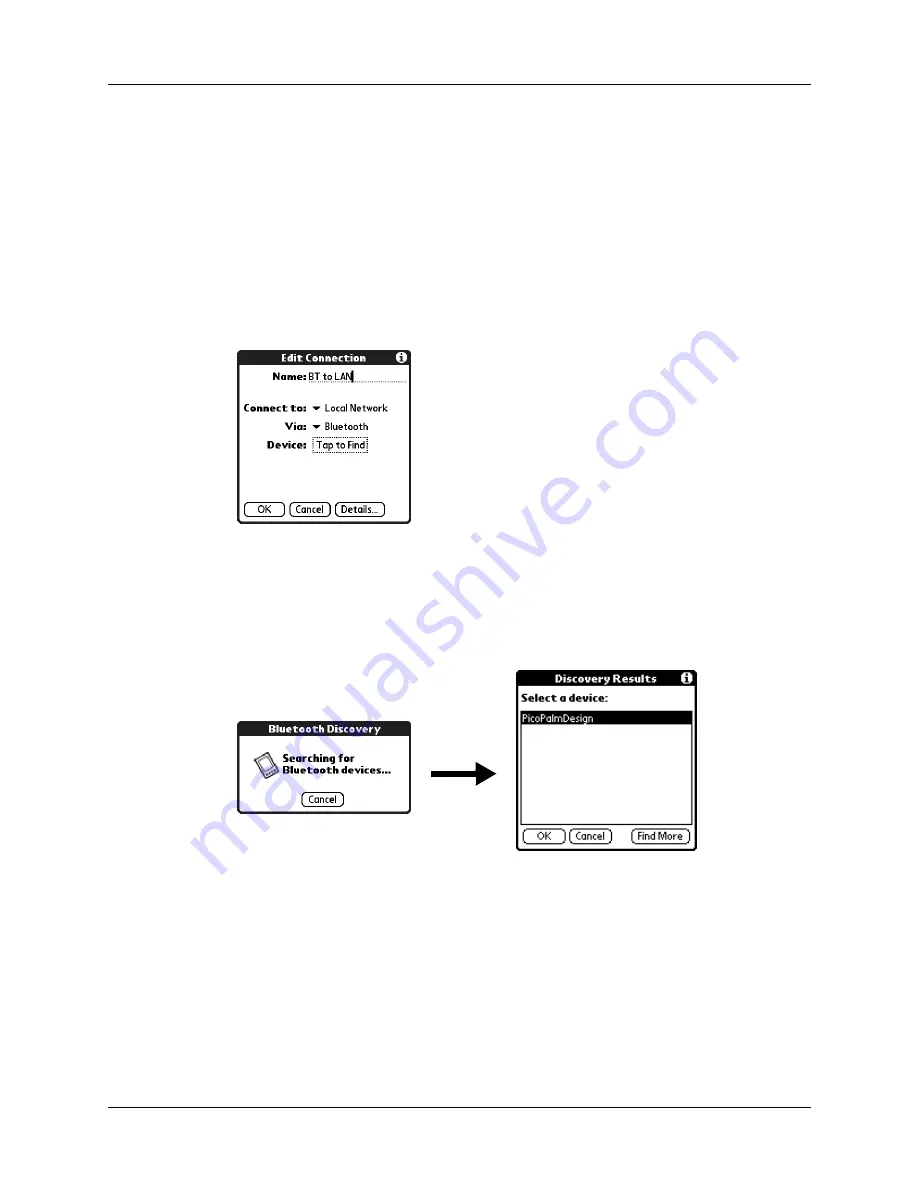
Chapter 21
Setting Preferences for Your Handheld
312
3.
Enter a name for the connection, such as BT to LAN.
4.
Tap the Connect to pick list and select Local Network.
5.
Tap the Via pick list and select Bluetooth.
6.
Make sure the network access point is ready to accept a Bluetooth connection.
NOTE
See the documentation included with the network access point device
for information on how to prepare it to accept a Bluetooth connection. The
documentation might refer to a Bluetooth connection as a Bluetooth pairing or
a Bluetooth link.
7.
Tap the Device box.
The discovery process begins, and the discovery screen appears.
8.
When the Discovery Results screen appears, select the device to which you
want to connect.
If the device to which you want to connect does not appear on the discovery
results list, tap Find More.
9.
Tap OK.
If prompted, create a trusted pair with the device. See
earlier in this chapter for details.
Summary of Contents for P80870US - Tungsten T3 - OS 5.2.1 400 MHz
Page 1: ...Handbook for the Palm Tungsten T3 Handheld TM TM ...
Page 14: ...Contents xiv ...
Page 20: ...Chapter 1 Setting Up Your Palm Tungsten T3 Handheld 6 ...
Page 34: ...Chapter 2 Exploring Your Handheld 20 ...
Page 50: ...Chapter 3 Entering Data on Your Handheld 36 ...
Page 92: ...Chapter 5 Using Calendar 78 ...
Page 96: ...Chapter 6 Using Card Info 82 ...
Page 132: ...Chapter 12 Using Phone Link 118 ...
Page 250: ...Chapter 17 Using Voice Memo 236 ...
Page 274: ...Chapter 18 Using Palm Web Pro 260 ...
Page 282: ...Chapter 19 Using World Clock 268 ...
Page 368: ...Appendix A Maintaining Your Handheld 354 ...
Page 388: ...Appendix B Frequently Asked Questions 374 ...
Page 408: ...Index 394 ...






























