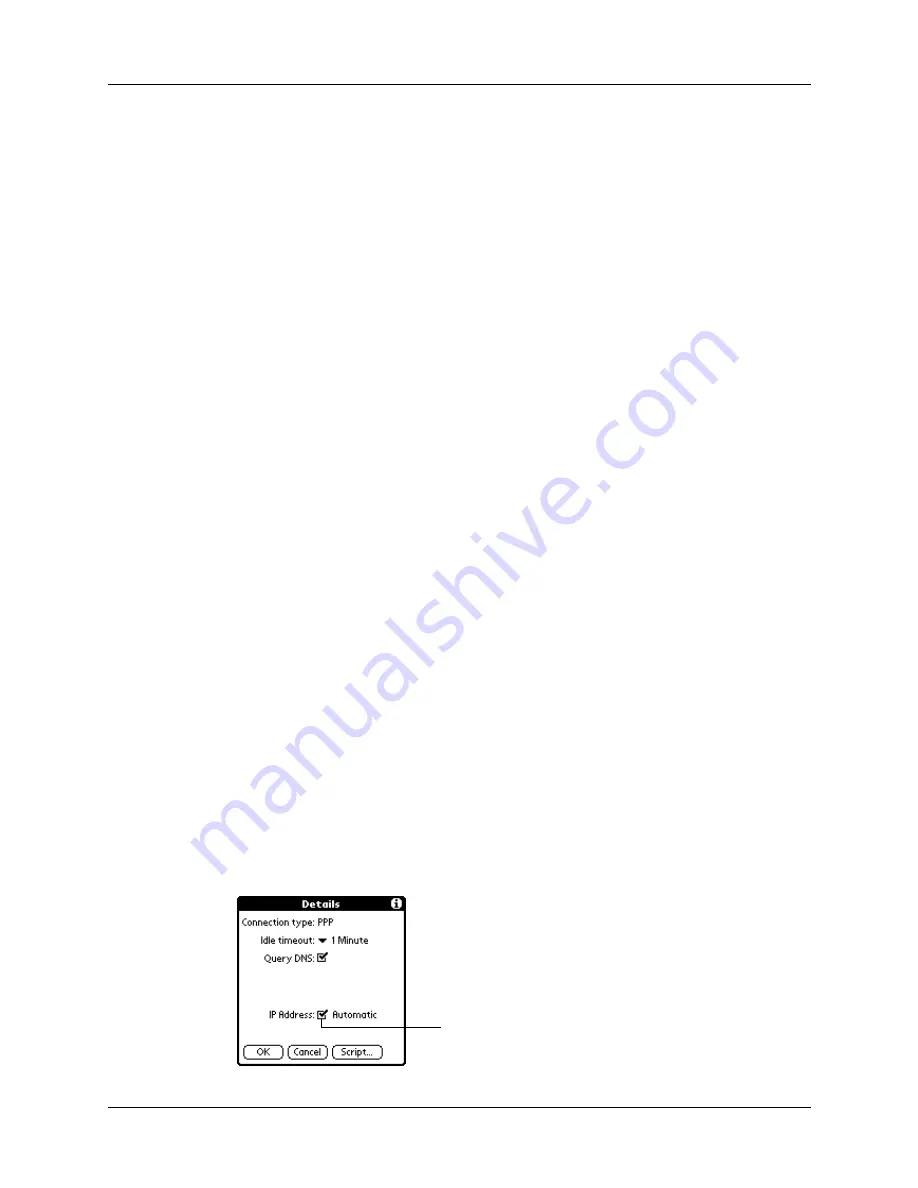
Chapter 21
Setting Preferences for Your Handheld
330
Defining primary and secondary DNS
The domain name system (DNS) is a mechanism in the Internet for translating the
names of host computers into IP addresses. When you enter a DNS number (or IP
address), you are identifying a specific server that handles the translation services.
Each IP address has four sections, separated by periods. In the Details dialog box,
you enter each section separately. Each section of an IP address is made up of a
number from 0 to 255; numbers are the only allowable characters in this field.
Ask your ISP or system administrator for the correct primary or secondary DNS IP
address.
Many systems do not require that you enter a DNS IP address. If you are not sure,
leave the DNS field blank.
To enter a primary and secondary DNS:
1.
Tap the Query DNS check box to deselect it.
2.
Tap the space to the left of the first period in the Primary DNS field, and then
enter the first section of the IP address.
Each section must be a number from 0 to 255.
3.
Repeat step 2 for the second, third, and last sections of the Primary DNS field.
4.
Repeat steps 2 and 3 for the Secondary DNS field.
5.
Tap OK.
Defining the IP address
Everyone who logs in to the Internet needs to have a unique identifier (an IP
address), whether permanent or temporary. Some networks dynamically assign a
temporary IP address when clients log in. You can use the IP Address field to
indicate whether your network provides automatic (dynamic) temporary IP
addressing.
If your IP address is permanently assigned, you need to get that information from
your system administrator. If you are not sure, select Automatic.
To identify dynamic IP addressing:
■
Tap the IP Address check box to select it.
Tap to select automatic IP
address
Summary of Contents for P80870US - Tungsten T3 - OS 5.2.1 400 MHz
Page 1: ...Handbook for the Palm Tungsten T3 Handheld TM TM ...
Page 14: ...Contents xiv ...
Page 20: ...Chapter 1 Setting Up Your Palm Tungsten T3 Handheld 6 ...
Page 34: ...Chapter 2 Exploring Your Handheld 20 ...
Page 50: ...Chapter 3 Entering Data on Your Handheld 36 ...
Page 92: ...Chapter 5 Using Calendar 78 ...
Page 96: ...Chapter 6 Using Card Info 82 ...
Page 132: ...Chapter 12 Using Phone Link 118 ...
Page 250: ...Chapter 17 Using Voice Memo 236 ...
Page 274: ...Chapter 18 Using Palm Web Pro 260 ...
Page 282: ...Chapter 19 Using World Clock 268 ...
Page 368: ...Appendix A Maintaining Your Handheld 354 ...
Page 388: ...Appendix B Frequently Asked Questions 374 ...
Page 408: ...Index 394 ...






























