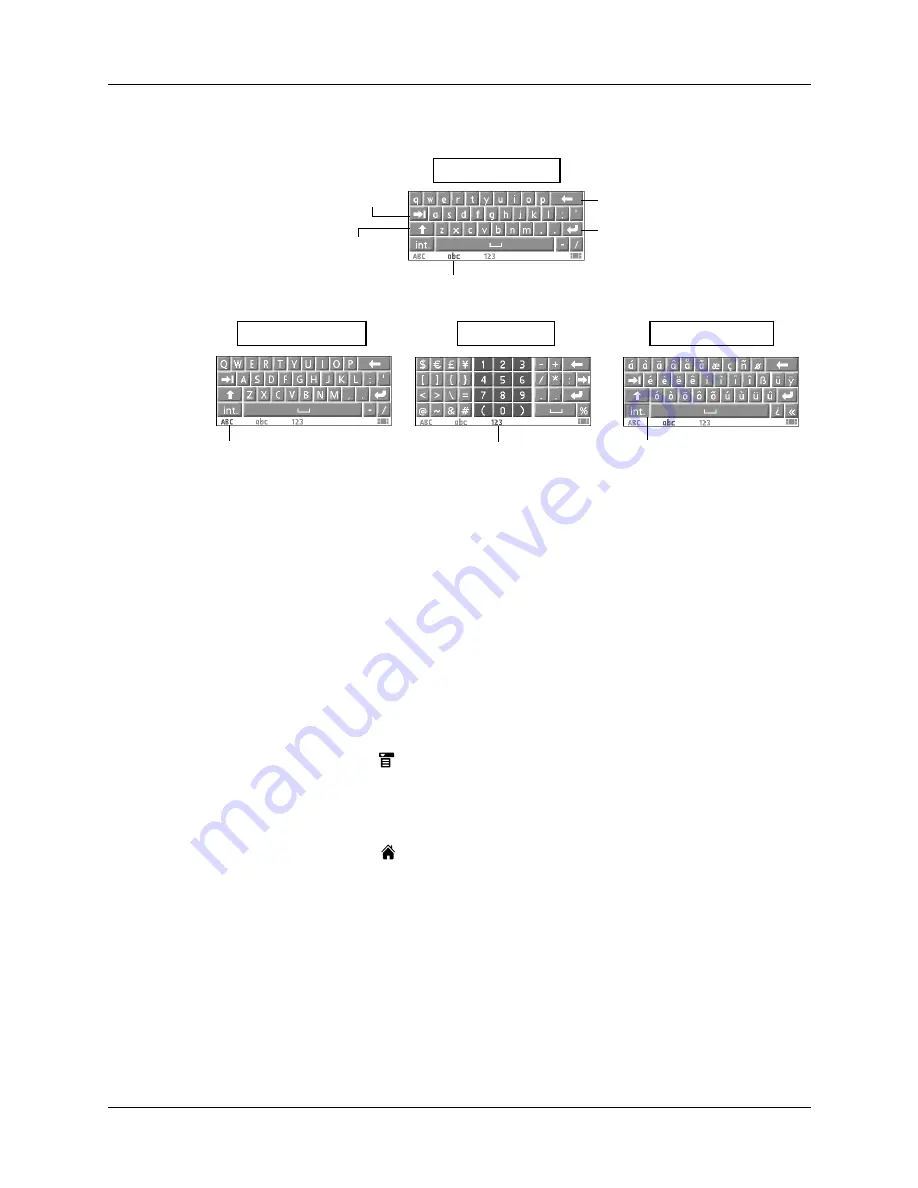
Chapter 3
Entering Data on Your Handheld
22
You can display four different keyboards.
Using Graffiti
®
2 writing
Your handheld has Graffiti 2 help that describes the characters and writing
procedures for Graffiti 2.
This section contains tables of all the Graffiti 2 characters.
NOTE
By default, your full-screen pen stroke is set to open Graffiti 2 help. See
for more information.
To access Graffiti 2 help from an application:
1.
Tap on an editable text field.
2.
Tap the Menu icon
.
3.
Select Graffiti 2 Help from the Edit menu.
To access Graffiti 2 information from Quick Tour:
1.
Tap the Home icon
.
2.
Tap the Quick Tour icon.
3.
Select Graffiti 2.
Writing in Graffiti 2 input areas
You can write Graffiti 2 characters in the designated input areas, or you can turn
on Full-screen Writing and write outside the input area.
Backspace
Carriage return
Tab
Caps shift
Tap here to display
lowercase keyboard
Tap here to display
uppercase keyboard
Tap here to display
international keyboard
abc - lowercase
ABC - uppercase
int. - international
123 - numeric
Tap here to display
numeric keyboard
Summary of Contents for P80870US - Tungsten T3 - OS 5.2.1 400 MHz
Page 1: ...Handbook for the Palm Tungsten T3 Handheld TM TM ...
Page 14: ...Contents xiv ...
Page 20: ...Chapter 1 Setting Up Your Palm Tungsten T3 Handheld 6 ...
Page 34: ...Chapter 2 Exploring Your Handheld 20 ...
Page 50: ...Chapter 3 Entering Data on Your Handheld 36 ...
Page 92: ...Chapter 5 Using Calendar 78 ...
Page 96: ...Chapter 6 Using Card Info 82 ...
Page 132: ...Chapter 12 Using Phone Link 118 ...
Page 250: ...Chapter 17 Using Voice Memo 236 ...
Page 274: ...Chapter 18 Using Palm Web Pro 260 ...
Page 282: ...Chapter 19 Using World Clock 268 ...
Page 368: ...Appendix A Maintaining Your Handheld 354 ...
Page 388: ...Appendix B Frequently Asked Questions 374 ...
Page 408: ...Index 394 ...






























