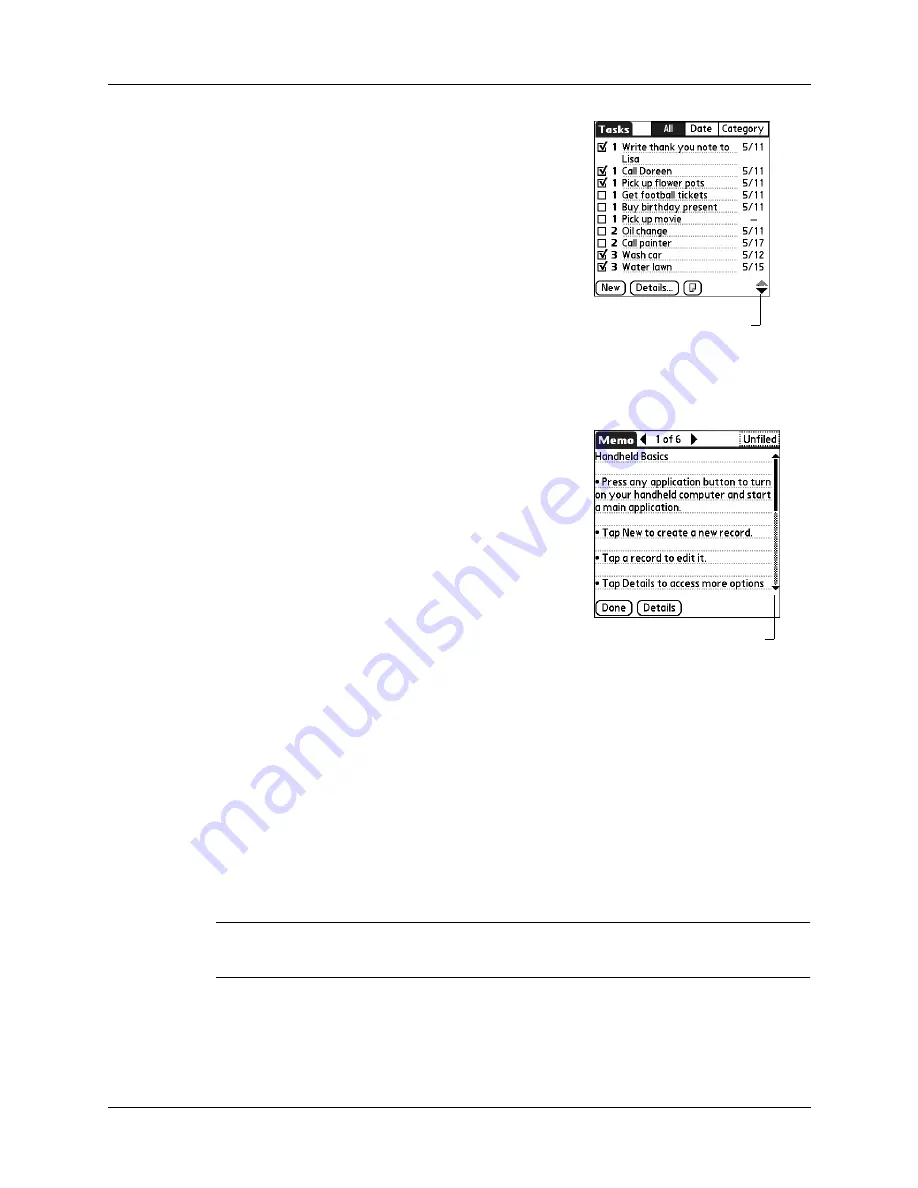
Chapter 2
Exploring Your Handheld
16
To navigate in list screens, do any of the following:
■
Press Up or Down on the navigator to scroll an
entire screen of records.
■
Press and hold Up or Down on the navigator to
accelerate the scrolling.
■
Press Select in the center of the navigator to
insert the selection highlight. When the selection
highlight is present, you can do the following:
– Press Up or Down on the navigator to scroll
to the previous or next records.
– Press Select again to view the selected record.
– Press Left on the navigator to remove the selection highlight.
To navigate in record screens:
1.
Press Up or Down on the navigator to scroll
within the current record.
2.
Press Right or Left on the navigator to scroll to
the previous or next record. (This feature is not
available in Contacts.)
3.
Press Select in the center of the navigator to
return to the list screen.
To navigate in dialog boxes:
■
While a pick list is open, press Up or Down on
the navigator to highlight an item, and then
press Select in the center of the navigator to
select the item.
■
Press Select on the navigator to close a dialog box.
– If there is only one button, pressing Select activates that button.
– If there are two buttons, pressing Select activates the action button (versus
Cancel) such as OK, Yes, or Delete.
– If there are multiple buttons, Select activates affirming buttons such as OK,
Yes, or Done.
IMPORTANT
Read dialog boxes carefully. Sometimes, selecting a button such as OK
or Yes results in canceling an operation or deleting data.
Scroll through this list
using the navigator
instead of tapping the
scroll arrows
Scroll through this record
with the navigator
instead of tapping the
scroll arrows
Summary of Contents for P80870US - Tungsten T3 - OS 5.2.1 400 MHz
Page 1: ...Handbook for the Palm Tungsten T3 Handheld TM TM ...
Page 14: ...Contents xiv ...
Page 20: ...Chapter 1 Setting Up Your Palm Tungsten T3 Handheld 6 ...
Page 34: ...Chapter 2 Exploring Your Handheld 20 ...
Page 50: ...Chapter 3 Entering Data on Your Handheld 36 ...
Page 92: ...Chapter 5 Using Calendar 78 ...
Page 96: ...Chapter 6 Using Card Info 82 ...
Page 132: ...Chapter 12 Using Phone Link 118 ...
Page 250: ...Chapter 17 Using Voice Memo 236 ...
Page 274: ...Chapter 18 Using Palm Web Pro 260 ...
Page 282: ...Chapter 19 Using World Clock 268 ...
Page 368: ...Appendix A Maintaining Your Handheld 354 ...
Page 388: ...Appendix B Frequently Asked Questions 374 ...
Page 408: ...Index 394 ...






























