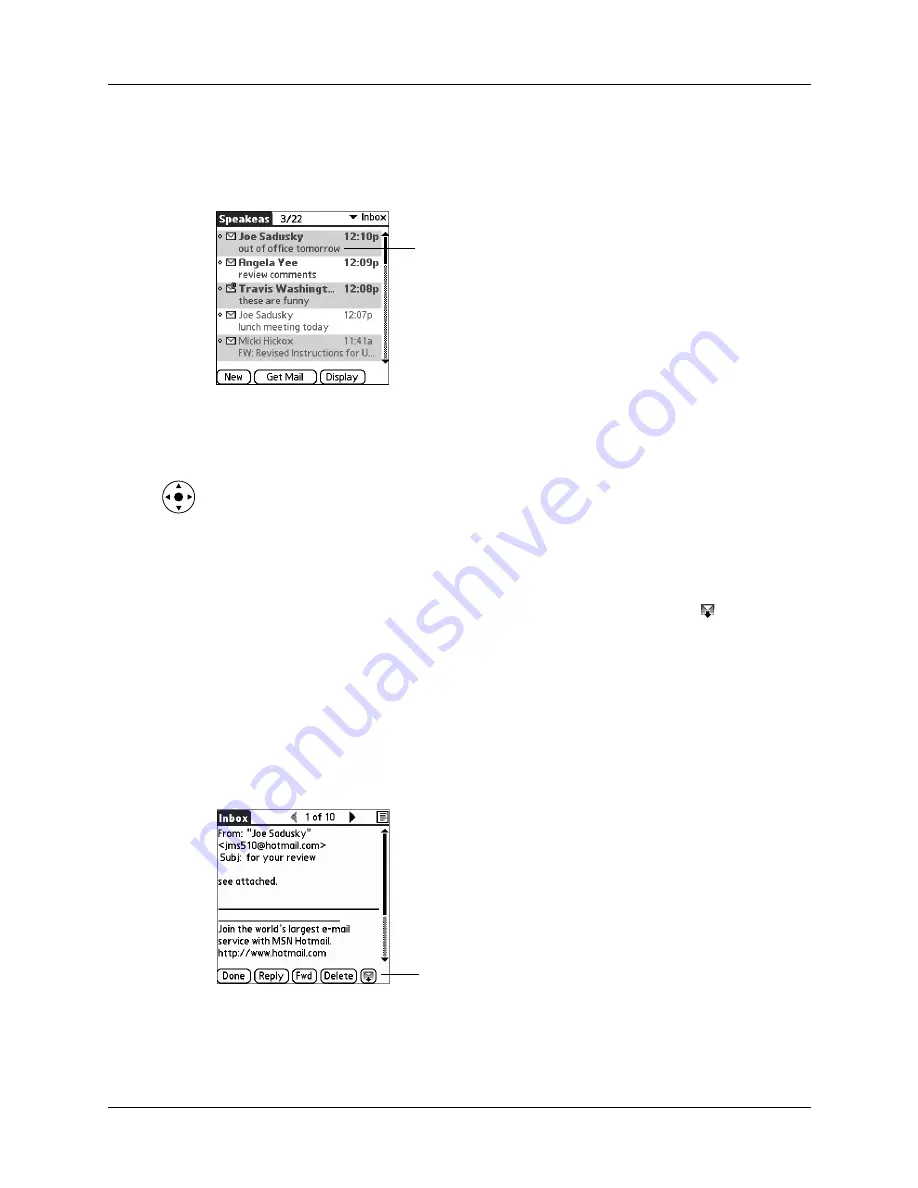
Getting, sending, and managing e-mail
175
Reading e-mail
To read e-mail, tap the e-mail message in the Inbox or the folder where the message
is located.
Alternately, you can use the navigator for one-hand message viewing.
To read a message using the navigator:
1.
Press Select on the navigator to highlight the first message displayed on the
screen, and then press Up or Down to scroll one message at a time to the
message you want to read.
2.
Press Select to open the message.
3.
After reading the message, press Select to close the message.
If you chose to get messages by subjects only, tap the More button
to view the
body of the e-mail message, plus any attachments, up to the maximum message
size you select. If the downloaded message exceeds your maximum message size,
only a partial message is displayed. Tap the More button to view the entire
message. See
“Getting e-mail by subject or getting the entire message”
earlier in
this chapter.
If you chose to get entire messages, the body of the e-mail message is displayed.
However, if the downloaded message exceeds your maximum message size, only
a partial message is displayed. Tap the More button to view the entire message.
Tap to read
Tap More to view the entire
message
Summary of Contents for P80870US - Tungsten T3 - OS 5.2.1 400 MHz
Page 1: ...Handbook for the Palm Tungsten T3 Handheld TM TM ...
Page 14: ...Contents xiv ...
Page 20: ...Chapter 1 Setting Up Your Palm Tungsten T3 Handheld 6 ...
Page 34: ...Chapter 2 Exploring Your Handheld 20 ...
Page 50: ...Chapter 3 Entering Data on Your Handheld 36 ...
Page 92: ...Chapter 5 Using Calendar 78 ...
Page 96: ...Chapter 6 Using Card Info 82 ...
Page 132: ...Chapter 12 Using Phone Link 118 ...
Page 250: ...Chapter 17 Using Voice Memo 236 ...
Page 274: ...Chapter 18 Using Palm Web Pro 260 ...
Page 282: ...Chapter 19 Using World Clock 268 ...
Page 368: ...Appendix A Maintaining Your Handheld 354 ...
Page 388: ...Appendix B Frequently Asked Questions 374 ...
Page 408: ...Index 394 ...






























