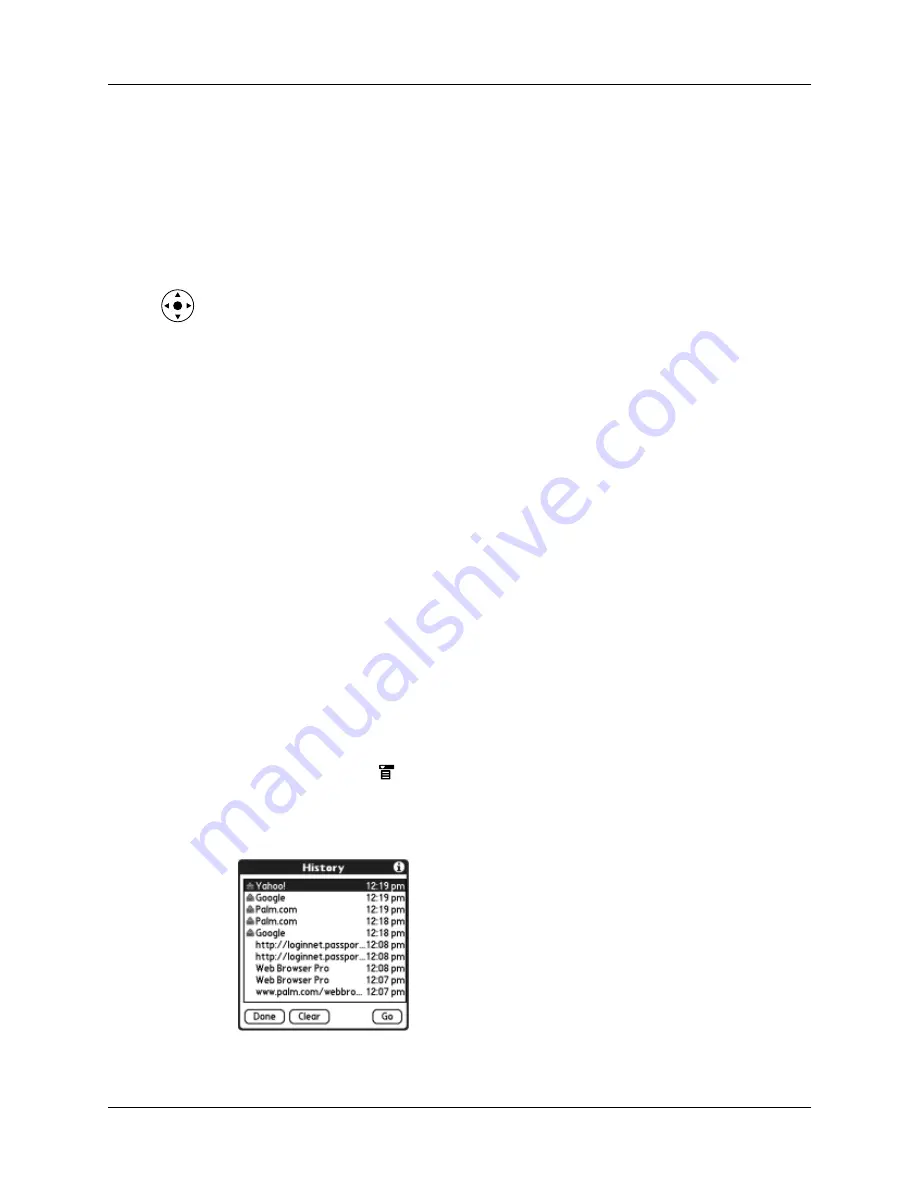
Chapter 18
Using Palm™ Web Pro
250
6.
Tap Save.
7.
Tap Done.
Deleting a bookmark
You can delete bookmarks that you no longer want.
To delete a bookmark:
1.
Press Select on the navigator.
2.
Press Up and Down on the navigator to scroll through the list of bookmarks to
the bookmark you want to delete.
3.
Tap Delete.
A confirmation dialog box appears.
4.
Tap OK.
5.
Tap Done.
Finding web pages you recently visited
Using the Back and Forward icons to browse through the pages you recently
visited, one page at a time, can be tedious. Instead, you can use the History list to
view a list of the pages you visited and go directly to any page in that list. The
History list contains a record of the last 50 pages you have visited and is saved even
when you exit Web Pro.
The History list also indicates pages that have been cached, or stored on your
handheld, which means you can view them again without connecting to the internet.
Returning to a page you visited
To return to a page you visited:
1.
Tap the Menu icon
.
2.
Select History from the Options menu.
3.
Tap the name of the web page you want to visit.
4.
Tap Go.
Summary of Contents for P80870US - Tungsten T3 - OS 5.2.1 400 MHz
Page 1: ...Handbook for the Palm Tungsten T3 Handheld TM TM ...
Page 14: ...Contents xiv ...
Page 20: ...Chapter 1 Setting Up Your Palm Tungsten T3 Handheld 6 ...
Page 34: ...Chapter 2 Exploring Your Handheld 20 ...
Page 50: ...Chapter 3 Entering Data on Your Handheld 36 ...
Page 92: ...Chapter 5 Using Calendar 78 ...
Page 96: ...Chapter 6 Using Card Info 82 ...
Page 132: ...Chapter 12 Using Phone Link 118 ...
Page 250: ...Chapter 17 Using Voice Memo 236 ...
Page 274: ...Chapter 18 Using Palm Web Pro 260 ...
Page 282: ...Chapter 19 Using World Clock 268 ...
Page 368: ...Appendix A Maintaining Your Handheld 354 ...
Page 388: ...Appendix B Frequently Asked Questions 374 ...
Page 408: ...Index 394 ...






























